Are you looking for a way to backup the contacts on your Sony Xperia M? Do you want to save a copy of your contacts to an SD card? Then look no further. This guide will demonstrate with pictures how to save a copy of the contacts currently stored in your Sony Xperia Android 4.2 smartphone and how to save them to your memory card.
How to save a copy of your contacts to a memory card
Saving a copy of your contacts to the SD card: Quick instructions
Home > Phone > Contacts tab > select desired contacts > Back up > Back up contacts > SD card > Done
Saving a copy of your cell phones address book: Detailed instructions with pictures
Start off by going to the main screen of your Sony Xperia. It’s the screen that appears when you first turn on your cell phone and you can get there by tapping the Home icon on the bottom center of your phone.
Once you are on your Home screen press the Phone icon as if you were going to make a telephone call. This phone option can also be found under your lists of applications as well.
![]()
There are going to be four tabs on the top of your display. You want to make sure that the Contacts tab is selected.
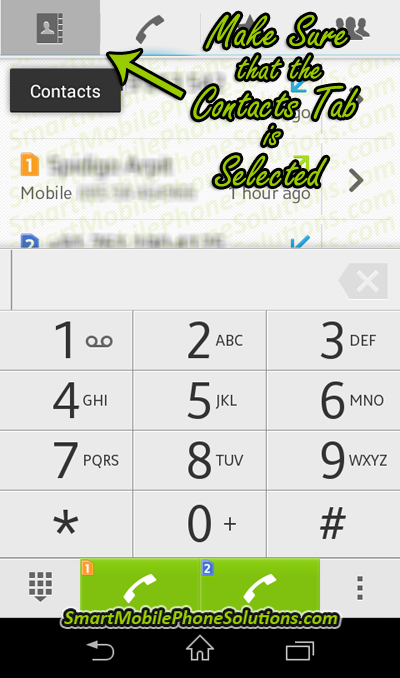
You should then see the list of contacts that are available on your Sony Xperia M. If you want to select all of the contacts then press the MARK ALL option on the bottom of the window, if you want to backup only a few specific contacts then select them by putting a check mark in the box beside them.
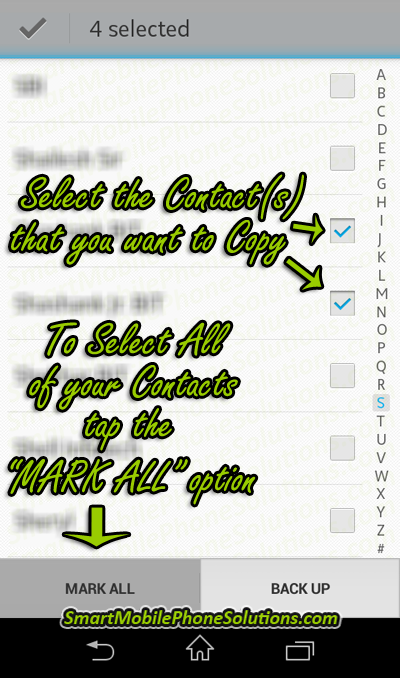
Then press the BACK UP button at the bottom of the screen.
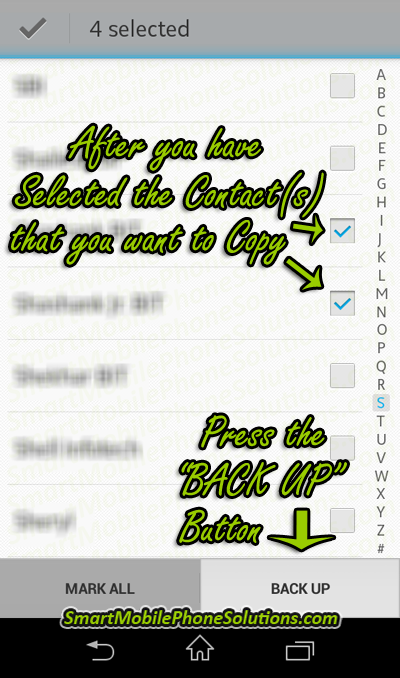
Tap Back up contacts from the options available.
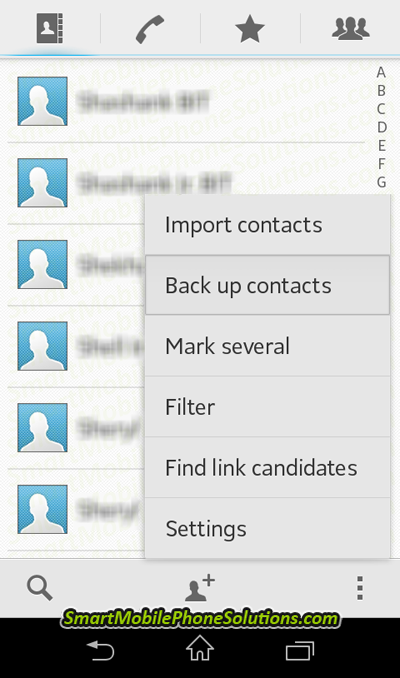
Select where you would like to backup your contacts to. In this case we want to save them to the memory card so we are going to want to select the SD card option.
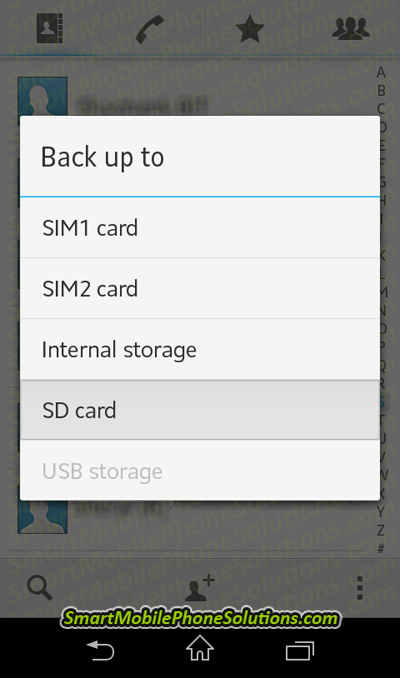
Importing or recovering your contacts
If you ever need to restore your contact to your Sony Xperia or import them to another Android smartphone then the process is pretty easy as well. Follow the same instructions above except once you tap on the BACK UP button instead of choosing “Back up contact” you are going to want to choose to “Import contacts”. If you have multiple backups (it’s hard to have too many backups in my opinion) then your cell phone might prompt you to import all vCard files (.vcf) or a single vCard file. I suggest selecting the single vCard file and then choosing to import the most recent vCard file backup. Note: if you import multiple backups then your cell phones address book might show duplicates of the same contact(s).
That’s how you can backup your contacts to an SD card
So now you know how to save a copy of your phones contacts to and from an SD card and if you ever need to perform a factory data reset on your Xperia or if you ever need to transfer your contacts to a different smartphone you’ll know exactly how to do it.
Thanks for reading
I hope that you found this guide helpful in backing up your contacts to an SD card on your Sony Xperia M or the Sony Xperia M duel Android 4.2 smartphone. Once you know how to do it it’s really quite a simple process.
If you liked the article or found it helpful or informative please let me know that you liked it by sharing it with others. You can do so by taking half a second to press the Facebook Like button, Google + button or by sharing it through any of the other social media sites below. Don’t hesitate to leave a friendly remark in the comment section as well.
Thanks for reading I hope you have a great day.