Are you receiving automated spam messages on your phone? Is this spam coming from email accounts or websites with no phone number to actually block? Here is what you can do to permanently fix it.
Synopsis:
Recently a friend of mine bought a new smartphone which came with a new phone number. Unfortunately, the phone number was not a newly generated phone number and its previous owner had signed up for multiple mailing lists involving weight loss, fitness, health and other programs.
This might have been great for the previous owner of the phone, it is after all, important to try and maintain a healthy lifestyle but not so great over all because the phone number remained on these mailing lists regardless of the phone’s new owner, and my friend was getting constant unwanted messages to her phone with links to the newest greatest deals on health supplements and workout programs etc.
She was getting multiple spam messages throughout the day and throughout the night and early morning. She asked me if I knew how to stop or block the messages and after playing with her phone for a few minutes there did not seem to be a way to do so directly through her phone. Which I found very odd. This bugged me so I set out to find a solution and here it is…
Apparently, some carriers, Verizon in this case, allow their customers to receive text messages from websites and email addresses. While blocking phone numbers was easy to do directly with the smartphone, blocking these unique messages from websites and emails proved to be more difficult and for the time being it seems that blocking these messages has to be done by logging into the phone owners account on that person’s wireless service providers website.
How to block spam messages from email and websites on your smartphone
Here is how to block spam messages from email addresses and websites. In this example we are going to use a Verizon phone as the phone that is getting spammed.
Keep in mind that the following instructions might change slightly over time as websites are constantly getting updated and changed.
If the website you visit seems different than what is shown or described below then you should still be able to use the following instructions in this guide as a reference point in order to find the settings and or options that you need to adjust in order to block unwanted spam on your smartphone.
Quick instructions:
Have the account owner log into their wireless carrier’s online website (In this case https://www.verizon.com/).
Click Account > Select My plan > Select Blocks > Select the phone or device that is getting spam messages > Click the Block services dropdown option > Emails & domains dropdown > Block all text messages sent from web/email > Save > Enjoy a spam free messaging app on your phone.
Detailed Instructions (with pictures):
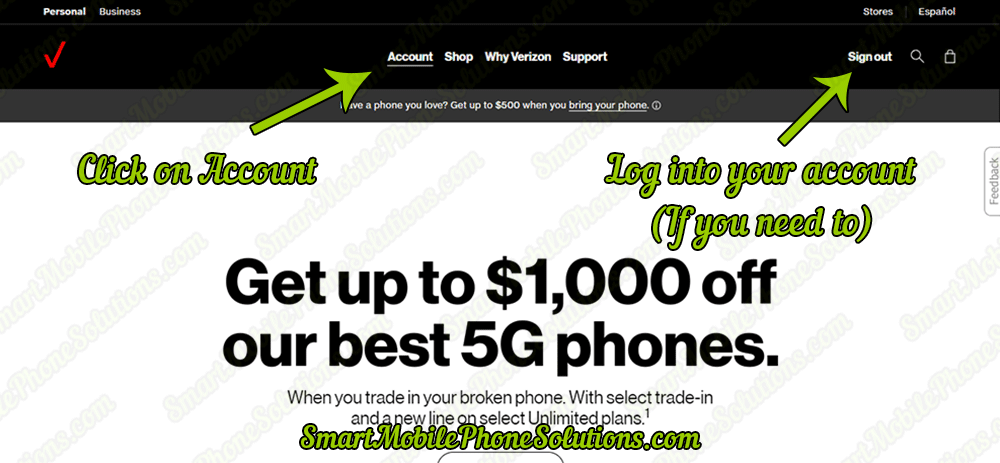
Once you are on the Accounts page, Select My plan and then Blocks.
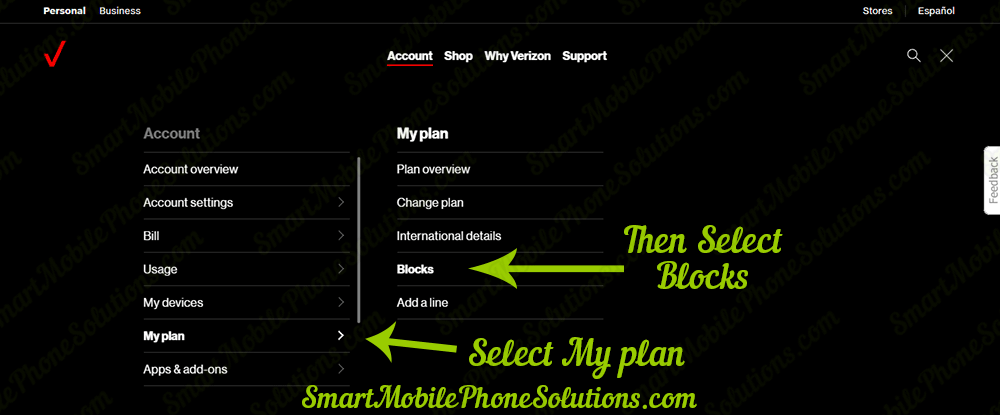
If you have more than one phone on your wireless phone plan then you will see a list of devices to choose from. Select the smartphone that is being spammed from this list of phones and devices.
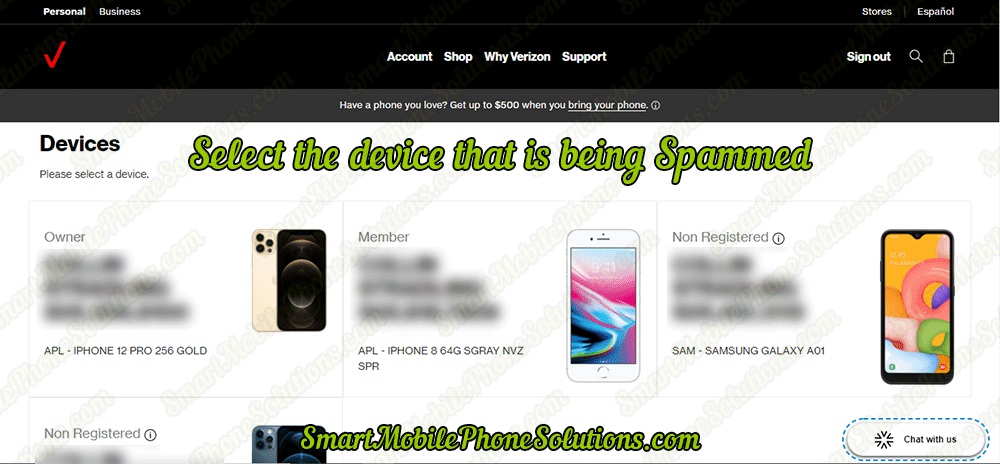
Scroll down the page if you need to.
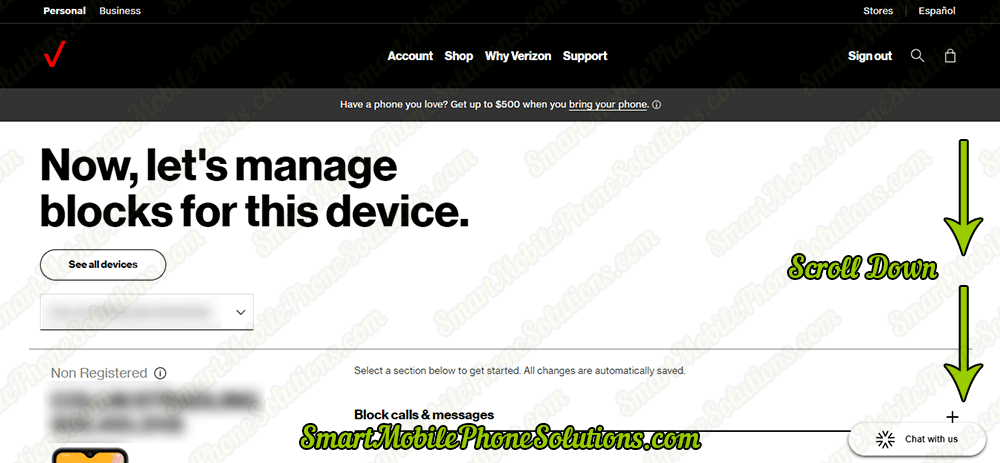
Click on Block services to view some additional options.
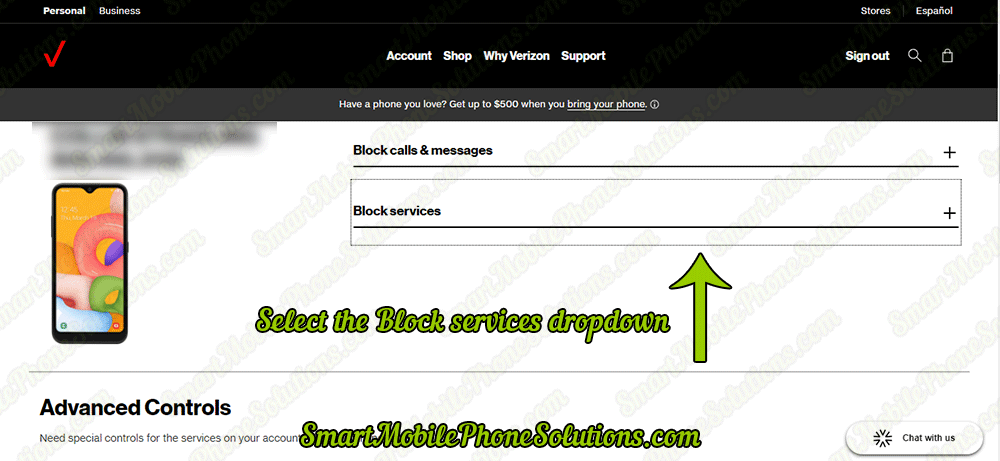
Under Block services, click on Emails & domains.
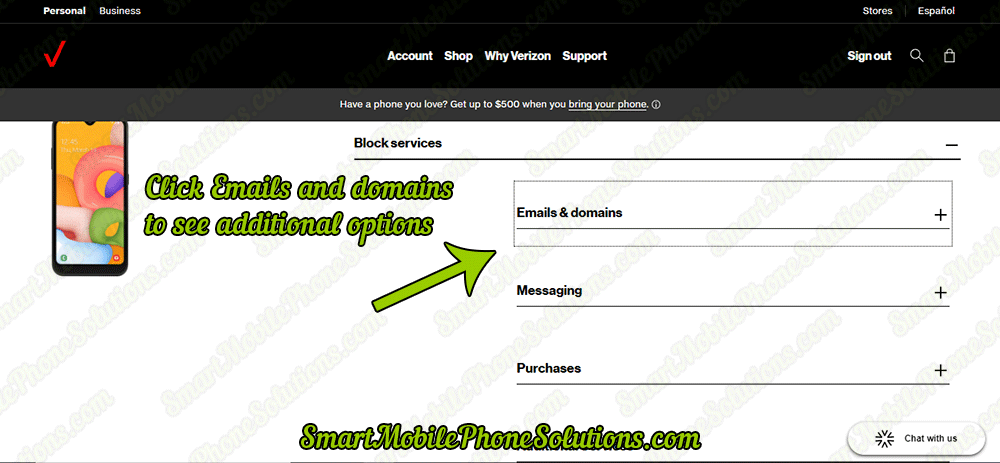
Scroll down if you need to.
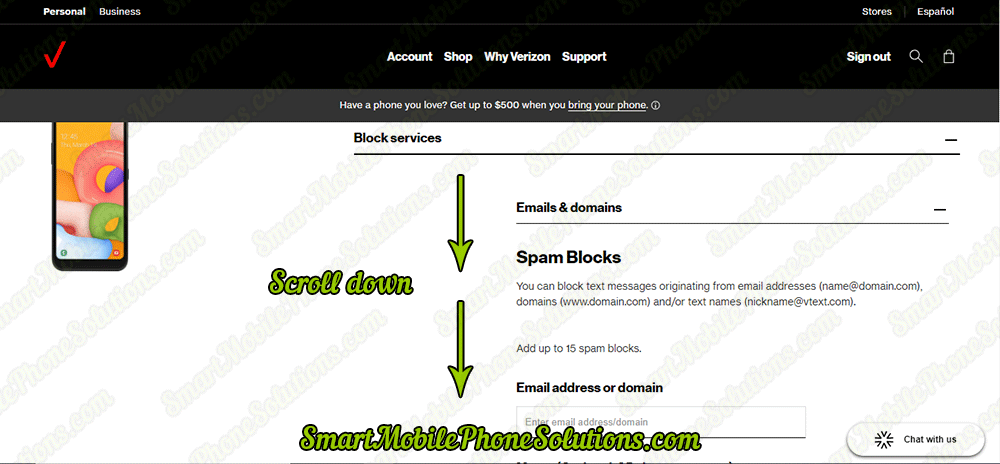
If the phone is only receiving spam messages from a single source, then you can target and block that specific source by typing it into the text field under Email address or domain.
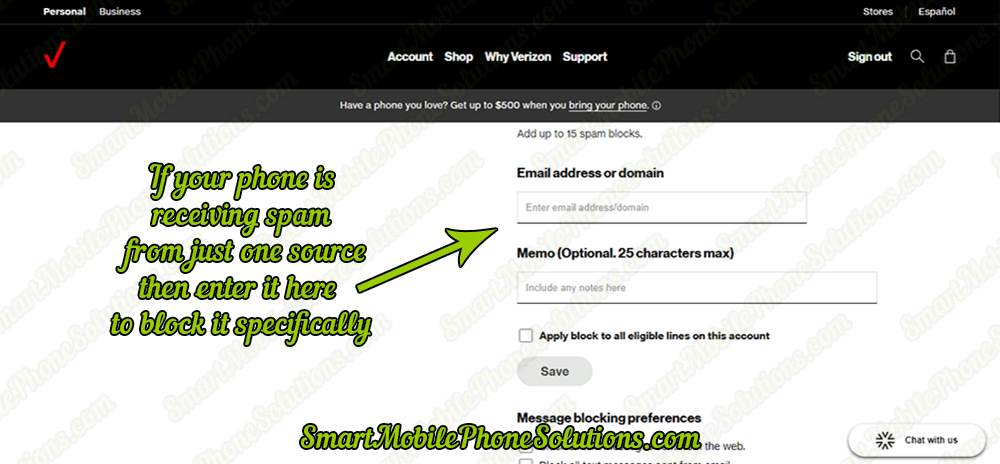
If your smartphones messages are being spammed by multiple websites then you can block all of these types of spam messages by putting a checkmark next to the Block all text messages sent from the web. This will prevent your phone from receiving any messages from any and all websites on the world wide web.
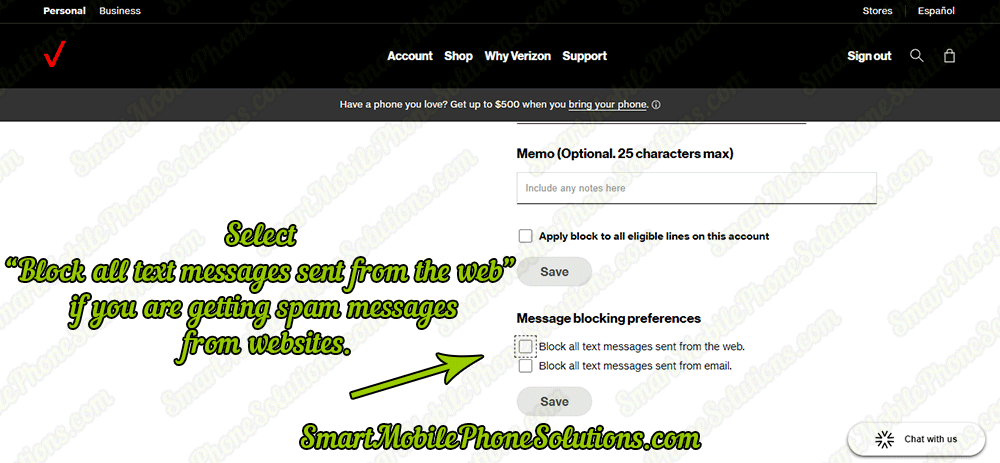
If your smartphones messages are being spammed by more than
one email address then you can block all messages from all emails by putting a checkmark
next to the Block all text messages sent from email. This will prevent
your phone from receiving any messages from any and all email addresses.
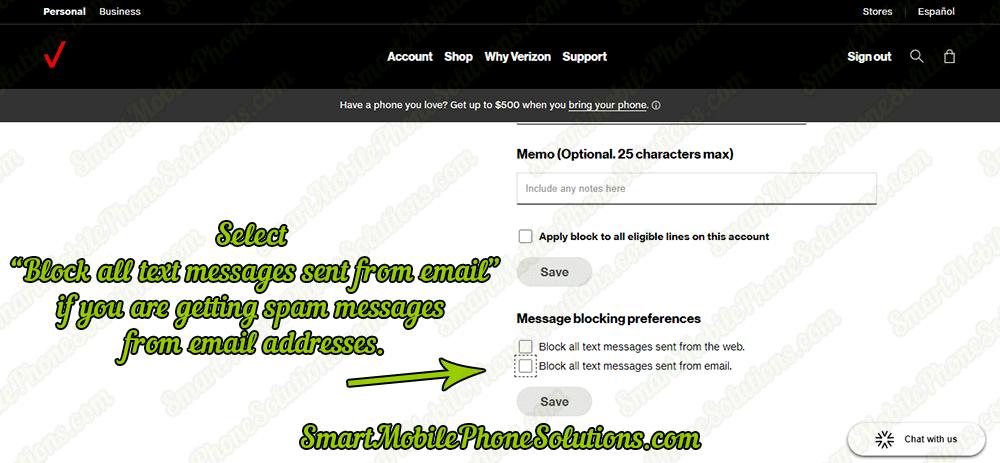
If your phone is receiving spam messages from websites and email addresses or you are not sure if the spam is coming from a website or email address then you can select both options to block all text messages sent from both the web and email.
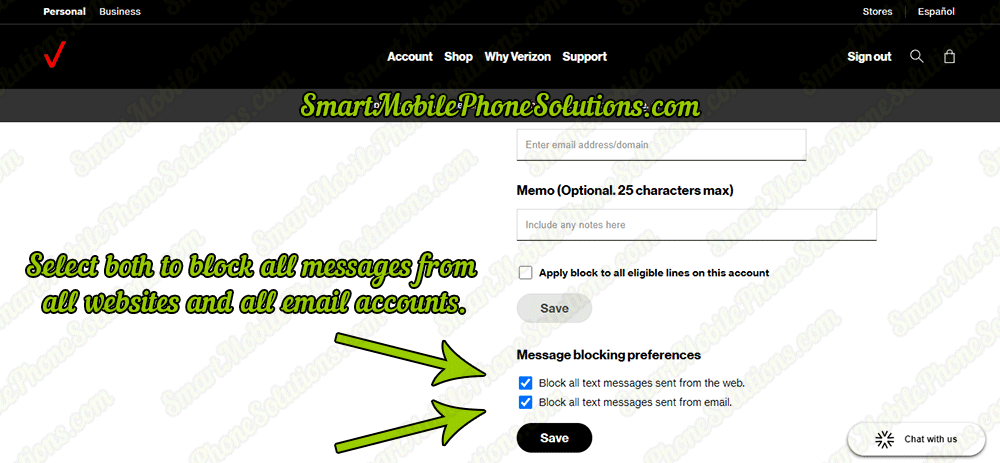
Once you have entered your information and/or made your selections be sure to click on the Save button to save these changes to your account.
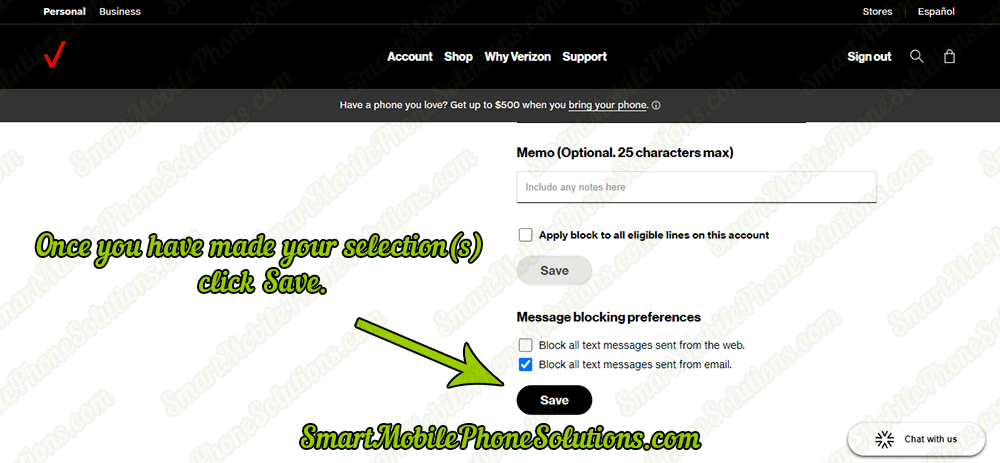
Congratulations your smartphone should no longer receive spam from websites or email accounts.
I hope you enjoyed this tutorial on how to prevent spam from email and websites on the messaging app of your smartphone. Feel free to leave a comment or feedback in the comment section below. Thanks again for visiting my website, I hope you have a wonderful day.

