If you have a Samsung Galaxy S 3 and you want to know how to take a screenshot and save a copy of whatever is showing on its display then look no further because here is how you can do it.
There are actually a few ways to take a screenshot on the Galaxy S 3. The first method that I recommend you try is the default method.
Taking a screenshot by holding the Power key and the Home key
Simply hold the Power key on the right side of the phone and hold the Home key at the bottom center of the phone simultaneously (both at the same time) until you hear the sound of the camera shutter (the sound your phone makes when you take a picture).

Taking a screenshot using the palm swipe method
You can also set up the phone to take a screenshot by simply waving your hand over the device while holding your hand vertically in a karate chop manner.
But first you have to setup your phone to allow you to use this method.
Here is how
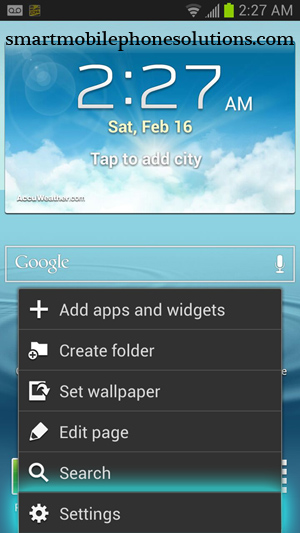
Go into your Settings
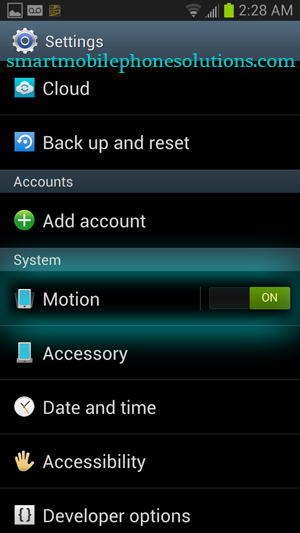
Select Motion
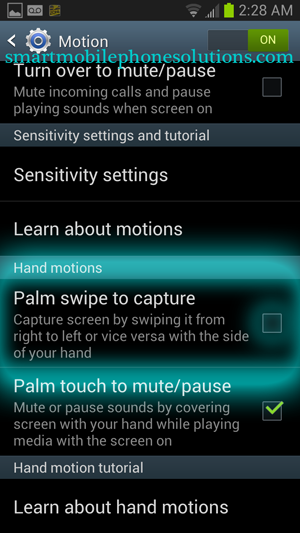
Tap on Palm swipe to capture
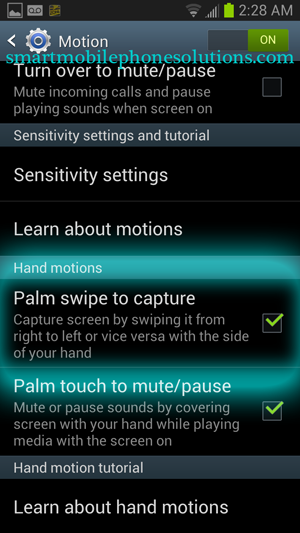
Make sure Palm swipe to capture has a checkmark now
Now to take a screenshot simply wave your hand over your phone like the image below
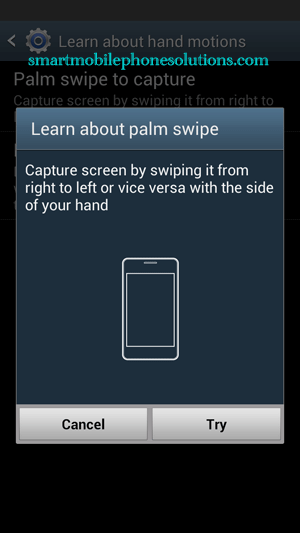
Now you know how to take a screenshot with your Samsung Galaxy S 3
Whether you choose to hold the keys or perform the swipe method you will now be able to take screenshots on your Android 4.1 device, in this case the Samsung Galaxy S 3. These screenshots will be saved in the phones gallery, should you need to review or access them.

