Having trouble establishing a Bluetooth connection on your Android cell phone? Was the Bluetooth on your phone working fine and now it won’t even show an available connection? Is your Bluetooth having pairing issues? Will your Bluetooth not even switch on? Here are some suggestions and tricks that you can use to get your Bluetooth back up and running properly again.
Finding the proper solution
There are actually many things that can cause Bluetooth issues to occur on an Android smartphone and the fix that works for your phone is going to depend on what is actually causing your Bluetooth not to function properly.
This guide will start with the basics and provide troubleshooting that can be done to resolve the most common Bluetooth issues and will progress to more in-depth troubleshooting. So let’s start from the basics and go from there.
Power cycle
If your cell phone started to suddenly have Bluetooth issues unexpectedly and out of the blue then try simply powering your Android cell phone off, wait a minute (30-60 seconds), and then power the phone back on. Then try to establish a connection again and see if this simple trick helped to fix it. If not then proceed to the next suggestion.
Battery pull
Much like powering your cell phone off and then back on, another form of soft reset for an Android device is to remove the battery while the device is powered on. Wait about 30 seconds, plug the battery back in, power the phone on and see if the Bluetooth will connect.
Remember that not all cell phones are designed to have a removable battery. If your cell phone does not allow you to remove its battery then you can skip this portion of troubleshooting.
Clear the Cache
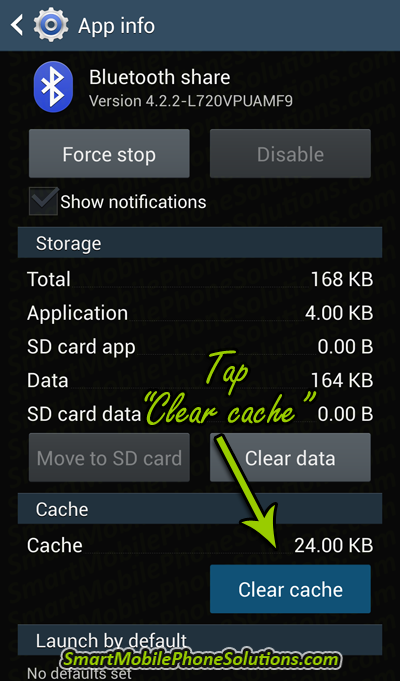 If your Bluetooth was connected and working properly and you tried to adjust a setting on the phone only to find that your Bluetooth stopped connecting or pairing correctly then this (or the next suggestion) should be exactly what you are looking for.
If your Bluetooth was connected and working properly and you tried to adjust a setting on the phone only to find that your Bluetooth stopped connecting or pairing correctly then this (or the next suggestion) should be exactly what you are looking for.
There might be a setting in your phone which is now preventing your Android’s Bluetooth from connecting to or even recognizing an available Bluetooth to sync to. So start by clearing the cache in your Bluetooth settings.
The method that you use to access the Bluetooth settings and clear its cache is going to depend on what make and model of cell phone you are currently using as well as what version of Android is currently installed on the device.
What you are going to need to locate is your phones “Application manager” or an option to “Manage applications”. This feature will let you view all of the applications installed on your phone and you will be able to locate your Bluetooth feature and its settings.
A common way to access this setting and clear the cache on Android 4.2 Jelly Bean is to open the phones Settings, tap the More tab > tap Application manager > view ALL > Bluetooth share > tap Clear cache.
Note: “Bluetooth share” is a common name for the Bluetooth feature on an Android cell phone but if you cannot locate a “Bluetooth share” option then it might be labeled differently. Typically it will still have the word “Bluetooth” in its label.
Once you clear the cache, power cycle or restart your cell phone, try your Bluetooth and see if it’s working properly. If not then along with the cache try clearing your Bluetooth Data as well.
Clear the data
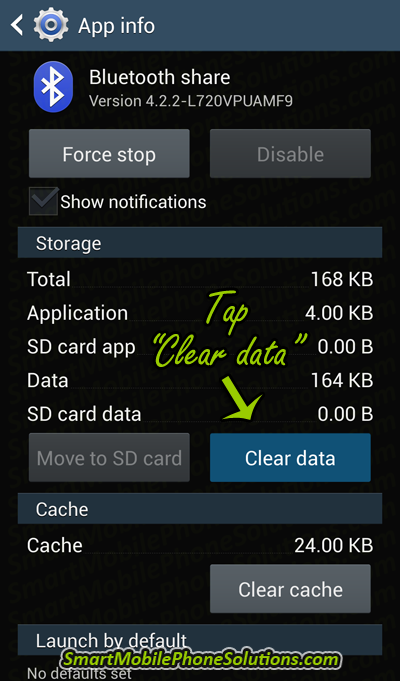 Before clearing the Bluetooth data make sure to record any important Bluetooth connections that you do not think you will be able to remember or setup again. This step in troubleshooting will tell your phone to make your Bluetooth feature start fresh and clean again and as such it will erase any current connections saved in your Bluetooth’s connection log/memory. This shouldn’t be a big issue as you will be able to simply re-connect to those Bluetooth connections when you need to use them again but I thought I would mention it for good measure.
Before clearing the Bluetooth data make sure to record any important Bluetooth connections that you do not think you will be able to remember or setup again. This step in troubleshooting will tell your phone to make your Bluetooth feature start fresh and clean again and as such it will erase any current connections saved in your Bluetooth’s connection log/memory. This shouldn’t be a big issue as you will be able to simply re-connect to those Bluetooth connections when you need to use them again but I thought I would mention it for good measure.
To clear the Bluetooth app data it’s pretty much the same steps used when clearing its cache only instead of “Clear cache” you’re going to select the “Clear data” option. So open the phones Settings, tap the More tab > tap Application manager > view ALL > Bluetooth share > Clear data.
Once the Data is also cleared then restart the phone and enjoy your working Bluetooth. Don’t forget to let me know if this helped fix your cell phone by pressing the Facebook Like or Google + button(s) at the bottom of this article.
If for some reason your Bluetooth is still having trouble then keep reading for some additional suggestions.
Safe Mode
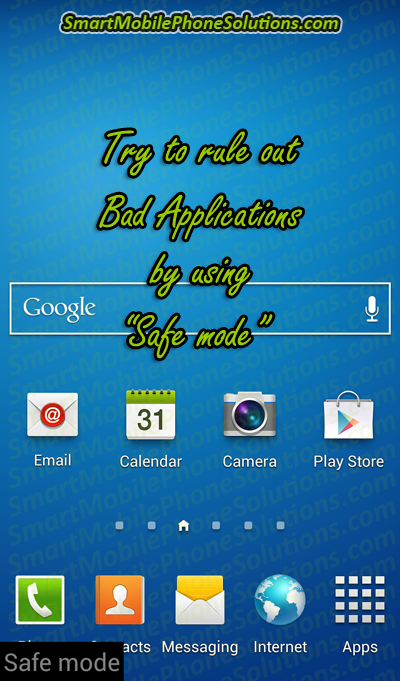 This issue with your Bluetooth might be the result of an application on your cell phone not playing nice with another application or conflicting with its software. To help rule out this scenario then you can try using your phone in Safe Mode.
This issue with your Bluetooth might be the result of an application on your cell phone not playing nice with another application or conflicting with its software. To help rule out this scenario then you can try using your phone in Safe Mode.
Safe Mode allows the phone to run without any third party applications and can help you to locate apps that are causing mischief. If the phone runs properly while in Safe mode then it means that an app is in fact causing problems and you can start going through your recently installed or recently updated apps to locate the troublemaker. Just uninstall the app(s) that you believe might be the cause, reboot, test and if necessary repeat. Once you have found the app that’s causing problems you can re-install it, see if that helps, or simply keep it uninstalled and off of your phone.
Check the other device
Usually pairing the Bluetooth on your cell phone with another device is pretty straightforward and very user friendly. If you are still having difficulties pairing to another device then try and make sure to check that device to make sure that it is functioning properly. It may not be an issue with your phone but an issue with that other device.
So make sure that the other unit is setup correctly and that you are trying to pair your phone to that device properly. If by the off chance another phone can pair to that other device but your phone is still having issues then there can still be a problem with the software on your device (which the next section of this article should help solve) or a hardware issue where an actual piece of the phone is defective or malfunctioning in which case you will have to look into your repair or replacement options (which we’ll cover later in the article as well).
Hard reset
Performing a factory data reset is usually a last resort when troubleshooting as it erases all user data from the cell phone in question. It is however a very powerful troubleshooting tool as it removes everything from the phone which includes any viruses, software bugs or glitches, troublesome programs, bad apps, and also puts all of the phones settings back to factory default. So if there is something on the phone that’s causing problems and you can’t find what it is chances are a factory data reset can help you get rid of it.
If you are interested in learning more about factory resets then you can read more at Hard Resetting FAQs and if you have reached this point then you are going to want to make sure that you won’t lose anything important after performing a hard reset and you might find How to backup and reset and Android smartphone very helpful.
Warranty and repair options
If you have performed all of the suggestions listed above and your Bluetooth still will not turn on or function properly then you have pretty much exhausted all available troubleshooting that you can do yourself and I recommend that you start looking into your repair or replacement options.
A list of such options often available can be found HERE.
Enjoy and thank you for reading
I hope that these tips and suggestions have helped to get the Bluetooth on your Android cell phone back up and running properly again. If they have and you would like to show your appreciation then don’t forget to press the Facebook Like or Google + button and don’t hesitate to also leave a friendly remark in the comment section below.
Thanks again for reading I hope you have a fantastic day.


34 thoughts on “How to fix the Bluetooth on your Android”
Bluetooth
It is very useful.. Thank u so much!!
FINALLY
FINALLY – found this information which allowed me to fix my phone! Thanks!
You’re welcome
I would like to thank everyone who has (or is planning to) take the time to leave a nice or friendly comment on the site. I appreciate the time you took (or are going to take) to show your gratitude. I really appreciate it and I am thankful for all of the positive comments.
If this guide has helped you to get your Bluetooth working properly then don’t hesitate to let me know what phone you have and what suggestion you used to fix it. This might help others if they have the same cell phone as you and this might also help show any patterns for Bluetooth issues on specific smartphones.
Thanks again for the GREAT comments guys. Keep them coming.
Thank u man ! :)))
Thank u man ! :)))
Thanks for the wonderful tips
Thanks for the wonderful tips on how to fix the Bluetooth on my Android. Great blog!!
Moto G
My phone does not have the set up that allows me to clear data from the Bluetooth.
I saw the Bluetooth device name come up on the phone, but I didn’t know what it was and I believe that I cleared it. Can this be repaired?
Can you elaborate?
Hi Raye,
I am not sure I completely understand your problem… you accidently cleared the information of the device you were trying to connect to instead of the Bluetooth app? If you reboot your phone will your phone scan and find the device again?
Let me know as much as you can about your problem and I will do what I can to try and help you fix it.
Thank you for the advice
Thank you for the advice regarding how to reconnect the Bluetooth on my Samsung SGH Android cell phone.
A question…
I was wondering if there are any home phones that work through Bluetooth. I like old time phones and old fashioned phones and I would love to be able to get one and just have it run through my cell phone service. Has that been done yet?
You are my freaking HERO
Seriously, after a ton of messing around clearing the data was the ONLY thing that worked. Don’t know how it got messed up, but thank you!
Bluetooth
I’ve tried everything but my phone keeps saying cannot connect to device. Its a 4pr909 wireless gear Bluetooth and my phone is a Galaxy S 3 mini.
Droid Turbo Bluetooth Sync Dropping Over and Over
I just got this Turbo phone and it paired with my CRV’s handsfree connection for my radio. The problem is it keeps dropping and reconnecting. I hear ‘your phone is now connected’ every few minutes. Tried calling to see if my phone is dropping the call. No, call is there it just stops the connection. Tried my daughters Turbo phone in my car, it works fine. Tried my Turbo in my daughter’s car, seemed to work fine. No drops. HELP. I only have a few days that I can go back and say ‘not this phone’ and get something else.
Thanks for the input
I bought a new selfie remote and I faced problems while pairing. As guided by you after clearing the cache memory I am now able to pair it. Thanks for sharing.
LG4 Android sounds garbled when connected to bluetooth devices
I tried the soft reboot, clearing the cache and clearing the data and I still cant use my headset.
Pebble smartwatch
Thanks for this! I have had issues for months now and this seems to have fixed it. I have a Pebble smart watch and it would only stay connected for about 3 min before Bluetooth would crash. I first thought it was the watch or its app that caused the issue but I now realize that it may have been the Bluetooth on my phone.
It’s only been a few minutes but seems to work well again.
Cleared data – LG G2 – Pebble Steel
Thanks
Smartwatch Bluetooth Pairing
I have tried numerous Bluetooth notification apps to pair an Lemfo6 smartwatch to a Samsung Galaxy S4 Lollipop, I am getting really frustrated in making the two connect to each other. The Bluetooth number does not appear on the watch, I can view Phone-book but not use the remote camera or view SMS on my watch. When calls come through to my phone I can answer calls on my watch but that’s about it. I think it must be a Bluetooth problem, as the two are physically connected.
Any advice and suggestions would be greatly appreciated.
App to automate
I have been using the Clear Cache and Clear Data tricks since the purchase of a Samsung phone 2 months ago. Everyday I am resetting the Bluetooth.
It’s not an android issue as I’ve never had this problem on the HTC handsets with the same OS.
Does not seem like Samsung is going to address anytime soon. 🙁
Why does someone not develop a small light weight app for Google Play distribution to automate the two steps. Would save everyone time and pain… I’d even pay $5 for it!!!!
Easy Solution
Cleared the cache and the data and it paired up with no problems! Thank you so much!!!!
This is fanatastic
Have to say how brilliant this set of pages are a real useful boon to anyone with an android phone I’ve successfully used the bluetooth reset process twice now for my HTC desire 601.
I’d like to add another method that I did by accident as it may help a few folk.
I couldn’t get my Bluetooth working and every time I tried to switch it off it seemed to get stuck in a loop of repeatedly trying to turn on – halting for a few minutes then trying again.
I tried a soft reset and a power cycle reboot without success but found that the cache wouldn’t clear.
So I started over and accidentally pulled the battery whilst the Bluetooth was trying to turn on – that solved the problem – no idea why but it might help someone.
Its working fine
I have cleared the cache and rebooted the mobile. Now its working fine. 🙂
FORCE STOP of Bluetooth services
What worked for me, which wasn’t suggested above, was to find the “Bluetooth” and “Bluetooth Share” apps and click the “force stop” button on both. That immediately caused my hung Bluetooth settings page to start finding devices again.
Samsung J1
Hi,
I have a brand new phone today. It can find my wife’s phone when scanning for Bluetooth devices, and transfer files but it cant find my 2.5 year old Toshiba laptop with Windows 8.1. Toshiba can see the J1 but cant connect to it. The error message says “connection has been denied by PAN server (Myphone).
So How can I get the phone to “see” the Toshiba, and connect to it?
Thanks
You are good
You are good. You solved my Bluetooth problems for me.
Great
This article fixed my Bluetooth connectivity. Thank again.
It worked!
Thank you. You saved my night!
Keep up the good work
Keep up the good work. Its all good. You fixed it.
Finally a solution!
Your suggestions made it possible for me to be able to resync my phone with my vehicle. I tried out what I believed was every option and I managed to find a couple of last resort steps to solve the problem! I can’t thank you enough!
Bluetooth
Thank you so much! I use my old Note 2 for music that I send by Bluetooth to my AV Reciever.
Bluetooth cache kept refilling despite cleaning them. ( I have 2 Bluetooth apps in my phone: Bluetooth share and Bluetooth test)
Safe mode did not appear on the screen, after several attempts in frustration I uninstalled several apps that have been installed to all my devices at once. Worked!!! I wish all instructions were as easily explained as this.
Can’t clear data off
The total size, app and data remains the same even if I try to clear the cache and data. The Bluetooth sign blinks once and nothing is changed. I need more help and suggestions…
Thanks
This info is still helpful.
It Worked!
Thanks! The bluetooth option worked after I cleared both cache and data. Very helpful article.
Bluetooth pairing issues with Android
Useful hints here. Clearing the cache and data from Bluetooth made no difference but got me thinking “I wonder what would happen if I manually removed every paired device and started again?” and lo and behold – this worked. I can now connect to my Orbitsound speaker perfectly from my Lenovo tablet.
Bt issues
Thanks for the tips. I clear the bt data and connected well. However i have ti repeat the procedure every time i order to connect well. My connecting issue is that doesnt connect voice and media to vw car. Only contacts. Any aditional tip? Thanks.
Clear cache and clear data
Clear cache and clear data worked for me thanks alot.
Comments are closed.