Do some parts of your phones screen respond while other parts do not? When trying to make a selection on your phone does it end up selecting something else instead? Looking for a way to try to fix this and prevent it from happening? Then you have come to the right place. This tutorial describes not only how to test a malfunctioning touch screen on an Android but also what can be done to try and fix it.
Before we begin
Before we really dive in to testing and troubleshooting your touch screen the first thing that you should do is power cycle your cell phone. Simply powering your phone off, counting to 10, and then turning your phone back on can often solve minor software glitches or software hiccups, especially if you haven’t powered your phone off for a while.
If power cycling your phone does the trick then enjoy your working cell phone; if your phone continues to have problems then we are going to want to run a diagnostics test on your touch screen.
Disclaimer: the following advice is intended to test and troubleshoot a partially functional touchscreen. If your touchscreen is completely unresponsive then the options available are going to be very limited. In those circumstances I recommend trying to restart the phone with a battery pull (if possible). If a battery pull doesn’t help then I would try plugging the phone into a PC to see if you can perform a backup (this is not always possible because your phone might prompt you to allow the PC access to the phones data, which you will not be able to press because your touchscreen is unresponsive). Once the backup is attempted you can try a hard reset through the phones physical keys. Every smartphone is different so perform a search online for how to hard reset your specific phones make and model using its physical keys instead of the touchscreen. If that doesn’t work then you will need to look into your replacement options (either replacing the touchscreen or the phone itself).
Testing your Androids touch screen
If restarting your cell phone doesn’t resolve the issue then we are going to want to verify that the touch screen itself is in fact malfunctioning and that it’s not simply being affected by some software problem.
Now the method that you are going to use in order to accomplish this task is going to depend on what make and model of Android cell phone you are trying to test the touch screen on. The general process should be the same on most Android smartphones but could differ slightly from device to device. So just keep that in mind when doing this as a phones make, model and version of Android can affect the steps involved in this process.
That being said what we are going to do is attempt to open the Device Diagnostics Tool on your Android. This will allow us to test many of the components of the smartphone including the touch screen. To access this powerful tool we are going to need to use an Android Star Code. These codes can also be extremely useful when troubleshooting an Android device and can not only be used to access information about a phone (such as its IMEI number etc.) they can also be used to tell the phone to perform certain tasks or carry out useful commands.
While many Star Code commands seem to be less and less common on recently released Android devices and may not necessarily be available on every Android smartphone (why they seem to be trying to phase out such a useful feature I will never know) the code used to access the Device Diagnostic Tool is still often available on most Android cell phones; so long as you enter the proper code for your specific smartphone that is. But I digress.
Opening your cell phones Device Diagnostics Tool
Start out by accessing the dial pad on your cell phone as though you were going to type in some ones telephone number.
Once the keypad is open you will need to type in the Android star code used to open the Device Diagnostics Tool.
Some common Star Code commands used to access this diagnostics feature include:
- *#7353# – is a command frequently used on many Android smartphones; especially Samsung devices.
- *#*#3424#*#* – is used to access the diagnostics tool on most HTC Android smartphones.
- *#*#7378423#*#* or *#*#SERVICE#*#* – can be used on many Sony Xperia cell phones.
- *#0*# can be used to pull up the Device Diagnostic Tool on a Motorola that is still using Android 2.1 Eclair.
Once you type in the proper command for your phone the Diagnostics tool should immediately open. If it does not instantly open then you might have to actually hit the dial/call button for it to go through. Once it’s open you will need to select the option(s) to test your phones touch screen and then proceed with the actual test itself.
Step by step instructions (with pictures)
This tutorial is going to use screenshots taken with a Samsung Galaxy S 4 running on Android 4.2 Jelly Bean to demonstrate how to test the touch screen of an Android cell phone but like I mentioned earlier the steps used may differ slightly from your cell phone depending on what make, model and version of Android it is using. I will try to be specific if there is a major deviation but the steps below should be pretty similar to whatever phone you are trying to test the touch screen on.
Since we are using a Samsung device for this demonstration once we open up our phones dial pad we are going to type in *#7353# as if we were dialing a telephone number.
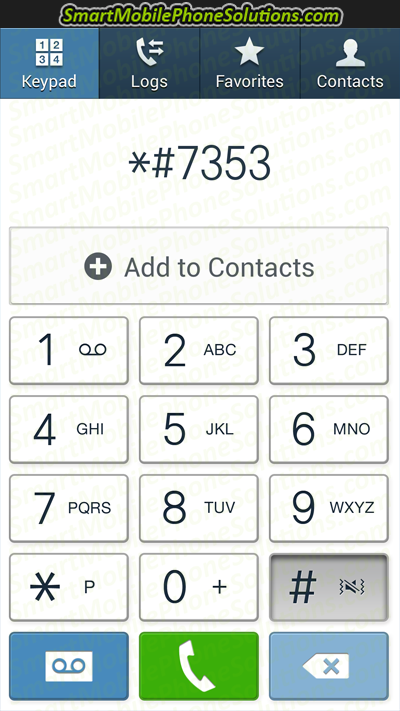
On a Samsung as soon as you type in *#7353# the Device Diagnostics Tool should pop right up and you should see a list of options to choose from.
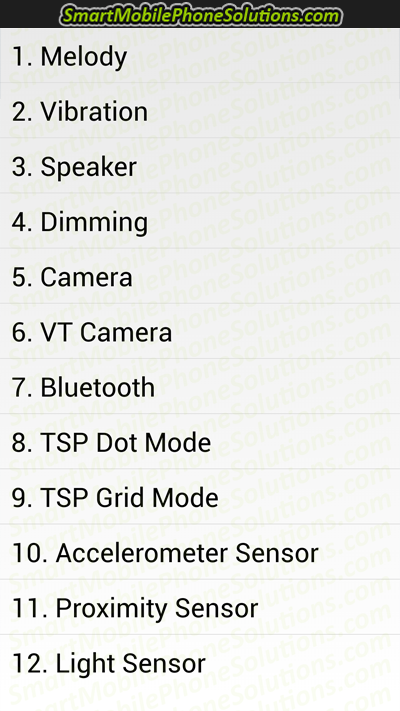
The Samsung Galaxy S4 actually has two separate options which allow you to test its touch screen.
TSP Dot Mode and TSP Grid Mode.
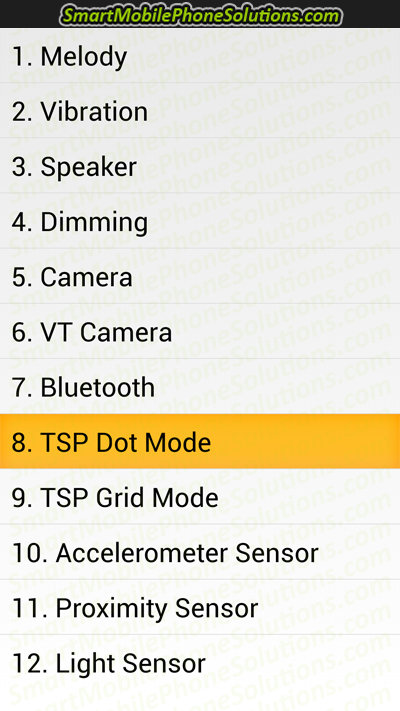
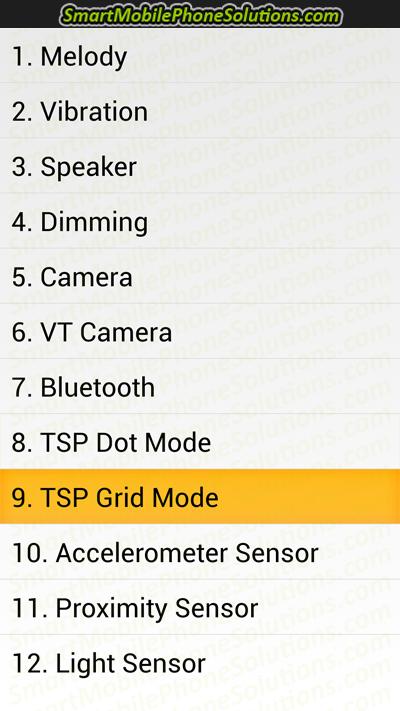
TSP Dot Mode will put a mark (in this case a small x) anywhere that you press on the touch screen.
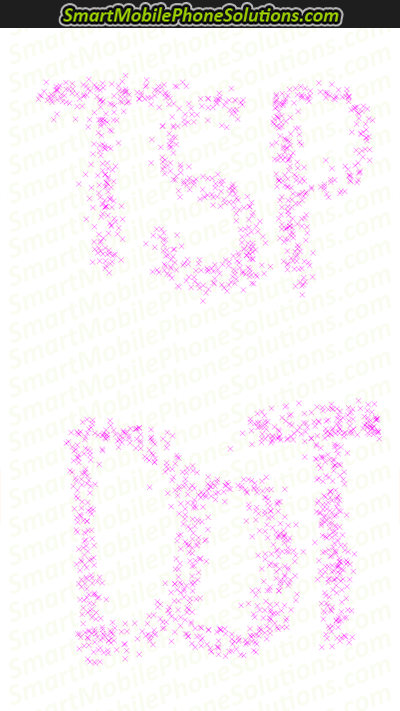
The TSP Grid Mode creates a grid overlay on your phones display screen and allows you to test each section of your touch screen to verify if it is working properly or not. This is my favorite option of the two as you can quickly drag your finger across the entire screen to try and pinpoint any dead spots or parts of the screen that are responding incorrectly.
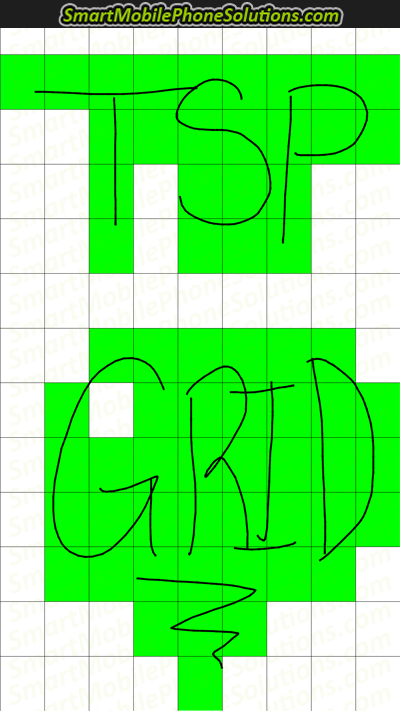
Fixing your cell phones touch screen
After you have run the Diagnostics test on your cell phones touch screen it’s time to proceed to the step that you came here for and that would be How to fix the touch screen on your Android smartphone.
Touch Screen Passes the Diagnostics test – Software issue
If you run the test on your cell phone and discover that your touch screen passes and doesn’t show any bad or malfunctioning areas or dead spots and everything looks to be responding properly but when you close the diagnosis tool you still notice problems with your phones responsiveness then the good news is that it’s likely a software issue as opposed to a hardware issue and it is definitely solvable. You don’t want a hard ware issue if you can help it as you would have to find a replacement touch screen and then swap out the malfunctioning touch screen with the working one, but we’ll get to that a little later.
So if your mobile phone passes the touch screen diagnostic test then the next step will be to try and pinpoint and resolve the problem by doing the following.
Battery Pull
Since we have already tried to power cycle the phone I recommend you try the next best thing and that is a battery pull. Physically removing the battery while the phone is on is a type of Soft Reset that you can perform on an Android smartphone and can also help to resolve minor software issues.
If your phone is not designed to have its battery removed then some smartphones like Sony’s Xperia smartphones or Motorola smartphones have a simulated battery pull feature which can be implemented by pushing a series of keys on the phone in a specific combination which instructs the phone to reboot.
If a physical battery pull, simulated battery pull, or if you are unable to perform either of these two options then you can skip this step and try using the Safe Mode feature.
Safe Mode
Safe Mode is a great troubleshooting tool as it instructs an Android cell phone to run with no third party applications. This might not seem like a huge thing but if you have an outdated, corrupt, malfunctioning, or just an overall bad application that’s causing problems on your phone then Safe Mode can help narrow it down to that app.
If you are having issues with your touch screen and then put your cell phone into Safe Mode and then no longer experience issues… then something that was installed onto the phone is causing mischief and will need to be removed for your device to function properly again.
You can read more about this feature in How to use Safe Mode on an Android smartphone.
Applications
If you have narrowed it down to a bad application or this issue started to occur around the same time that you downloaded an application then I would check for updates and if necessarily uninstall and remove that application from your smartphone.
Hard Reset
A Hard Reset is one of the most powerful tools in your arsenal as it removes all user data from a cell phone. If your phone has any bad applications that you were not able to locate, or any software bugs, glitches, viruses… then a hard reset can be your best friend as it wipes everything from the phone and puts its software and setting back to default and back to like new condition. Just make sure to backup all of your important data before performing a hard reset. Then after words you can restore that information back to the phone and you won’t lose anything valuable or important.
If you need help with this process then I highly recommend reading How to backup and reset and Android smartphone for step by step instructions and advice.
Even if your phones screen is completely unresponsive you should be able to perform a hard reset on the unit to rule out software issues.
A word of caution about performing a hard reset on a cell phone with a malfunctioning touch screen
If parts of your touch screen are working while other parts are malfunctioning but you can still use your phone to a certain point, even if it is difficult, especially if the touch screen diagnostics test fails indicating a likely hardware problem, I DO NOT recommend performing a hard reset on your cell phone and this is why.
After performing a hard reset you will need to setup the phone again which might include selecting the language to use on the phone, setting up your primary Gmail account, preferred Wi-Fi settings, downloading updates, logging into other email accounts, syncing data, etc. If however the touch screen is malfunctioning in the areas of the screen that you will need to select during the setup process then you will not be able to select those options and you may not be able to complete the setup process on your phone and your phone will remain stuck causing you to be in a tighter bind and a worse situation that you are already in. So take this into consideration before performing a hard reset.
Touch Screen Fails the Diagnostics test – Hardware issue
If the touch screen diagnostic fails and there are unresponsive areas or parts of the touch screen are responding incorrectly or the troubleshooting listed above doesn’t seem to resolve the issue then the problem is likely a hardware problem with the touch screen itself and we are going to need to look into some additional options.
Check for Liquid Damage
If you started to have issues with your cell phones touch screen after your phone was exposed to liquid or moisture than before replacing the touch screen you might still be able to fix it by submerging your cell phone in 99% isopropyl alcohol, drying out your cell phone completely, putting it all back together and seeing if it fixed it. This little trick can be a real problem solver when it comes to liquid damage and you can read more about this at How to fix a water damaged cell phone for more information.
Check for Physical Damage
If the screen on your cell phone is cracked or shattered then that’s usually a pretty good sign that there is physical damage and the touch screen (and often the display screen as well) will need to be replaced.
Replacing the touch screen
If you have tried all of the advice listed above and your touch screen continues to malfunction then you will need to look into your repair or replacement options.
Fixing a touch screen your self is not often a difficult process. The hardest part is shopping for the best and most affordable parts.
Buying a replacement touch screen
Online is going to be the best place to buy replacement parts for your cell phone and while it is a good idea to shop around before making a purchase there are a few sites that are really good places to start shopping.
- RepairsUniverse.com – this is a great place to buy replacement parts for your cell phone as the parts are easy to find, the prices are good, you can buy the tools that you will need in order to do the job yourself and they usually include easy to follow tutorials and instructions on how to do it all yourself which is very helpful if you have not ever replaced a cell phones touch screen or replaced parts on a cell phone before.
- Amazon.com – Amazon is one of the top online retailers for a reason. It’s got just about anything you are shopping for and at the lowest prices available. This holds true for phone parts as well and with some shopping you shouldn’t have too much trouble locating the parts that you need for your specific cell phone and an affordable price.
- eBay.com – eBay is still a good place to shop online especially if you don’t mind if the replacement parts are used or not. Sometimes when a phone malfunctions (let’s say the motherboard goes out for example) it’s more cost effective to simply sell the other working parts of the phone and you can end up getting a great deal on parts like a touch screen that has absolutely nothing wrong with it and still works fine.
Thank you for reading
I hope that you found this article a helpful resource for testing and fixing the touch screen on your Android smartphone.
If you did enjoy this guide then don’t hesitate to show me that you liked it by pressing the Facebook Like and Google + buttons below or by simply taking a few seconds to post a friendly remark in the comment section as well.
Thank you for reading, I look forward to any comments and I hope that you are able to get your touch screen to work properly again with minimal fuss. Thank you for visiting the site and I hope you have a wonderful day.


35 thoughts on “How to fix the touch screen on an Android cell phone”
Sir, I own a Lenovo A6000
Sir, I own a Lenovo A6000 Plus mobile. Some parts of my screen do not respond at times but after a few hours it again starts responding. This cycle has been repeating for a month. Would you kindly suggest a solution and whether or not this is a software or hardware issue. I would really appreciate.
Hardware vs. Software
Hi Febin,
It’s hard to tell for certain whether your Lenovo is experiencing a software or hardware problem but if I was to make an educated guess I would lean more towards it being a hardware problem
First things first… when your phone is working properly and responding normally you should attempt to create a backup of ALL of the important information that is currently stored to the device just in case the screen stops responding all together; you will have that backup available and won’t have any reason to panic.
Out of curiosity what have you already done to try and fix this problem yourself? Have you run the touch screen diagnostic? Removed or troubleshot any apps? Or have you attempted to perform a hard reset to see if it helps when running the phone as a clean installation and with its default settings?
If a reset doesn’t seem to help then it’s likely an issue with a piece of hardware on the phone and the phone will need to either be repaired or the touch screen replaced. Since you mentioned that the screen responds correctly sometimes while being unresponsive at other times the issue might even be as simple as a loose flex cable (the cable that connects the touch screen to the phone). If that’s the case you could secure that connection and your phone should work without any problems again. If the touch screen or that connection is malfunctioning or damaged then it will need to be taken care of one way or another which as I mentioned earlier could require replacing the malfunctioning equipment with new and functional hardware.
Lenovo A6000 Plus
Sir, when I run the touch screen diagnostics at the time when my screen is properly working, I do not find any problems. But, half the time some parts of my screen do not respond and at these times some parts do not work while I run diagnostics. I haven’t restored the phone yet because I haven’t backed up my apps. I will do that tomorrow and I’ll surely let you know the results. Thanks a lot for your quick assistance. Once again, thank you so much.
Sounds good
Hi again Febin,
That sounds like a good plan my friend. Just make sure to backup everything before the hard reset of course, you don’t want to lose anything important.
Afterwards you can use your phone for a while, preferably without adding any third party programs, to see if its touch screen will continuously function properly or if it’s going to be stubborn and start acting up again.
Then don’t forget to come back to the site and let me know.
Lenovo a6000 plus touch screen problem
Sir as you told to Febin, I attempted a hard reset and I am still facing the problem. I didn’t attempt the diagnostic test yet as I don’t know the star code for my Lenovo a6000 plus. Sometimes the key pad will not work properly and sometimes the whole screen will not respond. Now the middle soft key is not responding.
Same Issue Same Device
I also have that same problem on my Lenovo a6000. Some parts of the touchscreen are not working.. while in portrait mode it is the 1C.M part of the touch screens keyboard that is not working… when I use landscape mode half of the touch screen doesn’t respond.. This suddenly started when I was watching a video on Youtube.
When more RAM is available the issue is not noticeable.. If the RAM is less available then the phone seems to lag a bit.
I did a hard reset
Sir, I did a hard reset as you said but my screen still does not respond. As before the phone will respond at times and when it responds, it has no problems. When some areas do not respond I find a lot of faulty commands. For example, when I press my return key the gallery opens, when I press the number 1, the number 6, 7, or 9 responds. So, it is either in perfect working condition or the most imperfect condition.
Touch screen diagnostics
I have a Droid Max. When I text, the words are changing & it’s not autocorrect as I haven’t misspelled any words. It also adds “ng” randomly throughout the text.
Touching icons to open apps was working, but I think its starting to fail.
This exact same thing happened to my first Droid & Verizon’s first Droid after 2 or 3 years. I’ve only had this one a year.
Thanks for this information.
Thanks for this information. It was very helpful.
Hi Sir
Hi Sir,
I am currently using a Samsung Galaxy Grand Prime. The touch screen was doing quite fine just until yesterday, when the lower middle part of the screen started “to be touched on its own” continuously. I could not use my phone properly especially when I’m texting since it continuously touches the space bar. I’ve already tried switching off my phone and even the battery pull but it still happens.
Could you please give me some advice as to why this is happening and what I should do?
Thank you so much!
Trying to fix your touch screen
Hi Jen,
There can be a few things that can cause the touch screen on a smartphone to act this way. It could be the screen protector is confusing the phone (if it has a screen protector). It could be that the protective case is causing mischief (less likely but possible). It could be a software bug glitch or virus. Or it could just be that the touch screen itself is malfunctioning do to a faulty piece of hardware.
Make sure to follow all of the suggestions listed in the guide above and if you still have problems than it might indicate a hardware problem and your phones touch screen will likely need to be replaced.
Touchscreen doesn’t work sometimes on my Samsung Galaxy S3
Its been two weeks now since my Samsung S3s touch screen has had a problem with its response. At first it was just a few minutes and then it was okay then it became hours and then sometimes whole days and I cant use it cause I cant even swipe to unlock it. When it did work I did that diagnostic test and the device passed, and before this I also did a factory reset on the phone like two days after it started showing these problems. I also went to the Samsung Customer Service here in Pakistan since I’m currently living here but they just said right away that I have to replace the whole display panel and that its going to cost me like around 180 USD, but while I was there the phone worked. They also told me that Samsung never launch this model here in Pakistan. My husband brought this from Canada, its a Samsung Galaxy S3 i9300. I’m still not ready to give up yet. Is there any advice that you can offer me? I just can’t trust the repair shops here since they are so eager to tell me to replace the whole display panel… thanks.
Trying to repair your Samsungs touch screen
Hi Ivy,
Hard to tell for certain but from your description I am going to lean more towards a hardware problem and an issue with the touch screen itself. Since it works sometimes and not at other times the touch screen might even be loose and or have a bad connection with the phone.
I am not sure how difficult a replacement touch screen would be to obtain in Pakistan but I would imagine that the S3 touch screen should not be that hard to find much less be all that expensive.
Is there a local repair shop that works on electronics in the area? If so then you might be able to take it to them have them take the phone apart and they might even be able to repair the connection if the touch screen is simply loose. You might be able to avoid buying replacement parts all together.
If the screen does turn out to be defective and needs to be replaced then I would try to locate replacement parts online and then have them shipped to you. You might even be able to replace the touch screen yourself and avoid the repair fees, if you feel comfortable doing so.
Hi,
Hi,
Thanks for the reply. I tried to follow your advice and I opened my phone and I did find that its missing a single screw near the usb port (the one that is supposed to fix the motherboard to the screen) so I put one in there and so far my phone is working. Here in Pakistan its hard to find good technicians; especially for foreigners. I feel like they just try to extort money right away by telling you this and that. I’m just thankful I didn’t let them tear my phone apart. Hopefully its gonna continue working… fingers crossed…
Do you think that motherboard not being screwed to the screen did this to my phone? I just used a screw that I took out from my old broken phone, they look the same size to me though I really didn’t know if using 3.0mm or 4.0mm screws will make much of a difference. I saw in the ifixit website that its a 3.0mm screw but I wasn’t sure what type of screw I used.
Thanks so much for the reply…
Very smart and clever repair job
Hi Ivy Alfeche,
If replacing that screw seemed to help and your phones touch screen is now working as it should then it sounds like you were able to locate the problem and resolve it. I am happy to hear that you were able to fix your phone yourself and that you didn’t have to pay an arm and or leg to an overpriced technician to have them fix it for you.
I also want to compliment your very clever idea of using a screw from an old broken phone that you had available. That was very smart thinking my friend.
Congratulations in repairing your smartphone yourself. Make sure to enjoy the now functional working touch screen on your Samsung Galaxy S3 and if you ever hit any more snags or have any more questions about your phone don’t hesitate to come back and visit the site again.
GT9500 galaxy s5 android
I can’t type the code since some keys are not working and others seem to appear. When I touch the “*” the “8” appears.
Stubborn touch screens
It certainly sounds like your phone is being stubborn and is not going to allow you to run the diagnostic test on its touch screen.
I would create a full backup of the phone and then look into your replacement/repair options. You could also consider performing a hard reset on the device to help rule out a software problem, but you should definitely backup your phones information first just in case the factory data reset doesn’t seem to help and the touch screen continues to have problems.
Most smartphones these days require a working touch screen to function properly so trying to troubleshoot a malfunctioning touch screen can, as you well know, be quite a challenge if even at all possible.
My problem…
My problem is that I could not open my phone even though I entered the correct password so I did a hard reset to open it. I then I realized that the keys are all mixed up.
Phone Issues
Hey, I put in the Device Diagnostic Tool code and have been getting this message every time. Can someone help?
Connection problem or invalid MMI code.
Invalid MMI code
Hi Abdul,
It sounds like your phone will not accept the code to activate the Device Diagnostics Tool. This seems to be a more and more common occurrence on newer smartphones. It would seem that these amazingly useful star codes are starting to get phased out on the latest models of smartphones.
Using S4
Hello,
I am using an S4 and the screen was working fine until one day it had a fall. I went to the service center and they replaced the screen for me . It was working fine for around 2 hours or something like that and then the screen became unresponsive and started doing unusual stuff like opening the dial screen or contacts by itself. If I put a custom Rom will it work fine?
Touchscreen unresponsive after fall, cant unlock phone
Sir,
My phone (Samsung Galaxy Trend GT-S7392, Android Jellybean) FELL (not in water), and the touchscreen has been unresponsive ever since. Only the power and the home buttons are working. The phone does not unlock as it is not accepting touch. I have tried the exercise of taking out and reinserting the battery. It did not help.
Also, before my phone fell, the keypad hadn’t been working properly. It used to hang every time I pressed space bar, or any symbol. Basically, I was only able to use the alphabets.
Please help me on these matters.
touchscreen unresponsive after fall, cant unlock phone
Sir,
My phone (Samsung Galaxy Trend GT-S7392, Android Jellybean) fell (not in water), and the touchscreen has been unresponsive ever since. Only the power, home and volume keys are working. The phone does not unlock as it is not accepting touch. I have tried the exercise of taking out and reinserting the battery. It did not help.
Also, before my phone fell, the keypad hadn’t been working properly. It used to hang every time I pressed spacebar, the enter key, or any symbol. Basically, I was only able to use the alphabets.
Please help me on these matters.
Lenovo A 6000 Plus’s touch screen problem
Dear Sir, I have been using the Lenovo A 6000 Plus for the last three months but now suddenly my phone’s touch pad has a particular part on the dial pad (* 0 #) and writing pad ( asdf….) which does not work. I switched the phone off and on several times, but the problem remains. After reading your article I pulled out the battery for at least 5 hours (Approx) and start the phone again. Now it works normally. But I don’t know for how long it’ll work.
Thank you again for your suggestion.
sony smartphone hangs and switch off frequently
i have recently replaced the touch pad of my sony phone, but a new problem occurred. It automatically hangs and switches off after a few minutes. the shop owner who replaced the touch pad said that he did not do any changes, but the problem started after that. Please help.
Phone going Crazy
Dear Sir,
For the past 2 weeks my phone has began malfunctioning, I will be using my phone then all of a sudden it will freeze and go unresponsive to my touches. Next, it will start moving icons around on my homepage, accessing my contacts, displaying the recent tasks all on it’s own. Only when I lock then unlock the phone it goes back to normal for only like 20 seconds before it starts doing the same thing again. I’ve tried a hard reset and cleaning the screen with antibacterial gel yet the problem persists. I was wondering if you knew if the problem is hardware or software related.
Thanks…
I have tried almost everything possible
Hey friends, Please listen to my story.
I am using a Samsung sgh i957 tab, I got the device from eBay in March this year and in June I simply upgraded the Android version of the Tab to 4.0.4. and immediately after the upgrade my touchscreen stopped working. Ever since then I have tried all things possible that I can think of to try to fix my touchscreen all to no avail.
I removed the battery several times, I did the hard-reset, took it to engineers for repair but it didn’t work, I even spoke to Samsung customer care online about it but I was told they cannot repair AT&T Samsung tablets.
Right now the tab is with me here sitting right on its dock. Presently I am thinking that the software upgrade has some bugs in it that are affecting the touch screen because my touchscreen, calibration, panel and other hardware parts are as good as new.
Please can anyone with some very superb suggestions kindly help me by offering some advice?
I am eager to hear from you all, thank you for reading.
Please feel free to ask questions. Thanks once again.
Thanks a lot for the help
Thanks a lot for the help. I have been confused about this problem for a few days but I was able to solve it with this tutorial.
Unresponsive Lenovo A5000 Touch Screen
Hi! I own a Lenovo A5000, and I dropped it in a bucket of water. I picked it up quickly, turned it off then opened the back part of the phone. I removed the sim, memory card, but I can’t pull the battery because it’s unremovable. I let a day pass by, then I tried to open my phone again and thankfully it functioned normally like nothing ever happened to it. Until today, the screen suddenly became unresponsive and I can’t even turn it off because I have to pick an option button on the screen to turn off the phone. What should I do? Help me please. 🙁
Delayed effects of liquid and moisture
Hi Kaye,
You’re not the first person that this has happened to my friend but don’t despair you might be able to get your touch screen to work properly again. Check out THIS GUIDE to learn how. There is a very good chance that it can help you to get your cell phone to function correctly again.
Samsung Galaxy S4
Hello!
My name is Mariana and I own a Samsung Galaxy S4, and before that I had an S3, and I seem to be having the same problem with both of the phones. The touch interface doesn’t work properly. There are times when it absolutely does not work at all and others when it just works by itself. I have no water damage, my screen is clean, I restarted the phone tons of times, nothing seems to work. Sometimes I have 5 active apps (the problem seems to get worse when this occurs), I clear them all, and then clear the RAM, and the problem persists. I was informed that this might be a software issue. Do you have any idea of what I can do?
Thank you in advance.
Samsung Galaxy S4 Unresponsive
Hello Mariana,
An unresponsive touch screen can be the result of a hardware or software problem and sometimes it can be difficult to figure out which it is as a smartphone requires a working touch screen to function properly. That being said I sometimes experience a similar issue on my Samsung Galaxy S4 and every once in a while for no apparent reason what so ever the bottom half of its screen will stop responding while the top half continues to function properly.
If a reboot doesn’t help (which sometimes it doesn’t) then try pulling out the phones battery for approximately five minutes, then reinsert the battery, turn on the phone and see if that helps. Note: you can perform a soft reset on your phone and it shouldn’t cause any loss of data to occur.
If this starts to become a frequent problem then check to make sure that your phones software and its applications are all up to date and if you find the same third party app running every time this occurs then you might have to keep an eye on that app and remove/uninstall it if you think that it might be the potential cause (even if you simply remove it temporarily).
If a soft reset doesn’t help then you might have to move onto a hard reset as discussed in the article above (which should help resolve software related issues). If that doesn’t work then it might in fact be a hardware problem and if that’s the case your phones touch screen will likely need to be serviced or replaced.
Reply to Samsung Galaxy S4 Unresponsive
Hi again
Thank you very much for replying and for the help!
I removed the battery for nearly 20 min (I’m not sure if it makes a difference) and so far the phone has been working practically just fine. I waited some time to answer to be sure the phone is indeed ok. It only malfunctioned once when it was extremely hot, so I guess removing the battery works.
I also went on the phone settings > developer options and in the app sections I selected “Do not keep activities”. This closes all the apps for good when I exit them. So now I have no active apps at all time, which I think also helped since the RAM doesn’t get “full”.
Once again, thank you very much, have a nice day!
Touchscreen issues
This is very helpful for those who are suffering from touchscreen problems.
Nexus 5
Do you know if Nexus 5s have the TSP Grid/Dot mode? It’s not in the testing tool…
Comments are closed.