If you are looking for a way to move, or copy the photos, videos, screenshots, movies, music or any type of media file currently saved on your Samsung Android 4.2 smartphone then look no further because here is how to do it. This guide explains step by step, with pictures, using the Samsung Galaxy S 4 phone running on Android 4.2 Jelly Bean and will demonstrate how to move files from a Samsung 4.2 Android phone to its memory card without the use of a computer. All you need is a charged phone and a memory card.
What this article is useful for
This article is the perfect solution if you have just purchased a new memory card and need to transfer your original pictures and videos onto that new SD card. The phone will not do this automatically and this article will show you how to manually move those files from your phone onto that external storage.
This is also perfect for backing up your Samsung Galaxy S 4 if you need to perform a hard reset on the device. Remember to always backup a phone before performing a factory data reset. Everything on your phone will be erased but everything on your SD card will be nice and safe allowing you to restore all of your important information afterwards.
This is also the perfect guide for a person who would simply like to know how to move specific files to their memory card from their Galaxy S 4 or Samsung Android 4.2 smartphone.
Checking your memory card
First things first… Do you have a memory card to transfer your information to, and if you do, is it mounted and reading properly? If you’re not sure then you should pause from this article for a minute and read How to Check the Memory Card on an Android Smartphone just to make sure. If your memory card is not connected or communicating with your phone properly then this obviously isn’t an option available and you should get that resolved first. If your memory card is inserted, mounted, and working at 100% functionality then you’re in awesome shape and ready to proceed.
Start by locating your files
One of the first things that you will need to do is find the files on your phone that you want to transfer to your SD card. This is actually really easy to do once you know where to start looking.
Here is how to locate the picture and video files in the phones original default storage location. Basically where a phone saves its pictures without a memory card and when it’s new out of the box. This is most likely where your media is located and where it needs to be moved from.
Locating media files saved on your phones storage: Quick instructions
Apps > My Files > All Files > Device Storage > Pictures/DCIM/Music/Movies/etc
Locating media files saved on your phones storage: Detailed instructions with pictures
Go to your Samsung’s main screen and then open your Applications by tapping the Apps icon.
![]()
Scroll through your Apps until you see “My Files”
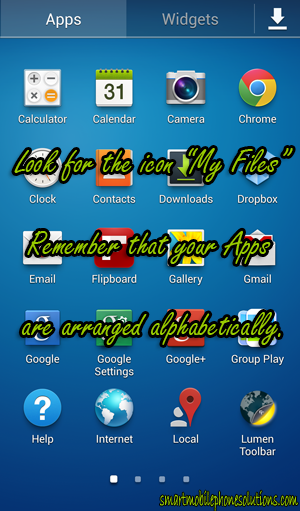
Tap on My Files.
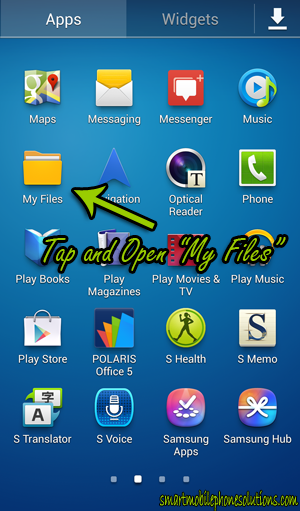
Tap All files.
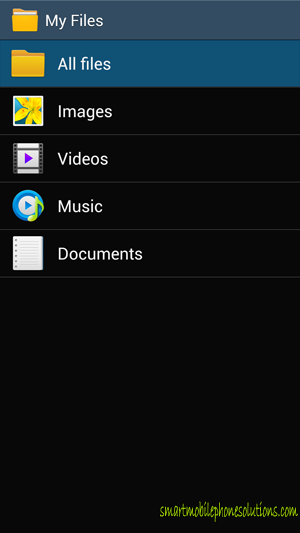
Since we want to move files from the phone onto the memory card we want to select Device storage.
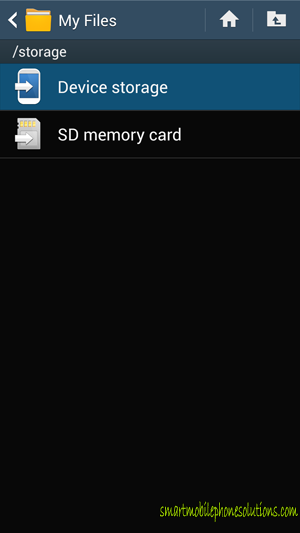
Once Device storage is opened a list of all the files on your phones internal storage will appear.
This is where you want to search/browse for files that you want to move from your phone to your SD card.
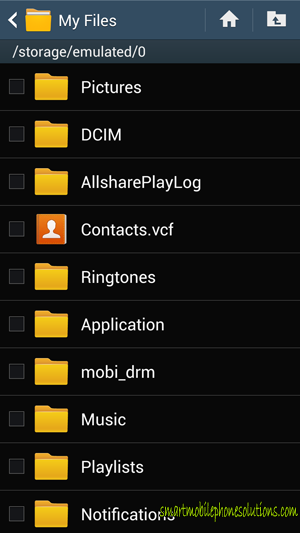
Common Folders of interest from this list include the:
Pictures – which often contains the Screenshots taken on your phone, and may contain the phones Photo note folder.
DCIM – this is the default storage location for photos taken with the camera of an Android smartphone, and is often, in my opinion, the best place to start when transferring files from an Android phone to its SD card.
Music – often contains music downloaded to your phone or Samsung device. Note: if you download music through a third party application then the music might be stored in a different folder other than the Music folder. I suggest looking for the name of the application that you use to download music as the files are most likely stored in that location.
Movies – as the name suggests this is a good place to look for movies that you may have added to your phone.
Important Note: you might have to browse your phone a bit to find some of the files you wish to transfer. All applications can be configured differently depending on who wrote the app so you might have to do some searching in order to find the exact files that you are hoping to backup.
Moving files from the phone to the Memory Card
Moving select files from the phone to the SD card: Quick instructions
Open the folder that contains the file(s) you wish to move in this example I am going to chose to move pictures taken with the camera before getting a memory card…
Device storage > DCIM > Camera > Select desired pictures > Share > Settings > Copy > SD memory card > DCIM > Camera > Paste here.
Moving specific files from the phones storage to an SD card: Detailed instructions with pictures
In this example I am going to perform the same transfer, as I am going to transfer pictures taken with the camera from the phones internal storage to its external storage.
Continuing from the steps that were shown above,
Tap on the DCIM folder.
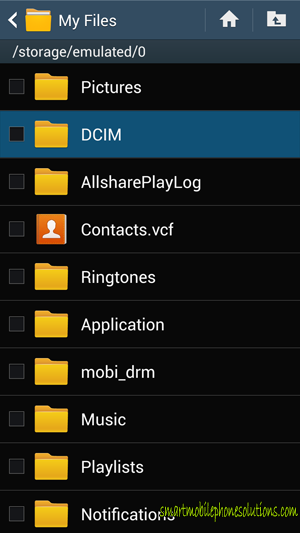
Tap the Camera folder.
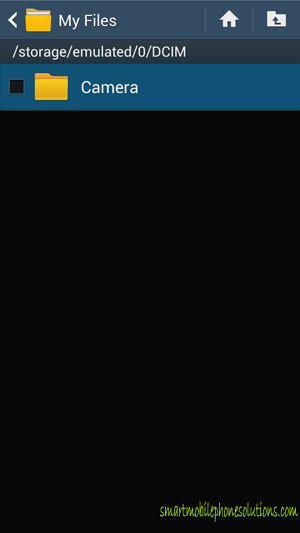
This will display all pictures taken with the camera before inserting a memory card and changing the phones default storage location to the SD card.
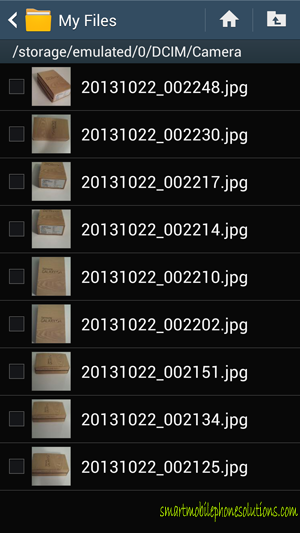
You can select certain pictures that you would like to save and then transfer those pictures by marking the desired media with a checkmark, but in this example I am going to backup/transfer all the pictures shown here to the SD card.
To select all the pictures tap on the Menu key on the bottom left hand corner of your phone, and when presented with some choices tap on the Select all option.
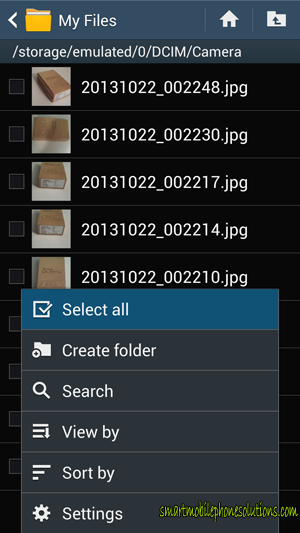
Note: if some of these files are already selected (meaning they have a green checkmark next to them) then tapping on the Menu key may not show additional options, so deselect all the pictures if pressing the menu key provides no response.
Once all the pictures are selected tap on the Additional Settings icon in the upper right hand corner of the display.
![]()
Then press the Copy option.
Important Note – Move vs. Copy: I highly recommend that you use the Copy option as opposed to the move option to avoid any loss of information during the transfer, either by a software hiccup or user error. I have seen lost files when a person has selected Move. So again, I recommend you use the Copy option as this creates a second picture and you will have two copies of that file. One copy on your phone and one copy on your Memory Card. Then once you have confirmed that the files are on your memory card 100% you can go back and delete the original file from your phone. Trust me; Using Copy instead of Move decreases the chance of lost pictures/media during the transfer process. But I digress.
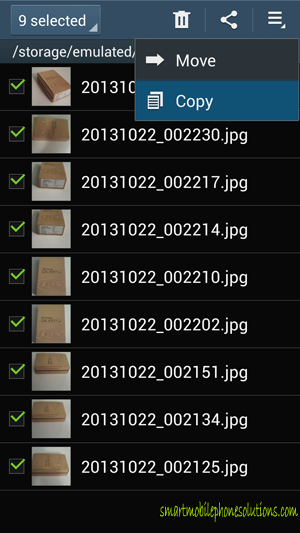
Once you tap on Copy the phone will want to know where you want to copy those files to, often bringing you to the Device storage and SD memory card options. We want to move these files to the memory card so we are going to tap SD memory card.
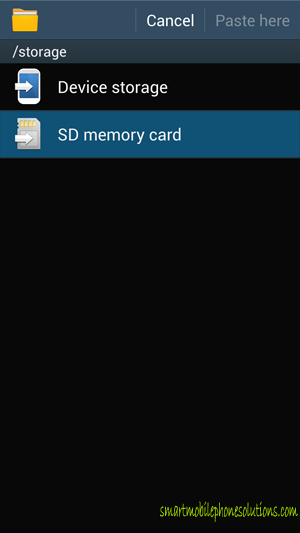
Your memory card will most likely have a DCIM folder already (one gets created after setting the default storage to the memory card. If your phone doesn’t have a DCIM folder then tap Create folder and make one).
Tap and open the DCIM folder displayed on that page.
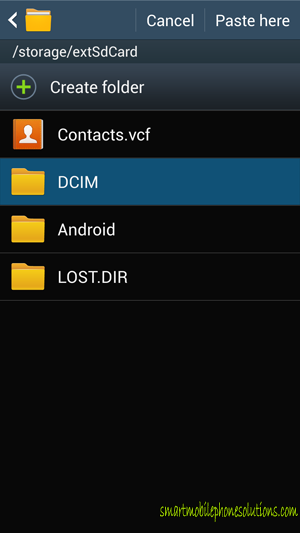
Tap Camera.
Note: If you had to manually create a DCIM folder in the previous step than you will also need to manually create a Camera folder (within that DCIM folder) on this step as well. ~*Thanks Terri for the great question!*~
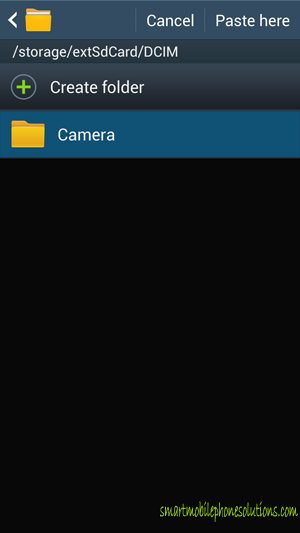
And then tap Paste here which is located in the upper right hand corner of the screen.
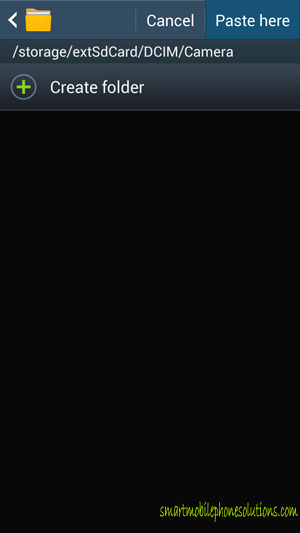
You might see a “Processing…” message as the files transfer to the SD card.
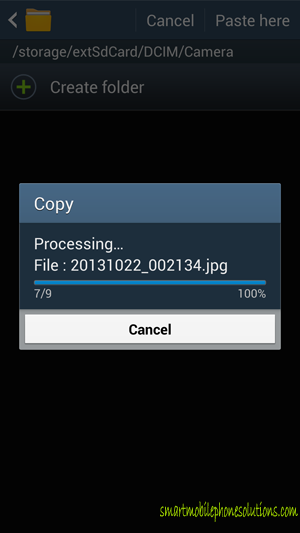
After it’s done processing then check to make sure all of the files are saved onto your SD card and your cameras pictures will be nice and safe now should your Samsung device get damaged or malfunctions. You can simply take the memory card out of the phone, put it into another unit, and still have all of your information. Just don’t forget to unmount your SD card before removing it from the phone.
Copying entire folders to the SD memory card
If you would like you can also Copy an entire folder of information to your Memory card. I don’t usually recommend this method as you don’t want to accidently override existing files but the option is available if you want to do it that way as well.
Here is how you can copy the entire Screenshots folder from a phones internal storage to the memory card aka the external storage.
Go the folder that you want to copy, in this case the Screenshots folder which is located under the Device storage > Pictures… press and hold on the Screenshots folder until a window pops up and then select the Copy option.
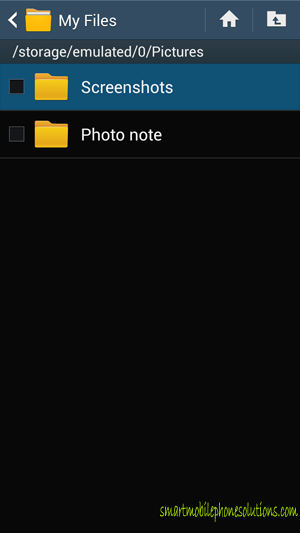
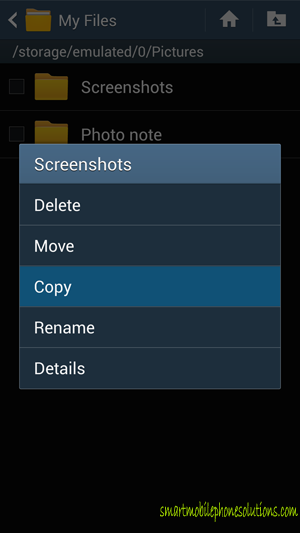
Just like before go into the SD memory card storage and this time simply click the Paste here option. The screenshots folder and all of its content will be copied to the memory card.
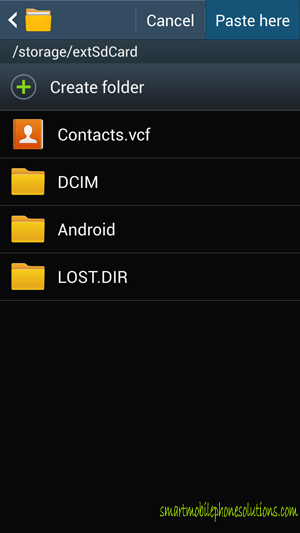
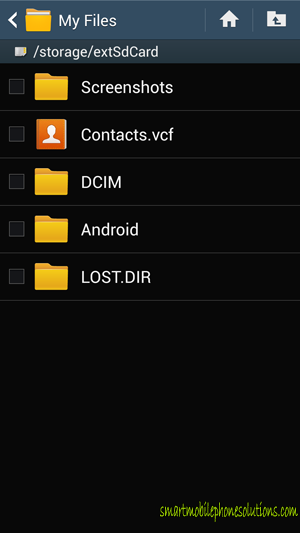
That is how you can move files from a Samsung phone onto its memory card
I hope that this guide has helped you through the process of backing up your information to a memory card and made it a little easier to understand. Samsung phones have a wonderful file management system you just have to know how to navigate to use it properly.
Thank you for reading the article if it helped you to backup your files then you can let me know that you liked it by pressing the Facebook Like button or Google + button or by sharing it through any of the social sites shown below. If you would like then don’t hesitate to leave a friendly remark or comment below. Thanks for reading and make sure to take lots of pictures and videos with your Samsung smartphone.


309 thoughts on “How to move pictures and videos to an SD card Samsung Android 4.2”
FANTASTIC
FANTASTIC. IT IS AMAZING HOW MUCH THIS HELPED
Very easy and helpful
Very easy and helpful
Very helpful, thank you
Very helpful, thank you and may God Bless you!
Download photos
Thank You. Very well done. Worked as described which is a miracle these days.
Thank you.
Thank you. Very easy to follow.
Thanks…Worked great
Wow, thank you. And I started deleting each one separately. Now I can unmount the SD card, remount and the duplicates are gone. Thanks!!!!
Thanks – Very Helpful
Appreciate the detailed instructions. Very helpful for a new Android user.
You’re welcome
Your welcome guys, thank you for the positive feedback. I am glad that you are finding this guide helpful in backing up your Samsung smartphone; don’t hesitate to let me know which Samsung phone you have and if any of the steps listed were slightly different on your phone (if you choose to leave a comment that is). Other people with the same phone might need the suggestion or hint in order to get to the next step in the process.
Thank you everyone for taking the time to comment and thank you for sharing this article through your Facebook or Google + pages. I appreciate it as it helps others find the article as well.
Excellent stuff…helped me a lot
Excellent stuff…helped me a lot
Used the Move option and lost files
Hello,
I used the Move option and lost half the pictures.
Worse, the pictures I lost are of my new born babies :((
Can you please recommend any way I can get these recovered?
Thank you.
Regards
Jimmy
Uh oh…
Hi Jimmy,
Hopefully you did the “Move” before stumbling on my guide because I made sure to mention, in bold, that I always recommend the “Copy” option as opposed to the “Move” as I have seen a loss of data on rare occasions (like your current situation) and you don’t want to lose any of your important information when transferring data, especially important information like family photos.
That being said, you’re stuck between a rock and a hard place… Here is what I recommend you try.
If you’re still missing those important baby photos then act quickly. The longer you wait the harder it will be to try and recover them. I think at this point your best option will be to look into a data recovery program. There are many available online, or even the app store, but look for one that can recover deleted or lost photos.
I have not had the need to use one of these programs yet so I cannot recommend any from personal experience but if you type in “Android Data Recovery” into a search engine I am sure that you will find many programs that can fit your needs. I’ll have to test some out later to try to locate some of the best ones so that I can recommend some to my readers. If you find one that works and is user friendly that you would recommend to others than come back to the site and let me and others know what the name of it was and why you liked it.
Hopefully that will allow you to recover those new born baby photos. Congratulations on the addition to the family by the way. You said babies as opposed to baby so I’m guessing twins? How exciting. Boys? Girls? Boy and girl? In any case congratulations, I hope this helps, and don’t delay try to recover them right away as it will increase the chances that you can restore them to your phone, and if you do locate them or if your able to restore them then don’t forget to create a backup to your computer as an extra precaution.
Good luck Jimmy, if there is anything else I can do to try and help just let me know.
Lost photos
Take your phone to the store where you bought it and they may be able to recover your photos for you.
I had lost photos that were on a sd card before and was given an app that let me recover the lost photos (unfortunately, I don’t recall the name of the app).
Good luck recovering your photos.
lost pics during transfer to sd card
Just a thought…if you have a google account and sync it with your phone, your pics will automatically be backed up on the cloud…you might want to check there in case you have it set up and weren’t aware…
I am in the process of moving my pics
I am in the process of moving my pics but I have them backed up on google and on “dropbox”. Dropbox has been a life saver for me. I lost my mom a few years ago and my phone broke – all data/pic were gone but luckily my pics were still on dropbox. I suggest all android users have this option.
Thanks
Monica
Nice tutorial !
If you want to automate these tasks, take a look and try URSafe Media Redirector on the Google Play Store, it can do this job for you.
Thank you, your app seems like it could be useful as well
Hi Joel,
Thanks for the complement and thank you for mentioning your redirect application.
Apps are awesome, and they are one of the many great features of Android phones. The way that Google’s Play Store is designed is also wonderful as it allows app developers, such as yourself, to create useful applications which help people accomplish desired tasks and allow greater customization on their Android smartphones.
I myself however don’t typically download apps when I don’t have to.
I took a look at your URSafe Media Redirector and even though it doesn’t help move your files I think that your app would be very useful at special events or any occasion that you would need to keep track of the pictures that you were taking. Like a birthday party, or wedding, or vacation, celebration, etc. you could customize the folder that you wanted those pictures to store to and save yourself time later as your vacation photos could all be put in a “Vacation” folder or birthday pictures could be stored directly to a custom “Birthday” folder. So I can definitely see how the app can be useful.
Thanks for visiting the site Joel and keep up the good work.
App information update
Joel was kind enough to contact me and even demonstrate that the application he mentioned in his comment above (URSafe Media Redirector) does in fact move all of the pre-existing data from the original folder (in this case the DCIM>Camera folder located on the phones internal storage) to whatever custom folder that you choose to make when creating a redirect using the application.
Although choosing specific photos or other pre-existing media to try and manually copy or move from a phone to its SD card is not a feature of the application it will move all pre-existing media from the original folder to the new location when first creating a re-direct.
I still think that Samsung phones have a terrific file management system built in which allows you to move your files with ease (once you know how to use it that is) and an application isn’t really necessary for simply moving a specific file or multiple files from one location to another but Joel’s application can be a terrific solution for anyone that takes lots of pictures or records a lot of video with their phone or when planning an event in which a lot of media will be recorded as it can be very helpful in keeping media files organized and sorted accordingly.
You can even use the app to store certain media types in different locations depending on what type of file it is. So you could configure it to save all of your videos in a custom video folder or pictures in a custom picture folder or audio files in a specific folder etc. The app (if used to its full potential) can eliminate the need to search through ALL of your media files when trying to find a specific file or folder. If you needed to locate a video then you could go to the custom video folder that contains your video files and you would be able to locate it a lot faster. But I digress.
Thanks for pointing that feature of your application out to me Joel, keep up the good work, and as always thank you for visiting the site.
Excellent
Thanks so much. I’ve had android phones and tablet for years and I’ve always backed files up on my computer. This is so much faster and more efficient. Excellent tutorial and so very helpful
pics to SD card
Thank You . I did it and it was simple. THANK YOU!!!!
Double Excellent
Very nice tutorial. Lots of screen shots to make it quick and easy. And,enough written info to fill in the blanks.
(Thanks for recommending the “copy” function, instead of “move.”)
Loved it made my day completely
I have been struggling to find a way to do this and it was sooooo easy!!!!! Thank you.
moving data
this is most helpful, and much obliged. thanks again.
Thanks, it was easy with your help.
Thanks, it was easy with your help.
THANK YOU
I can’t thank you enough for this tutorial ! I just got an SD memory card and was struggling to figure out how to move the pics from my device to the card. Everytime I tried moving the pics via the laptop – it would give me an error !
Really appreciate the time and effort you have taken to share this with everyone 🙂
You’re welcome
I would just like to thank everyone who has taken the time to show their appreciation for this article. I really appreciate the recognition as well as the knowledge that you found the advice useful when learning how to move files from your smartphone to your memory card.
Thanks again, don’t hesitate to let me know what phone this how-to guide was able to help you with and keep all the great comments coming. As always if you have any other questions about your smartphone then don’t hesitate to ask.
Samsung Fame
I have recently inserted a 16 g external memory card. I wanted to download large files from the BBC I Player. I tried to download a programme and a note came up that I had insuffient memory. I also download music from Spotify.
It appears that instead of going to the external memory it goes to the internal memory.
Is it possible to force all downloads of these types to the external memory.
As I only have 2g of internal memory, is it possible to force these sorts of downloads to the external memory automatically?
Samsung Note, File Moving
Great help, just spent almost an hour looking for something that worked
The tranferred pictures didn’t open
I followed the steps mentioned by you to transfer the picture to the SD card using the copy option and the pictures did get copied to the SD card, however, after i deleted the pictures from the original folder on the phone memory and tried viewing it on the SD card, the picture files won’t open giving a pop up message saying ” no application could support this action”. How do i recover the lost pictures??? 🙁
Hum…
Hi Calvin,
I am sorry to hear that you’re having problems with your photos. Good job in using the “Copy” option though and it sounds like you even checked to make sure that your media files were copied to your SD card before deleting the original copies on your phone, so really good job.
I’m not sure why the files on your memory card wouldn’t open though, are you 100% positive that you deleted only the files on your internal storage? Can you see the names of the photos and media files on your memory card? From your comment it sounds like you can see the files but the phone is just having problems opening them.
What phone or Android device were you moving photos on? Were they pictures taken with your phones camera? Did you copy the entire folder or did you open the folder and then select all the files and then move them that way?
If you followed all the instructions above, which it sounds like you did since you were able to confirm that “the pictures did get copied to the SD card”, then it sounds like it may have happened after deleting the original. Have you tried accessing the files through your phones gallery?
Do this…
If you have not already done so try restarting your device and then checking your gallery to see if your media files are there. If so then manually access your “SD memory card” under “My Files” (as shown above) to try and locate them again and then see if the phone will allow you to open them that way. If they aren’t showing in there but they are still showing in your phones gallery then check your “Device storage” to see if there is a copy there as the phone will have to be pulling them from somewhere to show them in the gallery. You’ll just need to find them.
If you find the files but you get that strange “no application could support this action” then it sounds like your phone isn’t recognizing the files format for some reason; which doesn’t make sense if you took the photos with the devices camera… if you get that message again try to copy a few back to the phones storage to see if they would open when on the internal storage. I’m not sure why they would work on one and not the other though so just try it for good measure.
Are you able to open the files if you plug your phone (or memory card) into a computer?
It sounds like the files moved/copied over to the SD card properly so start out by simply rebooting your phone. By restarting it the phone will search for media files as part of its startup procedure and there is a good chance that it will locate the files and that your pictures will to start showing correctly. If you are still having issues after restarting your Android device then something must have happened when you attempted to remove the original files. Try the other suggestions above to see if you can get your pictures to show up properly and if you still have issues then post the answers to the questions mentioned throughout this post such as what Android device you are using, if you can still see the copied files, or if you can access them through a computer, etc. and we’ll try to narrow it down to some possible causes and best yet some other possible solutions.
Either way let me know Calvin, I look forward to your response.
The tranferred pictures didn’t open
Hi James, I also transferred pictures from my tablet to an SD card and deleted the originals from the tablet to take more photos. Later when I looked to see my moved photos, some I could view others didn’t open. But now, all the data disappeared, only empty folders are left. I have tried to use some data recovery on the tablet and only old and unnecessary files came up to recover and on the SD card it was the same, no signs of precious photos.
Please advise, if you have any thoughts. Thank you. Beck
Trying to recover your missing photos
Hey Beck,
If you confirmed that all of the files copied over to the SD card properly before deleting the originals, which it sounds like you did do, I don’t see any reason why anything would just disappear. And if it was there and got deleted by accident or through a software bug or glitch a data recovery program should still technically be able to recover them. To be honest I’m not sure what happened to them Beck.
As far as what you might be able to do in order to try and recover your photos… you could attempt to use a different data recovery program and make another attempt at recovering the original files from the tablets internal storage (the ones that you manually deleted after the transfer) and if it can’t find those files (which it should be able to if you act right away) you could search the external storage as well.
Then what ever you are able to recover you could backup to your SD card again as well as at least one other source such as a PC or you could even upload them to an online storage service. That way if your photos decide to vanish again you’ll have that backup copy just in case.
Awesome thank you so much
Awesome thank you so much did not want to lose 750 pics but needed them off phone storage
Fabulous…..thanks a ton…
Fabulous…..thanks a ton….the detailed explaination was reallly helpful!
Really good
I have a Samsung Galaxy S4 and this tutorial was exactly what I was looking for. Thanks a lot!
Thank you so helpful
Thank you so helpful
Sooo Helpful
Thanks a lot for this article. It was easy to understand and follow, just what someone who is older, and new to Android, needs.
You couldn’t ask for better
You couldn’t ask for a better and so much accurate info about the subject.
All kudos to the author!!
Copy Failed
I don’t know why…but I get this message. I have apps on my sd card but can’t get pics, videos or music to copy or move to it. Either this way or on a pc. Any ideas?
Thanks,
Marie
That is interesting…
Hi Marie,
I had a similar issue when I tried to transfer my Music to my Samsung Galaxy S4. I tried to plug the phone into the computer and copy and paste from my PC to my S4 and got pretty much the same error, even though in theory it should have worked perfectly fine in my honest opinion.
Since I had A LOT of music that I wanted to transfer from my computer and I knew that I had the space available on my memory card what I ended up having to do is remove my 32GB SD Card from the phone, plug it into my computer directly (luckily I have an adapter and an SD port on my PC) which allowed me to copy and paste my media files directly to the card. I even moved some movies while I was at it. After I was done I plugged the card back into the phone, and low and behold, problem solved, and I now have all my music available through my SD card.
Make sure that there is enough space available on your SD card when moving your files as well. Yet another good reason to use the COPY option instead of the MOVE option as there is less of a chance an unexpected problem or error.
The above method should work though… what phone are you trying to transfer the files with, how big is your memory card and how much storage is available on it?
If you can plug your memory card directly into your computer try transferring your files that way to see if it will let you and if you still have any issues let me know what kind of phone you have etc. and I’ll see what I can do to try and help.
Thanks Marie, I look forward to your reply.
I try to take a screenshot
I try to take a screenshot but it just flashes “copy failed” so fast and the screen shot misses it. I do have an adapter and my pc tells me I need to format my sd card. I do have things on it. It is new 64g 10x. I can format it but my pc won’t format 64g…only 32. I will try my pc at home.
Formatting issue
I formatted my card using my phone and now I am able to copy everything over. Thanks for responding!!
That would do it
I am surprised that your phone didn’t prompt you to format the SD card as soon as you inserted it. Very odd, but if not formatted then your phone would certainly have some problems copying media to it.
Glad it’s working now. I am assuming that it is also allowing you to copy existing pictures from your phone to your memory card. Make sure to take lots of pictures and to enjoy your working SD card, and thanks for coming back and letting us know what the issue was, that way if someone else has the same problem it can help them to solve it.
Thanks again and have a great night my friend.
Guide
Brilliant…. thanks so much… now have a 64GB SD card in my 16gb Note II!! All stuff moved over and working well!
For some reason it is not
For some reason it is not letting me do anything. I don’t have dcim or whatever file so i tried to create and it says it failed to create so i tried pretty much everything, moving, copying, pasting, to both the whole file and individual pics but nothing works. Every time it says moving failed and i just cant figure it out. I know i have plenty of space on my sd card so idk what the problem can be.
It sounds like your phone isn’t reading your memory card
Hi Lilly,
From your description it sounds like your phone is not reading or communicating with your memory card properly.
Usually a DCIM folder gets created automatically, sometimes it will create it for you after you insert and format your SD card for the first time or set your default camera storage location to the memory card.
What I recommend is that you remove your memory card from your phone, restart your phone, power the phone back off, reinsert the memory card, if prompted format the SD card (Note: only format it if you don’t have preexisting info on your SD card because a format wipes the card clean. If you do have data on the card then back it up to a computer first). Once formatted or once its reading correctly then check to make sure that its mounted and reading properly (if you need help with that then you can read mounting and unmounting a memory card for some help).
Then try to follow the instructions above again and see if it will let you copy your files properly.
Another reader had a similar problem and it turned out to be a format issue with her memory card.
I hope that helps Lilly, if you need any more help or have any more questions then don’t hesitate to ask.
Thank you very much.
Thank you very much. This tutorial worked perfectly and solved a problem we have been wrestling with for months. Much appreciated.
Moving videos to SD card
Sadly I have not managed to move “videos” from my Samsung 4 to the SD card. These are videos downloaded from the internet and are played under the Video app which is a white block with a purple “play” button depicted. Sorted under the “movies” file.
I follow all your instruction and get a message “copying failed”.
Any ideas would be most welcome.
Thanks you.
Very helpful! Thanks!
Very helpful! Thanks! It worked for my s2
Amazingly clear instructions.
This is probably the best, cleanest and clearest walk-through I have seen in a long time.
Thanks ever so much.
moving files from samsung phone internal storage to sd card
Hands down – the best instructions I’ve read on the subject!!
Super easy to understand and to follow.
I loved how there was a picture for each step.
I will definitely be bookmarking this site for future how-to’s!
Awesome tutorial
Thank you so much your tutorial worked like a charm especially since I stopped at verizon and they didn’t have a clue!!
I had over 200 photos and it took less than 10 minutes!!
Thanks
Thanks very well done with screen shots along with written instruction thanks so much for sharing this.
Very Easy! 🙂
Thank you so much!..Your instructions are very easy to follow!…Saved all pictures in my SD Card!..Great tutorial!..
So so helpful, my phone has been full for 6 months
So so helpful, my phone has been full for 6 months and has been a case of deleting a photo to take a photo, this has been a massive help, many thanks!
Me too!
Me too!
Great instructions!!!
Very easy to follow and very helpful…thank you!!!
this was amazing thank you!
this was amazing thank you!
Thank u thank u very helpful
I have the galaxy note 3 it was a little different then how u explained but u helped me get it right. I wish I had seen this many phones B4 I lost a lot not knowing how 2 copy and paste 2 my sd card. Thank u o so very much.
The PERFECT A.D.D. Tutorial
Stick sound on here too and you cover all learning styles. I wish I could rent you for a week of private tutoring. For my smart phone and for my new touchscreen laptop. At 55 I only ever owned a Sony laptop. Now with these smart things I am feeling dumber by the minute and my anxiety level doesn’t do well when I don’t know how I got someplace… (especially with my laptop). If you have any suggestions on this kind of training for green newbies to the app world and finger swish please oh please let me know. 🙂 You are very thorough and patient. Your kids will be (or are) lucky!
Thank you for the wonderful and easy stress reliever that this page was for me. You are a great teacher.
Peace and blessings,
Carol in California (and please explain how my 812 pictures are on that tiny, tiny card. 🙂
Excellent Information
I wish I did it earlier.
I forgot my screen pin number and if I do a factory reset,
I will be losing all my pictures. Do you know if there’s anyway
to backup the photos before resetting?
Photo transfer
Your advice was easy to follow and worked perfectly! Thank for for spending the time to publish this. Karma will reward you!
Very helpful and easy to follow
thank you it was very helpful and very easy to follow steps.
i have a question by doing these step do i have to do it every time or will my phone be automaticaly send pictures that i take to my sd card from now on…if not can you show me how to do that. thanks 🙂
Setting up the default storage location on your Samsung
Hi Yaneli,
Many of the newer Android cell phones will ask you if you want to change the default storage from the phone (internal storage) to the memory card (external storage) when inserting an SD card into the device for the first time.
If your phone didn’t prompt you to change the default storage location (which some don’t) you can manually set this up. That way when you take a picture with your camera the image will go straight to your SD card and you won’t have to worry about moving them to your memory card later.
I mention this briefly in the article above but I kind of snuck it in amongst the text. Check out How to change the default storage location for the camera on an Android cell phone. I think it is exactly what you are looking for.
QQ on viewing the copied / moved files
Hi —
VERY helpful, & loved the advice to try a “copy” first.
As I was testing the copy (after copying an image to the dcic folder on the card: /storage/extSdCard/dcim/Camera), I found that I could no longer see the image from the gallery application. Is this expected?
Many, many thanks again.
Cheers 🙂
That happens sometimes when moving files
I am glad that you liked my guide and I am pleased that you found it helpful.
Sometimes when moving files from an Android cell phone to its memory card the images may not show or display in the gallery right away. If this happens try rebooting your cell phone. When it’s starting up again it should scan for media files on your phone and the memory card and then display those files in your gallery.
Thank you for visiting the site, and thanks for taking the time to leave such a nice and friendly comment.
Moving files from Sam s4 to sd card
You are an absolute ANGEL for taking the time to create this tutorial! I needed some mp4 files from a samsung S4 that’s no longer in service and who doesn’t play well with my iphone on bluetooth. These files are needed for legal purposes so I was flipping out about getting them onto the sd card I purchased – I was lost until I found your post – my life is 1000% better now that I have successfully transferred the files – thanks!!!
S4- 64MB SD Card issues
Julie, my early reading of this site tells me that if you enter wrong info 5 times while being locked out, upon hitting the 5th an option appears at bottom that gives you an option of claiming ‘forgot’ status or forgotten PIN! I hope I remembered it enough to get you out of bind. I think u do it from main screen although wonder how you’ll have control over locked phone- DUH! I think that’s what was said.
My issues-all about device memory of S4 being near zero, all ideas welcome-#1- how to move pdfs from S4-even to new empty, 64MB SD card would be super. Move to PC=+ also! All options welcome. Wish I ever saw a list of options that clear device memory as it seems to be frequent issue. Mune is Verizon GS4 that I really like, use NEXT Launcher, outgrowth of GO LauncherEX, don’t want to give it up but close to desperate. Gotta go try some of what I’ve read here but will return. Keep seeing ‘not verified’ assume you’ll send link to my email to gain status. I will return for sure as your manner, content-well, perfect doesn’t beging to cover my enthusiastic delight in having found you. Hoping I’ll b able to postpone further the really radical approaches like the scourge ‘factory reset’ which is what Verizon phone gal said will be ‘solution’ upon stopping at store. I must get ur app, just assume it exists!!! Many thanks as I’m in same choir of finding your help to be patient, well described, knowledgeable, all things good. Now, if you can get me to reasonable ststus on my S4, now, that, sir is equal to miracle! Currently about 200kb space on this & my iPad2 quit-need trip to Apple store so, I have electronics mumps, measles & chicken pox all at once! Have a great holiday!
hey, so i tried this out
hey, so i tried this out because i was trying to move apps over onto my phone and my phones not moving any apps at all /:
Moving Apps to an SD card is done a little differently
Hi Abby,
I am not sure what smartphone you are working with but the process used to move applications to your cell phones memory card is going to be done a little differently than the steps you would use to copy media files to your memory card.
Try this instead…
From the Home screen (your cell phones main screen, you can tap the Home key to get there) tap the Menu key, then tap Settings, select the More tab, then tap the Application manager, select the application that you want to move to your memory card, and if the app can be moved to the memory card then there should be a Move to SD card option.
It’s as easy as that. Just remember that not ALL applications will allow you to save them to your SD card so if the option to move them is grayed out or unavailable then you won’t be able to move that specific application.
I hope that helps. if you have any more questions then don’t hesitate to ask.
THANK YOU SO MUCH !!
THANK YOU SO MUCH !! GREATLY APPRECIATED !!
Works
This is the most useful write up I’ve seen. Better than the others.
Thank you! I have been so…
Thank you! I have been so *&%#^ frustrated with this device and the seemingly so *&%#^ complicated instructions on how to achieve what I thought should be such a *&%#^ simple task – and this was! So helpful. Thank you!
thankzz
thankzz alot for your valuable help…
Fabulous!!!!!
Fabulous!!!!!
Photos to Storage
Just to say I had just bought a memory card but had no idea how to put the information from my phone to my memory card but this article showed me how. Excellent. Will follow your blog as found it so helpful. Now need to know how to get my whatsapp photos onto my memory card!!
Amazingly straight forward
Amazingly straight forward and just right
Thanks!
Thank you very much! Screenshots were so easy to follow 🙂
Thank you so much.
Thank you so much. Very clear instructions, and great pictures.
Thank you so much! Loved the pictures…
Thank you so much! Loved the pictures as well and it made the process frustration free.
thank you
Thank you for this tutorial! Very friendly 🙂
Memory onto SD card
Great! I have been looking for this information. You did a clear concise explanation on how to do it.
Only question is putting apps. on SD drive some can some can’t?
Thank you Timber, that is correct.
Hi Timber,
I am glad that you found this guide helpful, and as far as moving your apps to your SD card you are 100% correct. Some apps will let you move them to your external storage and some apps won’t; it all depends on the app itself.
Thanks, this is the most helpful article…
Thanks, this is the most helpful article on the topic. Step-by-step guide with screen shots. Now my purchase of an external SD card is not going to nought!
Copy the photos…then what?
Hello! I just read your lovely tutorial, very helpful. Although I’m not quite sure what to do after you copy all the photos to the SD card. After making sure all the photos were copied to the card, do you simply delete all the photos on your phone by holding down on the folder and then pressing delete? Would that delete it from the SD card as well, or just the phone? How do you make sure you delete the photos from the phone only? I’m kinda scared I’m gonna mess something up haha!
Correct! Once copied successfully you can delete the originals.
Hello Laura,
You are correct. If you used the “Copy” option and followed the instructions above then you should have two sets of images. One saved to your “Device storage” (phones internal storage) and then the one that got created when you pasted them and which is now saved to your “SD memory card” (external storage).
So if you followed the instructions above, then when you go into your Apps > My Files > All Files > Device storage > DCIM > Camera you are going to see a list of your original pictures, then when you open your Apps > My Files > All Files > SD memory card > DCIM > Camera you should see the exact same pictures.
It sounds like you have already checked but make sure to double check to make sure the same images are in both folders before you delete anything. If they both have the same images then you can delete your originals and clear some storage space on your phone.
I suppose you COULD just hold down on the DCIM folder (the one on the Device storage) as shown in the last section of this article and then select the “Delete” option BUT in my opinion you’re going to want to keep that original DCIM folder for a few technical reasons.
Instead of deleting the whole folder just open it, tap the Menu key, Select all, and then tap that trash icon in the upper right hand corner of the screen next to the Share and Additional Settings options. This will allow you to erase all of the pictures in that folder, clearing up space on your phone, while at the same time keeping the folder available should your phone need to save pictures to it.
So to recap I would double check to make sure that the images are saved to your SD card, then I would go to Apps > My Files > All Files > Device storage > DCIM > Camera > Menu key > Select all > Delete (trash can icon upper right). This will remove the originals and you will be in great shape.
I hope that answers your question Laura, and remember that you can copy and paste pictures to a Computer as well which can be a good idea for those really important photos just in case your phone ever gets lost or heaven forbid if it ever gets stolen.
The process is very similar to the instructions above if you have a Windows computer, then you can plug your phone into the computer, press the “Open folders to view files” option, find the pictures that you want to save (it should show the DCIM, Pictures, Music, Movies, etc folders as well) right click to copy them minimize the window on your PC, find a folder that you want to put them into on your computer, right click and then select Paste. A little off topic I know, but PCs can be a terrific backup option because if your phone ever gets lost or stolen then your memory card is going to get lost or stolen right along with it, so I thought I would mention it.
You can read more about some other backup methods in How to backup and reset an Android smartphone if interested, just don’t do the “reset” part of that guide unless your phone is having software troubles as a factory data reset is a powerful troubleshooting tool but it also erases all the user data from the device which you obviously don’t want to do unless you have to. But I digress again.
Thanks for visiting the site Laura, I am glad that you found this guide helpful and I hope you find this post helpful as well, if you have any more questions than feel free to ask.
thank you thank you thank you
thank you thank you thank you seriously this was the most well explained, non condescending how-to I’ve ever seen on the internet. Well done and thanks again!
Incredibly helpful!
I was looking for exactly how to do this without having to download an app, and your solution was perfect! Thank you so much!
Thanks a lot…very helpful
Thanks a lot…very helpful tips
THANKS
I posted a link to your article on my Facebook page because it was clear and easy to follow. Once photos are copied to the SD card how does one remove them from Device Storage?
You’re welcome, and thank you as well
Hi Lee,
First of all I would like to start out by saying thank you for linking to this article on your Facebook page and sharing it with others. I appreciate it.
Secondly, you are correct you will still have your original images stored to your phones internal storage which you’ll likely want to go back and erase from the phone as you don’t really need two copies.
Another reader asked the same question a few days ago and I think you will find my reply to her very helpful as I tried to include lots of details. If you like then you can read it by clicking HERE. I think it is exactly what you are looking for.
Thank you Lee for visiting the site and thanks again for taking the time to link back to this article, I am glad that you found it clear and easy to follow. I think that you will find those instructions on how to erase the original media files helpful as well. If you have any more questions then don’t hesitate to ask.
Deleting photos from device storage
Thanks, James. I went back to your original posting, and did a search for “remove” and found your instructions. Of course, that was after I had written my inquiry.
Again, the instructions were easy to follow!
Lee
great help . thank you
great help . thank you
THIS WAS LITERALLY SO HELPFUL
THIS WAS LITERALLY SO HELPFUL WOW THANK YOU THE PICTURES HELPED A LOT
Copy things from old phone to sd card
Thanks for d wonderful guidance. Amazing.
tsf files to Samsung 4 sd card
Thank you very much this was extremely helpful. My smartphone was at 91% capacity and I needed to move some files. Thanks again!!
Thanks Mr Bond, your instructions are easy to follow
Thanks Mr Bond, your instructions are easy to follow. Now my phone is ALMOST what I need it to be, a voice memo machine. However my hope in buying the SD card is that I was expecting to be able to make the voice recording app, (Smart Voice Recorder) record directly to the SD card.
Keep rocking Mr Bond , you’re a Saint !
Thank you, this was very helpful.
Thank you for a very helpful and comprehensive guide.
Pictures Transfer
Thank you, simple to understand information.
Thank you!!!!!!!!
Thank you!!!!!!!!
Wonderful, wonderful!
Wonderful, wonderful! Thank you!
Thank you this was VERY helpful
Thank you this was VERY helpful!! 🙂
Great tutorial – but it didn’t work
Went through all the steps 2 or 3 times and each time got a “Copying failed” message – although once it did copy two photos. Unmounted and remounted the SD card twice, formatted it once. So I tried copying all my music to the SD card using the same process and it worked perfectly. Any ideas?
Allows you to transfer some files but not others
Hi Hughc,
That is odd. I had a few other readers encounter “Copying failed” messages and typically reformatting the SD card would fix it. I suppose if you were trying to transfer too many pictures at once the phone could have trouble and fail on the transfer. Are you choosing to select all, and does your memory card have enough storage space available in order to complete the transfer? If the external memory card only has a Gig of free space available and you’re trying to transfer 2 Gigs of information to it than its going to run into problems.
It’s just odd that it would let you move some media files (your music) and not others (your photos). What Samsung smartphone are you using, what size is your memory card, how much available space is left on the memory card, and what version of Android is your Samsung running on (its Jelly Bean right)? If you are still having issues then let me know these things and I will do what I can to try and help you copy your photos to your memory card successfully.
I’m using a Galaxy S4 running
I’m using a Galaxy S4 running Android 4.4.2. The SD card is 32Gb, brand new today so the space is all available! I only have about 250 photos to transfer. The music transfer accounted for about 4Gb.
Hope this helps – and thanks for getting back so quickly!
I think I solved it.
I tried to copy the pix from the camera to the SD card through my laptop. I
had created a DCIM folder and a Camera subfolder on the SD card. It
wouldn’t let me copy them to the Camera subfolder, so I selected the DCIM
folder and voila! over they went. Perhaps I misunderstood that, in creating
the DCIM file on the SD card, I had to create a Camera subfolder like the
one on the device. Apparently not!
Thanks for you help.
Glad to hear it
I am happy to hear that you were able to get your pictures to transfer to your memory card properly. Thank you for taking the time to come back to the site and not only post a follow up but also what the issue was and how you were able to fix it. Now if someone else experiences the same problem they will know how to fix it.
Enjoy your Samsung Galaxy S4 and your 32GB SD card. I have the same setup myself and I know I enjoy it every day. If you ever need any more help or have any more questions about your S4 than do not hesitate to come back to the site and ask.
Thank you so much..
Thank you so much.. this was a huge help!!!!!
Thank you
I appreciate your help!!!
The step by step is just what I needed
The step by step is just what I needed and it worked perfectly! Thanks!
Excellent…even I could
Excellent…even I could understand that!
THANKS VERY GOOD POST
THANKS VERY GOOD POST
thanks!
This info ROCKS! When i had a Blackberry in the past, when you select backup it backed it all up if you wanted it to. Including saved emails! When I had a warranty issue with my Galaxy S4 I did a backup on Kies but I lost every saved email I had! Now I am switching carriers and my new S4 is en route, I can keep my saved emails. Work ones especially! Thanks!
THANK YOU 🙂
THANK YOU 🙂
silly question…
hiya,
silly question – but where is the ‘files’ app? I don’t have one on my app pages!
am I being dumb?!?!
Not a silly question at all
Hi Terry,
That’s not a silly question at all. Different smartphones have different ways of manage files. Sometimes it may be a “Files” or “My Files” application (common on Android smartphones manufactured by Samsung) or they might have a “File Manager” app (another app which allows the transfer of media files commonly found on LG Android devices) or the phone might not have a built in file manager at all in which case you could visit the Google app store (the Play Store) and do a search for “file manager” and then simply download one to use with your smartphone.
There are many free and very user friendly file management applications available through the Play Store and the actual process of moving and managing the files on your phone is going to be very similar to the tutorial above.
If you need to download a file manager than the ASTRO file manager is still a pretty popular third party app and is one that I have used in the past and could recommend. Just read some reviews before downloading the app (which you should always do anyways) and I am sure that you will be able to find one that will suit your needs.
I hope that helps Terry, thanks for the great question. If you have any more questions than don’t hesitate to ask.
dcim folder
Hi i didn’t make a separate camera folder when i created the dcim folder can i still do this and move the pics from the main dcim to a new camera folder on an sd card. hope this makes sense
Yes, you can still create a Camera folder
Hi Katrine,
Yes, I believe I understand what you are saying. You can create a new “Camera” folder inside of the DCIM folder that you created on your SD card. Then you can move all of the images from the DCIM folder (either the DCIM folder on your SD card or the DCIM/Camera folder on your phones storage) to that newly created “Camera” folder.
Thank you so much, this was very helpful.
Thank you so much, this was very helpful.
I’ve tried to copy my picture files…
I’ve tried to copy my picture files and it keeps telling me it failed. What am I doing wrong?
Trying to fix a “Failed” error message when moving files to SD
Hi Missy,
It’s likely that you are not doing anything wrong. Sometimes if the phone and memory card are not communicating with each other properly then you can run into errors like that. Try to power cycle your cell phone (turn it off and on) and then try to transfer them again. If you get the “failed” error message again then unmount your memory card and then remove that memory card from the phone (you can also power your phone off and remove the memory card and then power it back on too). Put the memory card back in and make sure that it’s mounted properly.
If by some chance you get a message to “reformat your memory card” then STOP right there and think whether or not you have any important information on that memory card because reformatting it will wipe it clean. If you do have important data on your external SD card than try to connect it to a computer (through an SD card port) to backup that information. You will likely need to format the card (through the phone) for it to read and write correctly. Hopefully this won’t be the case if you have info saved to it BUT I thought I would bring it up for good measure (just in case).
Once you confirm that the memory card is mounted and working properly (especially after a reformat) then try to move your files over again and it should work; Assuming that you have enough space on your memory card that is (make sure to check the available memory on your phone and SD card as well).
I hope that helps. Let me know if you hit any snags or have any more questions.
Best instructions
Thank u thank u for taking the time to put this instructions out there continue the good job.
moving pictures to sd card
Hi, I was following your directions to move my pictures to my new sd card and everything was going fine until I got to the part where you created the file, DCIM, which I had to do. So I created this file but when I chose that option, “Camera” did not pop up to choose, in fact nothing did, it just says “Create Folder”. What went wrong?
Sorry for the confusion
Hi Terri,
Sorry for the confusion, but if you need to create a DCIM folder on your SD card you will also need to create a Camera folder inside of that DCIM folder as well.
I suppose, technically, as long as you paste/move/transfer your files to your SD card your phone should be able to find them and make them accessible through the phone BUT doing this can make things really messy really quickly; which is why I demonstrated the process the way that I did.
So for example if you were to refer to the article above then after copying your pictures (or other media files) and after pressing the “SD memory card” you would be on the /storage/extSdCard directory. If you wanted (as you can see in the screenshot above) you could press the “Paste here” option and just paste all of your files into that directory. So you would have (if using the screenshot above as an example) a Contacts.vcf file, a DCIM folder, an Android folder, a LOST.DIR and then a TON of pictures. You could then do the same for your music (or other media files) and have those files, your pictures and your music all under the /storage/extSdCard. Talk about messy though. Plus if you setup your Samsung to save camera photos directly to your SD card it’s going to try to save those images to the /storage/extSdCard/DCIM/Camera directory and if it doesn’t see that directory already set up it will create it for you…
You could also just setup a custom folder to save your pictures to and name it whatever you want. You could have an “Old Pictures” folder or “Moved Pictures” folder or whatever you wanted to name it. You could create that custom folder, paste your photos into it and be good to go.
I went ahead and edited the article and added that if you have to setup a DCIM folder on your external memory card then you would also need to create a Camera folder inside of that newly created DCIM folder as well. I think that this will help avoid any confusion later in case someone else needs to manually create the folder(s) as well.
Great question Terri, sorry for any confusion and if you have any more questions or hit any more snags when trying to move files to your SD card or if you have any general questions about your Android smartphone then don’t hesitate to ask.
How to move pictures to SD card
Thanks so much! That did the trick!
Glad it helped
Hi again Terry,
Thank you for coming back and posting a follow up. I am happy to hear that it did the trick and you were able to get everything setup and transferred properly.
Enjoy your nice and safe information and if you ever have any more questions about your Android then don’t hesitate to stop by again and ask.
I followed all steps to move from memory to external storage…
Hi,
I followed all steps to move from memory to external storage and I get the message “Copying failed” or “Moving failed”. I have only 3% space free and maybe this could be the issue, as my gmail is not syncing, I cannot update any apps etc…is there a way out.
Thanks
Low storage space could be a contributing factor…
Hi Venkat,
Having only 3% available storage space can be a contributing factor. A cell phone will need some available memory in order to function properly and if you don’t have enough space available on the external memory card then you won’t be able to transfer your information properly either.
Since you said that your Gmail is not syncing and you cannot update your apps I have a feeling that it’s your cell phone that has run out of space and I recommend that you follow the advice listed HERE in order to try and free up some space on your phone. Afterwards you could try again.
If you still have issues and your Android cell phone continues to error when trying to transfer information to your SD card then make sure to review the comments section on this article as some other readers had similar problems and you might find my advice to them helpful as well.
Wow, this is super helpful!!!
Wow, this is super helpful!!! Thanks for sharing!
Thank you for this great info
Thank you for this great info 🙂
….
heyya i got a question … my one said ext sd so i copied it there is that okay ??
Yes, that’s perfect
Hi Sima,
Yes, that is A-OK my friend. “ext sd” stands for external sd on some Android smartphones and is the correct place to store information if you would like to store that data to your external memory card.
Enjoy your safe photos and files my friend.
too easy to understand.
too easy to understand. thanks a lot.
This is the BEST presentation
This is the BEST presentation of an explanation that I’ve found on the web (sorry, YouTube!).
It’s logical, easy to remember, and it did exactly what I wanted. Thank you!
Mac
Moving Files onto an SD Card on SS Galaxy 3S
Very useful link; thank you :))
Thank you very much.
Thank you very much. You have saved me countless hours of frustration. Excellent instructions. I would love to see more such informative articles written by you.
Samsung
very helpful appreciated
Great instructions. Why doesn’t every site use this style?
The subject says it all.
GREAT INFO….
This was very helpful. You explained everything.I just followed directions.Thanks
thank u thank u thank u
thanks a lot it worked and helped me transfer 7gb from my phone thank u
thank you
Oh… yeah… THANK YOU.. THANK YOU.. !!!!
Saving to the SD
This tutorial was very helpful!
How do I ensure that when I take pictures that will automatically save to my sd card. Even my music?
Saving files automatically to the SD card
Hi Terica,
I am happy to hear that you found this tutorial helpful in moving files to your smartphones memory card. You should be able to setup your pictures to store automatically to your SD card with little effort, just check out this tutorial. I think it might just be exactly what you are looking for.
As far as your music though… it depends on how you put music onto your phone. If you download music using an app then you might be able to configure that app to save directly to your SD card. If not, then you can find a file redirect app on the Play Store to do this for you instead.
I hope that helps Terica, if you have any more questions then don’t hesitate to ask.
Amazing
Thanks so much, this helped out a lot!
Photo Dates Changing After Transfer
Hi, I have a few questions that I can’t find the answers to anywhere, and I’m hoping you can help!
1) I’ve noticed after I tested a couple photo “copy” and “move” trials that the original dates that these photos were taken have now changed to the date that I made the copy or move. I would really prefer this not happen because these dates are important for timeline references to me. Is there anyway to keep this from happening?
2) When I save a picture that’s posted on Facebook (and I assume it’s true for pics saved from other sites too), the default is to save it to the device, and not the memory card. It’s there a way to change the default to the card and to a particular file created for those pics on the card?
3) When I’m in “My Files” and tap on the “Menu” key to the left of the home button, and tap on “Settings”, there’s a heading called “Select Directories”. And under that heading are a number settings to choose from including “Set Image Directory”.
a) Should these be set to the memory card?
b) What will changing these settings affect exactly?
c) Will changing these settings mess up anything or cause any unforseen issues?
d) And why is “Set Home Directory” greyed out?
Thank-you very much for your time and consideration! You’ve done an excellent job in your presentation and your answers have been detailed and easy to understand. This is how all forums should be run!
Cheers,
Shaunn
I might have a few ideas…
Hi Shaunn,
I might have a few thoughts and suggestions…. Let’s do this one question at a time.
I hope that helps answer your questions Shaunn. If you hit any snags or have any other questions then don’t hesitate to ask.
Instructions were excellent
Wish we’d seen this before wasting our time going into our Verizon phone store. Ended up buying a new SD card ’cause they said my old one was full, and I now find that nothing was on the old one. Thank you!
Very helpful
Very helpful for newbies, like me!
That was very helpful
That was very helpful. Thank you
copy from memory to sd-card
Copy is safer than move.
But if I have successfully copied the information and everything has gone well, how do I delete the originals from memory?
I wanted to copy to SD-card because memory was full. If I copy instead of move then the memory is still full.
Yep, so just confirm the move and then delete the originals
Hi Javy,
Yes, you are correct. Once you have chosen to Copy the files from the phone to your SD card (which is safer than using the Move option) then you will end up having 2 different copies of the information. You will have one still stored to the phone and the other will be the copy that you pasted to the external memory card.
If your goal is to free up some available memory then you should confirm that all of the files and information is successfully saved on your “SD memory card”, then locate the files that you copied from earlier (the ones still saved onto your phones “Device Storage”) select those files and then delete them. This will remove those files from your phone and free up some memory.
The Move option is pretty much what was intended for your situation. It basically copies and pastes the data to the desired location and then deletes the original BUT I have seen where the cell phone gets the delete part correct and not the copy and paste part and the file or piece of information disappears without a trace. This is uncommon of course and is not supposed to happen but I have seen it happen several times so I felt that I should included this suggestion of using the Copy option as opposed to the Move feature in the article as just some good advice to keep in mind when transferring information to a memory card on an Android smartphone. Why take a chance when you don’t have to, especially if it’s important data that you are trying to backup.
Copy to SD-card
Thank you James. It’s my wife’s phone, so I must be very carefull.
I understand the total copy path ending with “processing to 100%”.
I’ve made a “test-run” and found the way to “delete” files.
If she has enough faith in me I’m going to give it a try.
Thanks again.
Javy.
I understand…
I understand completely. When it’s someone else’s information you can’t be too careful ;).
Remember that if you want to go above and beyond, and really cover all your bases, then you can backup a lot of the data from her cell phone to a computer as well. Then you can have a backup on your phones SD card and PC and if your wife’s phone gets lost or stolen (*heaven forbid* and *knocks on wood*) then you will still have your computer backup available. Remember that if the phone gets lost or stolen then the memory card is going to get lost or stolen right along with it. You might just be her night and shining armor. Plus if you check her Gmail account to make sure that her contacts are synced to it you will know that her contacts are nice and safe too.
Thanks for posting a follow up Javy. If you have any more questions just let me know.
moving pictures to sd card
Wonderfully clear and concise instructions thank you.
Why are copied media files not in the same order as on phone?
I agree with everyone that your tutorial is absolutely excellent! However, when copying the files to my SD card, they are placed in a total disorder. Pictures from trips suddenly appear next to birthday pics, etc. Not the biggest of problems, but it would be so much easier if the files where placed in the same order as on the device storage.
Thanks again for helping all of us simple laymen users 🙂
Moving files to SD Card on Samsung Galaxy S4
Great information! Thanks for the excellent help.
WOW….this was so very
WOW….this was so very helpful. I honestly was trying to send it from clicking on the pictures individually *I know I’m a girl soooo…lol* I esp loved the picture guide as it allowed me to follow and make the appropriate choices. I have since shared with others. Thank You oh wise one.
Sincerly One Satisfied Reader
Clear & concise instructions
Clear & concise instructions for a tech challenged mom…thank you so much!
Worked the first time with no problems.
thanks a bunch!!
your detailed tutorial helped me out so much. I was completely lost about how to transfer files and I was running out of storage on my device, but I have 32 GB of s.d storage. Thanks a bunch!!!
Excellent description!
Excellent description! Thank you!
This was incredibly helpful!
This was incredibly helpful! Thanks so much!
Your photo transfer advice
Great, clear advice. So good I’m going to buy a Galaxy S4 and dump my iPhone that makes it so difficult to see the phone as an external hard drive on a PC ( iTunes surely validate music as more important than photos.)
moving files
Awesome. Instructions were to the t. Thank you!
processing failing.
Good tutorial by the way, but every time I hit copy and try to paste to the SD card it says processing failed and I’ve done this countless times. What could be the problem?
Trying to fix a failed transfer error message
Hi Serena,
A few other readers came across similar problems when trying to transfer data from their cell phones to their SD cards and there can be a few different causes as to why the transfer would fail. What cell phone are you trying to transfer data with? Where are you trying to save that data to (which file directory location)? Is there enough available space on the memory card to actually store all of the data you are trying to transfer? How much available storage space is left on your memory card?
If you are still having problems then let me know as much as you can about the things mentioned above and anything else you might think relevant and I will do what I can to try and help. Oh and click HERE to read about what another person did to solve this problem with his phone.
Very useful. Thanks a lot.
Very useful. Thanks a lot.
Excellent site
Excellent site… easy to follow instructions… would recommend..
Fantabulous instructions!
Clear, precise and easy to follow! I’m very grateful that you took the time to put up these instructions as they have proved very useful to me and many others. Thank you very much.
Many thanks!
Gorgeously clear!! Thanks a million!!
Great help!!!
Great help!!! I’m bookmarking your homepage!
Thanks!
Thanks! That was a great lesson for dummies. But please tell how to delete them from your device simultaneously once moved as I needed to move them essentially to clear storage space on my device not for backup purposes.
Trying to create some available storage space
Hi Zohra,
Another site visitor posted the same question and if you still need help then you can read more about clearing the original backed up data by reviewing her comment and my reply to her comment by clicking HERE.
I have a feeling that it’s exactly what you are looking for. Enjoy.
Gallery won’t show pics OR music on phone after transfer….
Great tutorial. Copied everything but now when i open my gallery to view pictures they don’t show up? Pictures can be viewed in my gallery if they are saved to the phone if saved in ext SD card they don’t show up…. Stumped…
So much easier
So much easier than trying to follow the manual.
Thank you very much
Thank you very much for the helpful instructions!!
Thanks for a detailed and helpful guide
Thanks for a detailed and helpful guide, this really helped me out a lot 🙂
Thanks, your info helped me
Thanks, your info helped me. I found out that the es file explorer cant move the files. Lucky for me I found this info.
Appreciate your clear instructions
Appreciate your clear instructions with pictures !
How can I find and delete duplicate photos & videos on my phone?
How can I find and delete duplicate photos and videos that are on my device storage or on my SD card storage? Seems as if somehow I have duplicates or triplicates when looking at my gallery of photos using one or the other icons. one I believe is the picture gallery icon the other one is a pinwheel icon. I do have Gmail and have my contacts backed up to it. Somehow in the past I did try to transfer files to my SD card because my phone storage was full and I could not perform an update. I did the move and believe some applications were also moved to the SD card. I think once they are there they cannot be updated either because they are in the wrong format. I have noticed that some photos when trying to view them will not open and say wrong format. However I have tried to go through the phone device storage folder and delete pictures from there that I see as duplicates don’t know if that’s causing a problem. Also wondering if the photos are directed to the SD card are they not backed up to Gmail?
Great article. Very useful.
Great article. Very useful. Thanks for sharing!
Transferring files from Samsung S 4 to SD card
What a life saver. I was going crazy trying to figure this out. It was very easy to follow your instructions. Thanks!
Data moving instructions for Android phones
Thanks a bunch for this valuable info. Very well done, great help.
Risk of overriding
This was very helpful, but I have two questions: You mentioned that you didn’t recommend moving entire folders in case it overrides files, but if you select all files in a folder, does that not have the same risk? Also, could different files be named the same by the phone and cause it to override one file with something different because the names and type match?
Thank you,
Mara
Overriding a pre-existing folder…
Hi Mara,
You got close to answering your first question with your second.
The reason why I suggest copying files instead of folders is that you don’t want to overwrite an existing folder with the same name. So as a very plausible example, you don’t want to copy the DCIM folder from your phones internal storage and paste it in the external storage if there is already a DCIM folder in your external storage (which is common as one can get created automatically when setting up the camera apps default storage location) because you run the risk of overwriting the existing one as the two folders share the same name.
Now your phone should warn you that two folders exist with the same name as well as present you with some options to choose from such as “Cancel” “Overwrite” or “Rename” but if you are not careful and you accidently press the “Overwrite” option… the photos on that memory card within that DCIM folder are going to be overwritten and lost/erased from existence.
Some people see buttons and just click without actually reading the message, better to remove all temptation all together. Plus you don’t want to have multiple folders within one folder forget about those folders or files and then overwrite them accidently. I just added that little snippet of text to this guide as a precautionary statement more than anything.
I hope that answers your question Mara, if you have any more questions then don’t hesitate to ask. Thank you for your kind comment and for asking such terrific questions and thanks for visiting the site.
Very helpful. Thank you.
Very helpful. Thank you.
You are a life saver for us non techie folks
This is ten times above what Sprint provided when giving instructions. You are a life saver for us non techie folks. Thanks so much!!!
How to move pictures and videos to an SD card Samsung Android
Thanks!! That freed up a lot of space.
Thank you very much!!!!!
This is great. Thank you so much for the clear and easy steps. Keep up the great work.
G.
Copy files from phone to card
Nice and simple for a tech challenged person like myself. Thanks
Thanks so much.
Thanks so much. It was very easy to understand these instructions. You are awesome!!! Nora
Very helpful and clear
Very helpful and clear instructions.. thanks!
You know what, thank you.
You know what, thank you. Apparently by going to Rogers myself, they weren’t prepared to help me move things from my device to my new SD card and said “Sorry, but we can’t help you.” That was very frustrating. One Google search is better than a few certain Rogers employees….
Amazing!
I’ve been wondering whether this was even possible without plugging my phone into a computer. (I will need to be able to transfer a lot of photos onto the sd while traveling.) Your instructions are clear and exact AND they work! Thanks much.
Transfering photo’s to SD card
Wow! Been putting this off for ages… I would like to thank you sooo much for the step by step idiot proof guide. The photo’s of my grandson are now stored and can be downloaded for me to print. I have lost so many in the past by not knowing how to do this. I cannot thank you enough. You are a star!! Kindest regards Lynn.
Moving photos to an SD card
Your tutorial was so helpful!
Moving files from device to sd card
Your information was VERY helpful. Thank you!
You saved me!!
This was incredibly helpful. I, so needed to move my pics to allow more space on my hd and this solved my year long problem!! NOW, I have a more functional phone.
Awesome information…
Awesome information…
Thanks a lot.
Brilliant…
Brilliant, but why doesn’t it cover this in the detailed S4 manual?
I work for Verizon wireless
I work for Verizon wireless and completely forgot how to transfer memory to an sd card. This helped tremendously. Thank you!!
Moving vids from device to sd card
Pretty straight forward thanks buddy
Thanks so much, so helpful
Thanks so much, so helpful, you deserve a medal. 🙂
Super…
Super…
Really helpful and simple
thanks a lot
Moving videos to SD card
Wow that was super easy thanks to you! THANKS SO much for the step by step process … very easy to understand and follow … 🙂
Can’t create new DCIM or Camera Folder
Hi, I cannot put in a new DCIM folder or camera folder unless I am rooted. What do I do? I can’t root my phone unless it’s unlocked, and I don’t have a PC to do so.
I am on a Samsung Galaxy S3. On OS version 4.3.
Creating a new DCIM or Camera folder
Hello Milo,
Where are you trying to create a new DCIM folder or Camera folder? Is it on your phone or on your SD card? Forget about the root, you shouldn’t need it but your phone should be able to create these folders for you automatically.
If you are trying to get a DCIM folder on your phones internal storage then where do your current pictures go when you take a picture with your phones camera (without the images defaulting to an SD card of course)?
If you are trying to create a DCIM on your memory card try re-inserting the card, if the phone prompts you to set default storage to the memory card then accept the prompt and then take a picture with your phone. That camera photo should get stored in a Camera folder contained within a DCIM folder on your memory card. If the phone couldn’t locate one then it should create one automatically.
Try that and let me know if you hit any snags. Oh, and out of curiosity can you create folders if you name those folders something else?
THANK YOU I needed this help
Thanks this really helped me out a lot – I had over 6K pics that needed to be saved. (5346 on the phone & 1320 on the sd card) I was able to save them on my sd card and then load them to my laptop..
Thanks heaps 🙂
It sure worked fine on my ace3. The tutorial is very efficient and easy to follow.
Thanks a million!
Thanks for the great and simple tutorial.
Thanks for the great and simple tutorial. It was so easy to follow, I thought I’d be smart & jumped ahead WITHOUT READING THE BIT ABOUT COPY/MOVE! D’oh!
Transfer photos to SD card
Easy as pie! I have been trying to figure this out for days and all the while it was right here with easy to follow instructions. Thank you!!!
Moved Thumbnails from phone storage to SD card
Hi,
I moved my thumbnail folder from my device storage and placed them on my SD card ever since that action I can not see any new pictures that I Take or in the folder the pics show up Gray box?
What can I do to fix this issue?
Thank you in advance for any advice and help!
Thumbnail photos
Hello Michael,
Thumbnail photos are a little tricky and you shouldn’t have to ever worry about moving them.
The reason you see those “grey boxes” or blank images/thumbnails is because your smartphone is confused. Smartphones (or any computer) is programmed to search through the thumbnail folder for that specific thumbnail image which corresponds to the photo or file that it opens when clicked. Your phone is trying to match up the thumbnail photos with the original image and since the thumbnail files were moved it can’t match things up, it’s getting confused, and it’s showing a blank thumbnail for the image in question.
You might not be able to simple move those thumbnail images back to their original folder to fix this little problem either (maybe but maybe not)… If moving the images back to where they were originally doesn’t help then try moving the original photos instead. Once moved your phone should, from a technical standpoint, generate a new thumbnail image for the original photo(s) automatically.
Best help I ever found online!!!!
Thanks for this awesome and easy tutorial. I was about to give up and bring my SD card back to the store cause I just couldn’t figure out why I was unable to find the SD card when I would go to copy. I was more than thrilled after doing it your way and finally got it to work. I don’t remember doing this with my last card! It was very helpful thank you!!!!
Which files take up the most memory on an Android?
Which files take up the most memory on an Android S4 mini? I have just put in a 32GB memory card and its still telling me the device storage space is low? In the mean time I will try moving my pictures over and see what difference that makes….
Thanks for the tutorial I found it very easy to follow.
Many Thanks
Files on your phone are going to range in size
Hi Kanchana,
Files on your phone are going to range in size but if you have any videos or movies on your phone then you might want to start there. The best thing to do is probably going to be to move whatever media files you can from your phone to your memory card.
So you are on the right track by starting with your pictures, especially if you have a lot of them.
Just remember that if your phones memory was full before inserting the SD card then the memory is going to remain full until some of that data is transferred from the phones storage to the memory cards storage.
As I mentioned above, I recommend that when you are transferring data you should attempt to Copy the information from the phone to the SD card first and then after you have confirmed that the information has transferred properly you can go back and delete the original content from the phones storage which will of course help to free up some space on your phone.
So, you are on the right track, try moving as many of your photos, pictures, videos, music, etc from your phone to your memory card and it should help to solve those annoying errors informing you that your phones storage space is too low.
storage space low
Thanx JB for your simple instruction and advice!
Great advice…
Great advice with full details and pictures. Easy to follow.Thank you
Thanks for the instructions
Thanks for the instructions and especially for the screen shots which made it so easy to transfer my photos to the memory card without phoning my son for help!
Excellent clear tutorial!
I needed to move photo files to my SD card to make room for an upgrade. This information is exactly what I needed! I like the side-comments in your instructions, as they round out the information and put it in context. Thanks for taking the time to write and post this!
Transfering pics to SD Card
Very helpful Thank You!
I’m a call center agent…
I’m a call center agent and this is very helpful. Thank you.
Awesome tutorial, works on Android 4.4 (Samsung S5 mini) too
Thank you so much for this… I tried moving the files through the PC and it wouldn’t allow me to do so. Tried through ES file explorer and got an “access denied” error. Your article was the first of the Google results and was so glad to see that it worked for me too. There are a few minor differences in the look of “My files”, so it was very easy to adapt your guide to it.
Thanks again and best regards,
Yianis
So easy to follow!
Thanks so much for this step by step guide! I was able to back up all my photos & cleared over 7gb from my phone’s storage!! Getting ready to move my videos & clear out even more space 🙂
Very helpful
Very helpful, I have just started transferring files from my phone to its sd card. Now my Note Edge will be like it was when it was new… thank you very much for this step by step guide…
I really appreciate this
I really appreciate the time and effort that you have taken to post this advice and create this guide, it is due entirely to your generosity that I have been spared another month of frustration just trying to transfer data. Many many thanks to you.
Great tutorial! Over 1000 photos and videos safely copied…
Great tutorial! Over 1000 photos and videos safely copied over to the SD card. Thank you so much!
Excellent Instructions
Excellent instructions, right down to you might have to create files, thanks.
Excellent! This Really Helped!!!!
Excellent! This Really Helped!!!!
Thanks
Thanks this was very helpful
Great… But wrong dates
This article was great.
I was able to move my pics to the SD card to free up space. However, the dates on all the pictures now show today’s date rather than the date they were taken. Did I do something wrong? Thanks for the help.
Date and Time changes…
Hey Ross,
I tried to duplicate this on my Samsung Galaxy S4 (which is running on Android version 4.2.2) and copied some images from the Device storage to the SD memory card (using the exact same technique listed above) and when I opened the newly copied image(s) pressed the Menu key, scrolled down and selected Details the image retained the original time stamp and other information and both images matched (except for the Path of course as one image was stored to the memory card and the other image was stored on the phone). Is this the same technique that you used to check the files date on your phone? If so out of curiosity what phone do you have and what version of Android is it currently utilizing?
Can’t thank you enough!
Can’t thank you enough!
Transfer Pictures to SD
Excellent presentation!
Worked, quick and easy
Used these instructions for my Samsung S5, so the screenshots are a bit out-dated but still worked the same! Great tip on creating a Camera folder within DCIM on the memory card. Thanks 🙂
This was great! So helpful!
This was great! So helpful!
Helpful
Very good advice in a simple walk through style. If only all things tech could be made as good as this guide.
Copying Samsung S4 data to SD card
Thank you for a very helpful and easy to follow guide. My wife is changing to another Samsung and we wanted to be sure we didn’t lose any photos or videos of our granddaughters. We now have a full copy of all files on the SD card.
Thanks a lot
This is why I love the internet. This is exactly what I needed. Merci!
Moving pics to SD card
Thanks. These were really good instructions. Very clear and easy to follow.
Very Lucidly explained!
Very helpful, lucidly explained, Bond! But, copying/moving doesn’t preserve timestamp for the files… though the metadata under details for any picture shows the original timestamp when the picture was taken.
Device storage to SD card
Fantastic instructions, Thank You!
Awesome information
Awesome information. Pictures made it simple and easy! Thank you!
Excellent tutorial
This was exactly what I needed in a clear format. Thank you!
So clear…
It’s a gift to be able to explain things clearly and succinctly…
Because some people start explaining and then they don’t explain the right way and explanations have to I don’t know for example I say, an explanation has to be clear and not go around the bushes, because a bird in the hand is better than two in the bush and when you are explaining something you start by the beginning, Am I right? So it’s better not to go around things too much because you might loose your central point which in this case is.. what was it? I forgot.
That’s a joke.
Congratulations
Life saver
Haven’t been able to figure out my sd card and this has helped me so much thank you!
Photo Transfer
James, I transferred my photos from my phone to my Micro SD Card (about 7gb worth), I did not choose copy but photos went across OK, 3 weeks later micro SD corrupts. Are the files still likely to be classed as deleted in my phone so I can scan it to retrieve them? Clutching at straws as data recovery centers couldn’t get any files off the SD card.
Grasping at straws
Hi Sophie,
Sorry to hear about your memory card, very bad luck. As far as recovering the deleted files from your phone… that might be a bit of a long shot as well. The longer you wait to try and recover deleted files from a hard drive the more likely those files are going to be overwritten with other pieces of information.
Now don’t let that discourage you from trying to recover your photos anyways. You might get lucky and you might be able to salvage some of those lost images.
Very clear instructions!
Very clear instructions! If all instructions in life were that good, my life would be a lot easier.
Fails to copy
I copy the audio files and when I try to paste them onto the sd card it says failed to copy. I did it in groups of five and it allowed it a few times but when there were 88 audio files in my sd card it wouldn’t allow me to copy any more. I tried one and in various folders.
Note: my sd card has 14.5 GB and I have used 0.5 GB. I keep deleting files accidentally trying to make space and I have had this storage problem for months now and I am in an exchange and cant go to the store.
Photos no longer in chronological order
Photos no longer in chronological order after transfer/move from internal device to SD memory card. This is particularly disappointing in regards to family photos. Even when I view as a slideshow from oldest to newest and vise versa it shows them randomly. Is there a way to correct this?
Moving files and pictures
I had over 1500 pictures stored on my phone and had no problem moving them to my SD card with these instructions thanks a million.
Wrong folder
Just copied all my pictures as per your instructions. Really helpful. However I seem to have messed up and copied them all into the DCIM folder even though I had created a Camera folder within DCIM. Why does this matter and do I need to do it again to get them into the Camera folder?
Choosing a storage location for your phones media files
Hi Mary,
I would like to begin by saying that I am happy to hear that you found my guide on how to copy files from your phone to its memory card helpful. I put a lot of time into it in order to make it as easy to follow as possible so thank you.
As per copying all of your pictures to the wrong folder on accident… it shouldn’t matter in the grand scheme of things. Your phone should automatically search for and add those media files to your phones Gallery for you. They might be located within a “DCIM” folder as opposed to the “Camera” folder that you created and remain in that DCIM folder until you choose to move them again but I don’t think that they shouldn’t cause any problems by being in there. It’s mostly to keep the files on your phone and SD card more organized.
If you wanted to you could go into the DCIM folder that you copied them to on accident (the one on your SD card) and select all of the files within that folder, deselect the Camera folder that you had created previously, press the Move/Cut/Copy option (I like to use copy but it might get messy and require some cleanup a little later), then open the Camera folder (within that DCIM folder on your SD card) and then paste all of those files into that folder properly.
OR you could just start over, assuming that your original pictures are still in place, copy them to the Camera folder on your SD card from the Camera folder on your phone and then just delete the accidental copies.
It’s up to you but it shouldn’t be necessary to move them if you don’t want to.
I hope that helps Mary. Let me know if you hit any snags or have any more questions.
Thanks again for your help
Thanks again for your help.
Deleting after copying
After I have copied my DCIM to my SD card, how do I then remove them from my internal storage to free up space? Forgive me if you’ve already covered this, but I didn’t see it.
Thanks!
That’s a great question
Hi Beks,
That’s a great question and shouldn’t be a problem; a few other site visitors have asked similar questions in the past about that very same topic.
If you still need help then you can check out one of my replies to one of those earlier comments by clicking HERE. I think it might just be exactly what you are looking for.
I hope that helps Beks. If you hit any snags or have any more questions just let me know.
Just what I needed. Clear and easy…
Just what I needed. Clear and easy instructions! Thank you!
Great information
Great information it saved me from having to go to the Verizon store for help.
Thanks
Moving files
Thanks this info was very helpful. I got the info from a friend at Verizon he sent me the link. I am keeping it to pass on to other friends that need help.
Transfer of pictures to SD card
Worked like a charm. Thank you for the help.
Transfer photos from phone to SD card
Very clear instructions and screen shots. You did a very thorough job!
Moving files on my samsung as it had ran out of space
The best easiest instructions I have ever seen, FANTASTIC! Thank you for the help.
Wonderful, simple, step by step directions!
Thank you!!! I could not figure out how to get all of my pictures onto my SD card! I read through so many forums and articles that were not helpful, but I read this article and was able to transfer all of my pictures in a few minutes! Thank you so much for the help!
Excellent Instructions
Excellent Instructions, Thank you!!!!
Moving files to SD Card
Well done with this training aid. Even a novice like me could follow it. Could I ask you to go a step further and explain about moving whatsapp data. I can see how to move whatsapp images etc but the conversations are also important to me and I cannot even find them. Are they in databases. I cannot open databases to see what is there.
Many thanks
Patrick
Highly instructive…
Highly instructive and educating.
Missing info found here
I can’t tell you how many searches I’ve done for this info, including my Samsung Galaxy S3 manual. I knew how to move, but didn’t know which folder to move it to. I only had 3 listed on the sd card, none of which seemed right. I didn’t think it would be appropriate to just move everything to the card outside of folders either. Now I know I had to create the DCIM and Camera folders myself.
A BIG THANKS FROM ME!
Thank you so much!!!
Very helpful.
Very Helpful
Nicely explained for new users. Thank you so much!
Thank you very much….
Thank you very much… nicely explained with pictures… it makes it easy for us new beginners to understand well… thanks again… thanks for helping me… I appreciate your work…
Excellent tutorial
It’s people like you that make using technology so much easier.
Thank you for the time you took to make this article.
It really helped me move all the files I had to a new sd card.
1000% awesome
Extremely helpful!!
Extremely helpful!! I tried a few other websites that took me ages and got me no where!! Thanks so much.
AMAZING!!!!
AMAZING!!!!
THANK YOU
I would have never figured it out
Many many thanks
Moving my pictures
Thanks a million for this article which enabled me to move pictures to the SD card in my Samsung SIII. I loved the fact that you showed the pictures as well. Most informative and useful. You are a star!
SUPER EASY TO DO
My phone was so full of great photos of my 3 NEW granddaughters and I just could not bare to delete. This article was a true blessing and very easy to understand !! Thank You.
Thank you so much!
Thank you so much! This helped tremendously and I have been trying to figure it out forever.
Transfer images from phone to SD card
Thanks to smart mobile phone solutions. The step by step instruction are very useful and I learned how to do it and then I did it.
Thank you so much for such a helpful page!
Thank you so much for such a helpful page! I am very challenged with my phone (my kids and husband get frustrated!) but this was super helpful! Most people are visual learners and this was perfect! Thanks again!
Moving photos to SD card
Absolutely brilliant I had 1474 photos on my phone and I was always running out of space because I didn’t know how to transfer them onto my SD card.
This made it so easy for dummies like me.
Thank you ever so much 🙂
Helped heaps – thanks for the easy to follow post
Helped heaps – thanks for the easy to follow post.
Thank you
Thank you, works perfectly.
Moving files to SD Card
AWESOME!!! Thank you so much for this. I found it to be very helpful… Very clear and concise 🙂
Transfer
Wow, memory on phone full…transferred all pics (144) to sd card to preserve them, and I’m not that versed in computer geek stuff. Wow. Wow. Worked great!!!!
Thank you for posting this!!!
Thank you for posting this!!!
How to transfer from DCIM phone to SD card on an S4
Very grateful indeed. This was awesome, marvelous and EXTRAORDINARY, all at the same time. It works great, quickly, easily and efficiently.
God bless you for posting this procedure, I felt frustrated to see that nothing was really being saved in the SD CARD.
Really helpful page
Really helpful page, thank you.
Great work, helped a lot!
Great work, helped a lot!
Thanks!
So I was moving…
So I was moving the whole whatsapp app from my device storage to the sd card because I was running out of space, but the transfer stopped and now I have a part of the files in the sd card and the other part is still in the device storage and every time I try to move them it says moving failed.
Moving photos to sd card
Wow quick and easy to do when you know how. Thanks so much.
Thank you so much!!
Thank you so much!! This has helped me a lot step by step and it was so easy 🙂
Can I also move apps like this?
Thanks a whole bunch
Thanks a whole bunch. I’ve been struggling with memory limitations for a year!
Thanks for this wonderful article…
Thanks for this wonderful article… it helped a lot.
Thank you… now how do I delete photos in camera?
Hi…I followed your amazingly easy steps to “copy” my photos from phone to SD card. Check on SD card and they are there! Yipee! Now, when I look at my gallery, all photos/albums have a little “file” and “SD card” in the corner. As I have no storage in my phone, I’d like to delete the photos on the phone (as I have them on SD card)…. How do I do this without deleting the photos on the card?
Thanks for your help!
Thanks!!
I’m very much thankful to you, I was really fed up with that issue, and its helping me a lot. Thanks.
Very useful information…
Very useful information with step by step instructions. Thank you.
Thank you SO much…
Thank you SO much–I think this is the most helpful set of Android instructions I have ever read!! I was able to do everything I wanted.
Thank you so much!
Thank you so much! Your instructions were written clearly and combined with the photos, it was a snap to transfer my pictures.
Too bad all writers aren’t as clear and concise as you are!
Wow! Awesome instructions
Wow! Awesome instructions and illustrations. Easier than any of Samsung’s directions. In a matter of minutes I was able to move hundreds of pics, videos, and documents to SD card and free up my phone’s memory. THANK YOU!!!!!
THANKS
THANKS easy. Thanks.
Thank you, thank you, thank you
Thank you, thank you, thank you so much for this fantastic article. I had no idea where to even begin when I approached this task, and you made it so easy and understandable that I could do it myself, and believe me I am not tech savvy! I really appreciate it!
Transferring photos from phone to SD card
Excellent, even for a techno Luddite like me.
Thank you.
Android file transfer to SD card
Very useful and unusually easy to follow. Solved my problem. The sort of valuable help that NEVER seems to be available via the Help menu on any device.
THANK YOU!!!
THANK YOU!!! A search brought me to your page and I don`t know when anything has been explained in a more direct, succinct manner that made following the directions actually easy! You have solved what was an overwhelming problem to me only minutes earlier. Many thanks.
Moving data to sd card
Good instructions but I couldn’t find a ‘my files’ icon on my phone and just stumbled on it whilst looking to see if I could move my photos. I moved the whole of my data to my storage card where my phone seems to have sorted it into discrete folders! Well I hope it has anyway I’m not getting a storage full message anymore 🙂
Thank you!
Really helpful, thanks very much!
Very helpful.
Very helpful.
Step by step guide for the transfer of files.
Thank you very much for the description.
This was awesome and saved my life
This was awesome and saved my life (and my son’s). I was getting so frustrated by not knowing what I was doing. Thank you so much. Would highly recommend to any technology illiterate person or for older people (older than 20!).
Moving files
This also worked on my Samsung Prime Core… absolutely spot on… it didn’t have the same step by step info because the icons weren’t in order but for the most part easy and I’m no wiz, but enough to help me! Now I can delete the files on the phone to free up some needed space!
Thank you very much
Thank you very much. Even Samsung live chat could not figure it out.
This article was perfect!
This article was perfect! I’m not super savvy and this step by step with photos was perfect!
Comments are closed.