Have you noticed that the battery life of your Samsung Galaxy S 4 isn’t as good as it used to be? Is your android phone dying way to fast? This guide will show you how to check and see what is actually using or draining the battery life from your smartphone and allow you to get the maximum usage from your battery.
Start by clicking on your Home key (the big button on the bottom in the center of your phone)

Next click on your Menu Key to bring up the option to go into your settings (it’s to the left of the Home key).
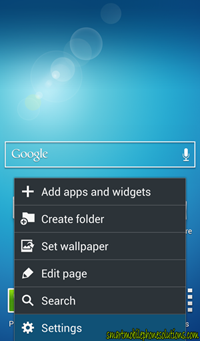
Tap on Settings.
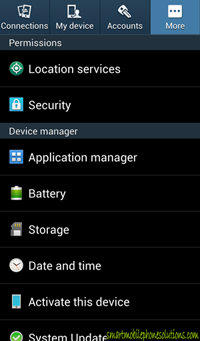
Make sure that the More tab is selected (upper right).
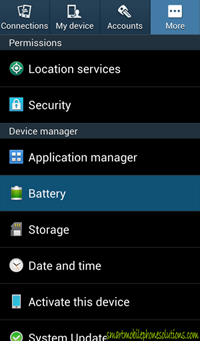
Tap on Battery.
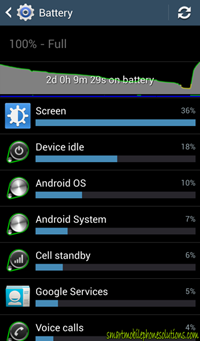
And this screen is now your best friend when it comes to checking your battery usage. As you can see it shows a list of applications or processes that have been running on your phone. Arranged from the most usage (top) to the least usage (bottom) with percentage of battery used as well.
So in this example the Screen is what is using the most battery on this Samsung Galaxy S 4.
So why is this important?
If you have noticed that your battery has started draining quickly lately and you think that that new game you just downloaded onto your phone is the culprit then this is how you would check.
If the game or application is using up all your battery then you will know that your phone or battery isn’t defective but the application just requires a lot of power to operate. Then you can decide whether or not to keep that application or uninstall it and not use it any more.
But wait it gets even better!
Did you know that many applications can run in the background and you don’t even know that they are running? You can go even further into this screen and find out when your battery is being drained or charged.
At the top of the screen there is a graph that shows the usage history.
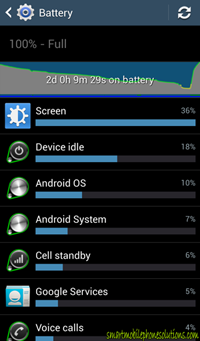
Click on that graph to bring up additional information.
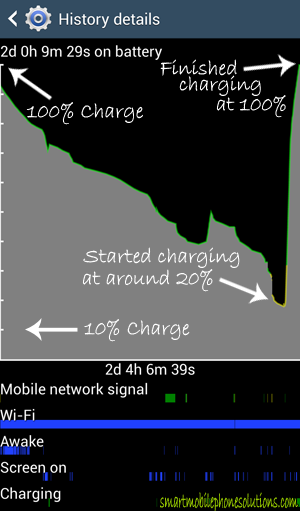
On the left side of the graph there are 10 white notch marks. Each notch represents 10% of battery life. The bottom notch being 10% battery life and the 10th notch (top) being a fully charged 100% battery.
At the top of the graph it shows an estimated time left on battery. In this case 2 Days, 0 Hours, 29 Seconds left of battery usage.
This graph also shows that the phone started to charge at around 20% and finished with a full charge of 100%
The time frame which this graph represents is shown below the graph. So this graph shows the battery usage for the past 2 days, 4 hours, 6 minutes, and 39 seconds.
Note: The phone might illustrate a graph that shows a matter of hours or it might display a graph measuring a matter of days. Make sure that you take this into consideration when judging your phones battery usage.
This is a very powerful tool when it comes to checking the battery and battery levels on a Samsung Galaxy S 4 and if you have any questions about your battery draining quickly you now know where to look for the culprit.