Looking for a way to backup the contacts on your Sony Xperia M? This guide demonstrates, with pictures, how to back up the names and numbers of your cell phones address book to a SIM card using a Sony Xperia M dual running on Android 4.2 Jelly Bean.
Why should you save contacts to a SIM
Having a hard copy backup of the names and telephone numbers stored on your cell phone is never a bad idea and can certainly come in handy if you ever need to perform a hard reset on your Sony Xperia M or restore your contacts to your phone for whatever reason.
Much like saving contacts to your SD card, which if you have a memory card I definitely recommend you do as well as it can actually allow you to save more information than your SIM card can, saving contacts to your SIM is another good way to backup your phone book.
Things to consider before we begin
Sometimes you can copy contacts to a SIM card and sometimes you can’t. If the steps demonstrated below do not seem to be available on your device then the SIM card you are trying to save your contacts to may not allow you to do so.
A SIM card is not really designed to store a whole lot of information. In fact many SIM cards can only store names and numbers (not other information such as emails, addresses, groups, etc) and usually they max out at approximately 250 contacts. So if you have important information other than the person’s name and number or your cell phones address book contains over 250 contacts then I definitely recommend using a different backup method along with a SIM card backup as a SIM backup can sometimes be a little limited depending upon what your situation requires.
Don’t neglect a SIM card backup as a hard copy backup is a great idea and will allow you to restore the basic information from your contact list as well as allow you to restore hundreds of contacts to your cell phone. Saving and restoring contacts to and from a SIM card can also be very user friendly once you know how to do it.
Saving contacts to a SIM card on the Sony Xperia M
Ok now for what you came here for, how to actually backup your contacts to a SIM card.
Quick Instructions:
Phone > Contacts tab > Select desired Contact(s) > BACK UP > Back up contacts > SIM card
Detailed Instructions with pictures:
Go to your phones Home page and click on the Phone icon in the bottom left hand corner of the display. Note: You can access your phone app under your phones list of applications as well.
![]()
Make sure that the Contacts tab is selected.
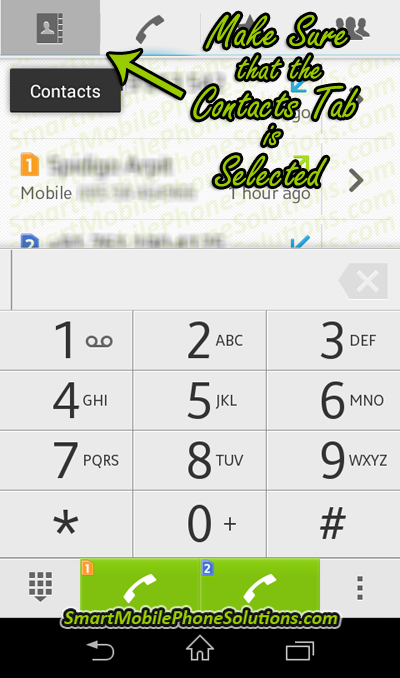
Select the contacts that you would like to copy to your SIM card.
If you would like to backup all of your contacts then tap the “MARK ALL” option shown in the bottom left of the phones display.
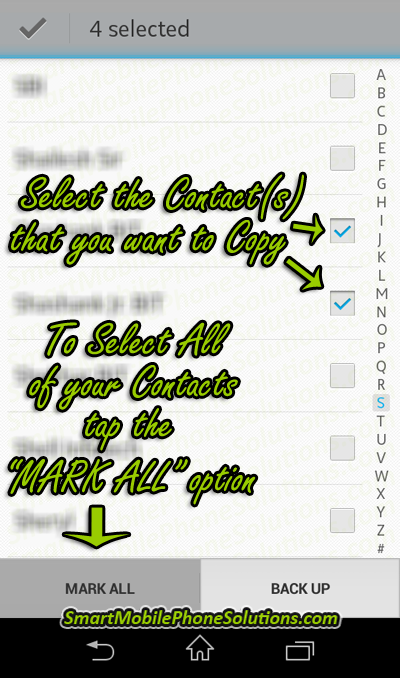
Once the contacts that you would like to save are selected and have a check mark next to them, press the “BACK UP” option.
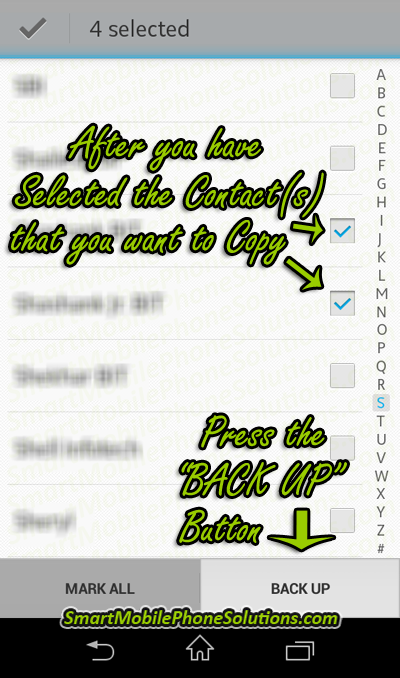
Your phone will display a list of options. Tap the “Back up contacts” option.
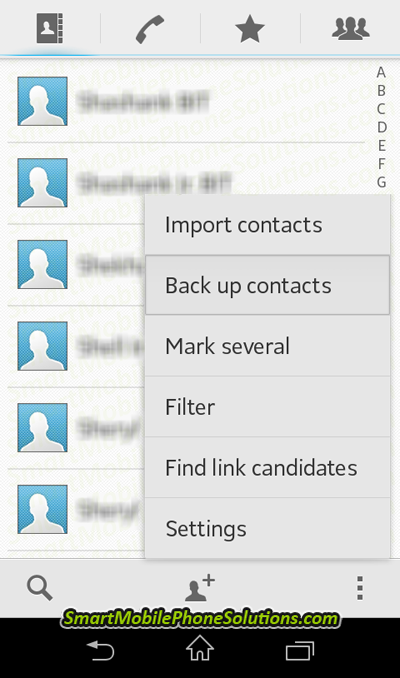
Then choose the location that you would like to store your contacts to. If your phone is dual SIM (as shown below) you should have a SIM1 card and SIM2 card that you may choose from. In this example I am going to save a copy of the contacts to SIM1 card.
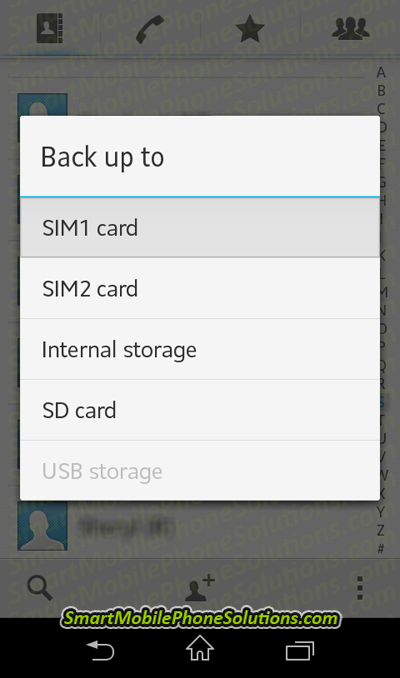
That’s how to backup the contacts to a SIM card on the Xperia M
And it’s as easy as that to backup your contact list on your Sony Xperia Android 4.2 smartphone.
I hope that you have enjoyed the article. If you found it informative or helpful then don’t forget to press the Facebook Like and Google + buttons below and don’t hesitate to leave a friendly remark in the comment section.
Thanks for reading and visiting the site, I hope you have a fantastic day.
Back up contacts
Awesome illustration its like a clear detailed lesson as for kg students. I am completely satisfied.
How to save contacts to a SIM card – Sony Xperia M
Thank you for taking the time to leave such a nice and friendly comment Lavanya. I do try and make my guides and articles as easy to follow as I can so to hear the positive feedback is very gratifying.
Thank you very much.