Do you need to copy your phone contacts from a memory card onto an Android smartphone? Look no further these step by step instructions will guide you through the process of importing those contacts from your SD card using a Samsung Galaxy S 4 phone as an example. These instructions can be used for common Android phones running on the “Jelly Bean” Android version 4.2 software and other similar versions of the Android operating system.
Before we begin
This article describes the process of how to import contacts that have already been saved as a vCard file onto a memory card. If you have not already saved your contacts to your SD card or if you need help saving your contacts to a memory card then How to save contacts from a Samsung Galaxy S 4 phone to its SD card is a great article to help you with this backup process.
How to copy contacts from an SD card onto an Android smartphone
Quick instructions:
Contacts > Menu key > Import/Export > Import from SD card > Device > Import vCard file > Select desired Contacts.vcf file > Ok
Detailed Instructions with Pictures:
Open your address book by pressing the Contacts icon on your phones home screen.
Note: you can also access your contacts by selecting the Phone icon and then the contacts tab in the upper right hand corner of the screen.
![]()
Tap on the phones Menu key.
It’s located on the bottom left side of the phone under the phones display, to the left of the Home key.
This will display a list of options to choose from.
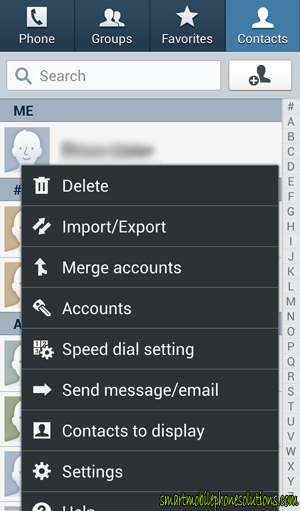
Select the Import/Export option.
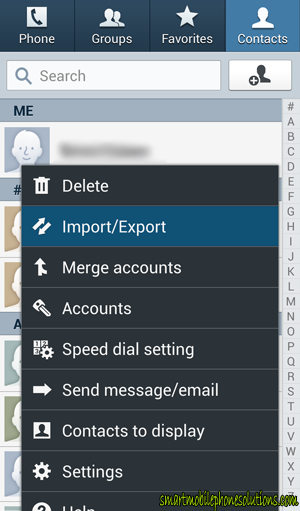
Tap on the Import from SD card option.
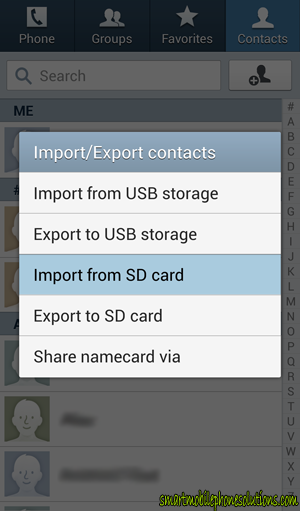
Select the account that you would like to save your contacts to.
I strongly recommend that you choose the Device option as it will save your contacts to the phone itself and it will allow you to have a hard copy of your contacts. You can choose to save it to your Gmail account but your Gmail account can backup the contacts saved to your phone anyways. After you import your contacts onto your phone you can always check to make sure that your contacts synced to your Gmail account as well.
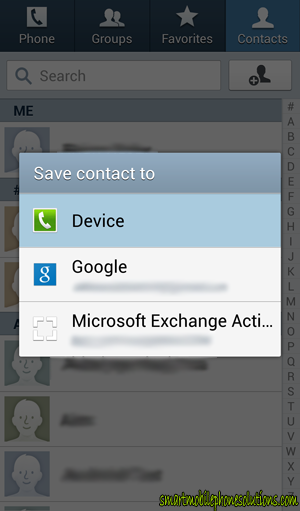
Tap on Import vCard file and then tap OK.
Note: unless you’re saving contacts from multiple phones or devices you typically will not choose to import multiple or all vCard files. If you do import from multiple files then chances are your phone will display duplicate contacts and it could be a real chore to clean them all up. If you do have multiple vCard files saved then it’s typically a good idea to import them one at a time to help avoid duplicates.
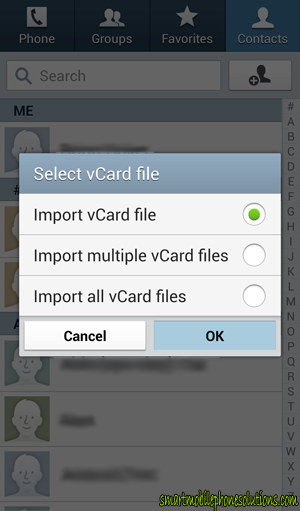
If you have multiple backups then select the vCard file you want to copy onto your phone and then press OK.
Note: vCard files will have a time stamp showing when the backup was created. If you have multiple options and you are unsure of which vCard file to choose typically the most recent date shown is what you are going to want to select.
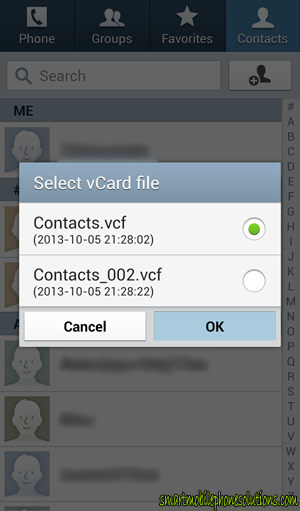
You might see a confirmation message letting you know that the Contacts.vcf will be imported.
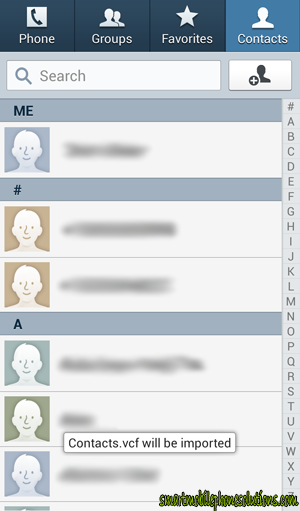
But that’s all there is to importing your contacts from your memory card onto your Android smartphone. In this case the Samsung Galaxy S 4 running on the Android 4.2 operating system.
No vCard files found
If you get an error message that displays…
Unable to search SD card No vCard files found on the SD card.
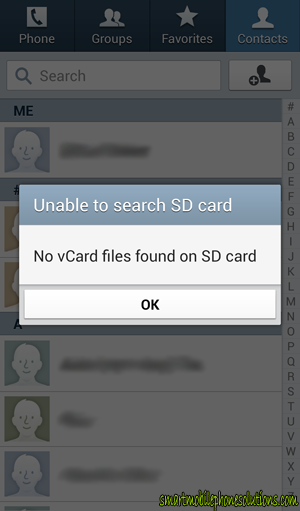
This means that you do not have a copy of your contacts saved onto that memory card. You will need to export a copy of your contacts from the phone in which your contacts are stored and then move them onto the memory card in order to try and import them.
If you are trying to move contacts from one phone to another you will need to put the memory card into the phone in which you want to save contacts from, then export those contacts to the memory card, and then remove the memory card and put that SD card into the phone you want to move those contacts to, and then import the contacts onto that device.
No Import option available
If you access your phones contacts, tap on your Menu key, select Import/Export and don’t see an option to Import from SD card then your phone might not be reading your memory card properly. How to check a phones memory card can guide you through the process of checking your memory card to make sure that it’s mounted and communicating with your phone correctly.
No memory card available
If your memory card is not working properly or if you require a compatible SD card for your phone then How to find the best memory card for an Android smartphone might just be the article that you’re looking for.
Keep the original vCard file
This process copies the contacts from your memory card and puts a copy of those contacts onto your phone. Thus the vCard file is still saved on your memory card and I recommend you leave that copy there. Just in case your phone ever malfunctions or becomes damaged you will have that extra copy available should you need it.
Leaving this vCard file on your SD card will not create or cause duplicate contacts to be displayed.
Don’t forget to create backups periodically
It’s always a good idea to create backups of the important information saved on your phone. Since your phone will not save contacts to your memory card automatically, after adding a few contacts to your phone I recommend that you create a backup of your address book by saving your contacts to your SD card and creating another vCard file to import from if you need to later. vCard files are extremely small and take up very little space on your memory card.
Thank you for reading
I hope you enjoyed the article and found it informative and helpful. If you liked the information presented and would like to show your appreciation then don’t hesitate to tap on the Facebook Like button Google + button or one of the other social sites shown below. If you have any questions, suggestions, or would just like to leave a friendly remark then don’t hesitate to leave a comment below.
Thanks again for reading and have a fantastic day.
Contacts from SD card
I tried this but it keeps saying that it can’t detect the device. I already did what it told me to do like restarting my phone, switchine USB cables…..what do i do now?
Can you tell me a little more…
Hi Amy,
So you are trying to restore contacts that you had previously saved onto an SD card? You are trying to restore those contacts from the memory card to your phone? I am assuming that the cell phone is a Samsung Galaxy S4.
If you are still having issues then let me know as much information about what you are attempting to accomplish and I will try to do everything that I can to help.
I don’t really mention connecting the phone through USB cables in the guide above so if you are referring to a different article or if you are trying to do something else not related to the guide above then let me know that as well, just so that I can have a better understanding of what you need.
Thank you Amy, I look forward to your reply.
Can not import contacts on my S4
It keeps saying that there is no vcard to read. I take it out and put it in the original phone and they are there? I’m so disappointed. I have gone through everything that you have said more than once and it still says the same thing. Please help.
Issue with transfer from sd card to samsung s4
I tried it several times. Its downloading the vcard but finally its not showing up in contacts. Pls help
Make sure it’s the correct vCard file (.vcf)
Copying contacts to and from a memory card should be pretty user friendly and strait forward once you know how to do it. The cell phone exports all of your contacts as a single file and imports them all at once as well. The only thing that I suppose is a little odd is that you can’t really tell how many contacts are saved to the file until you import it. So if the vCard file that you are trying to import only has a single contact in it then it’s going to appear as though it didn’t import anything when restoring a backup.
There isn’t really a way to mess up an import through user error though so I don’t think that that’s a concern at all. I do suggest that you check your memory card and review any vCard files that might be stored to it to make sure that you import the proper file. Remember that vCard files are usually arranged by date so keep that in mind if you have a few to choose from.
The import process is usually pretty quick as well. Typically it only takes a matter of seconds to completely finish importing everything. If it seems to take a while (more than a minute or two) then there might be a communication problem with your SD card. Have you been getting any error messages? It sounds to me like either the contacts were not backed up to the memory card completely or that there is some kind of communication issue between your S4 and the SD card.
Double check to make sure that your SD card is mounted and reading properly for good measure. If you were able to see the vCard though in order to import it and haven’t gotten any error messages then it’s less likely a communication error and more likely an incorrect or incomplete vCard file.
I hope that helps. If you have any more questions then don’t hesitate to ask.
Same problem here
Same problem here. The imported contacts do not show up in the contacts list, despite the fact they HAVE BEEN imported.
Check the import location and contacts display settings as well
Make sure that your phone is setup to display the location that you imported your contacts to. If you are importing your vCard file to your “Device” or “Google” etc and they are not displaying then perhaps your contacts settings are not setup to display them.
For example, if I was to import my contacts onto my Device storage but my phone was only setup to display my Google contacts then it is going to appear as though my contacts didn’t import properly.
The method that you use to check this setting may depend on the make and model of your Android cell phone but on my S4 to access this feature I can access my Contacts, tap the Menu key for more options, tap Contacts to display, and make sure that either All contacts is selected, or Device, or my Google, etc. wherever I imported my contacts to.
I have the same problem whiz
I have the same problem whiz my tab 2 …plz help
Thank you so much for this…
Thank you so much for this info. The instructions were very clear and I think I can do this now.
Problem while importing
It suddenly stops after 22% saying unfortunately import has stopped.
Trying to get your contacts to import properly
Hello Bhairav,
I have yet to run across that problem before. What phone do you have? What version of software is it currently running on and how much space do you have left on your phones internal storage? Has your phone had any issues communicating with its memory card lately? Have any applications been crashing? Have you noticed any odd error messages other than the import failing at 22%?
Since I have yet to run across that specific problem before I cannot give you a guaranteed resolution but try this…
Reboot your phone and try again if you haven’t already done so. Try importing your contacts to your “Google” account or another account instead of importing them to the “Device” storage and see if it will upload that way. If that doesn’t work then try removing and then reinserting your memory card. If possible try importing your contacts onto a different phone to see if they will transfer successfully. If they do then we will need to take a closer look at your phone if they won’t import onto another phone either then it could be the SD card or the file itself that’s the problem and importing your contacts might be a little more difficult.
How do I do this on a Vivo phone?
There is no settings option on my Vivo phone when we open contacts.
Please help me…