If you want to save the contacts on your Android smartphone then one of the best places to backup your contacts list is on an external memory card. This will ensure extra security for your address book in the event that your phone ever malfunctions, gets damaged, or becomes inoperable and will allow you to have a hard copy of your contacts to restore to your phone.
This guide will show step by step instructions with pictures on how to save a copy of your contacts onto a memory card using the Samsung Galaxy S 4; this guide can also be used for most Android smartphones running on the Android 4.2 Jelly Bean software or similar Android versions.
How to backup phone contacts to a memory card
Quick Instructions:
Contacts > Menu key > Import/Export > Export to SD card > Ok
Detailed Instructions with Pictures:
Tap on your contacts icon on the bottom of your phones display
You can also tap on the Phone icon and then tap the Contacts tab in the upper right of the screen to get to your contacts.
![]()
Tap on the Menu key on the bottom left of your phone to display a list of options.
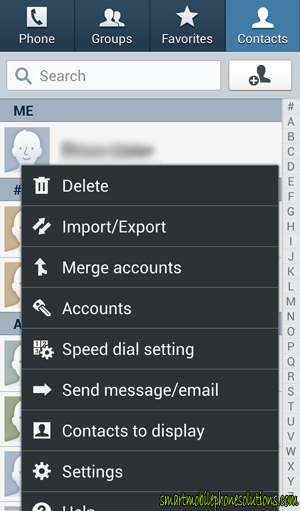
Tap on the Import/Export option
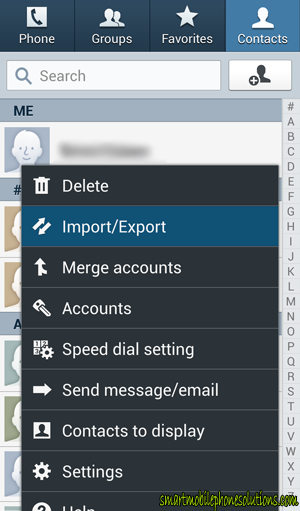
Tap Export to SD card
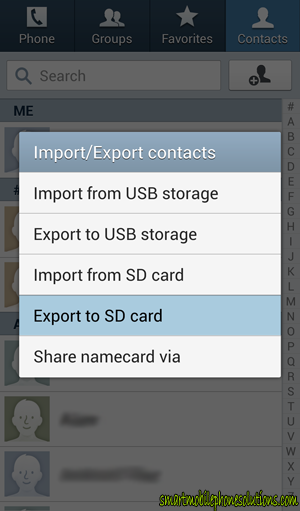
Confirm the export by tapping Ok.
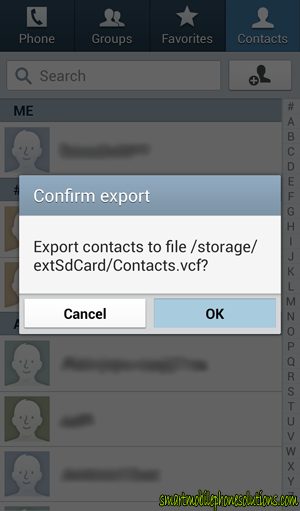
It should be very quick depending on how many contacts you have saved on your phone. You might even get a glimpse of the “Contacts .vcf will be exported” notification, but that is all there is to saving your contacts onto your SD card.
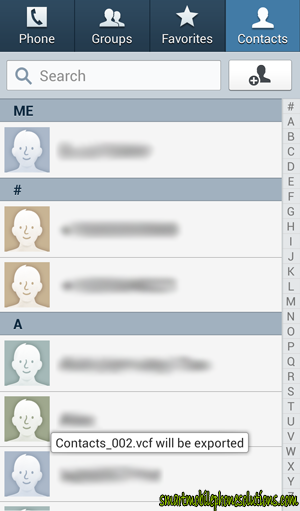
Don’t forget to import
If you are preparing to factory data reset your phone then you will also need to Import your contacts back onto your phone as well.
To Import your contacts from your memory card and put them back onto the phone it’s pretty much the same process only instead of tapping Export to SD card you will tap Import from SD card, tap where you would like to save the contacts on your phone, choose the Vcard file that your contacts are saved as and then simply import them back onto your phone.
If you would like more detailed instructions about this process then you can read How to copy contacts from a memory card onto the Samsung Galaxy S 4.
No export option available
If you do not see an option to Export to SD card then your phone might not be reading your memory card properly. If this is the case for your phone then I recommend reviewing this article on how to check to make sure your memory card is mounted and working correctly.
If you do not have a memory card for your phone then I recommend you get one. SD cards can be used to backup so much more than a phones contacts. Not only do memory cards add to the total storage capacity of a phone, but they also allow you to backup your pictures, videos, music, movies, applications, etc.
Memory cards are a great investment when it comes to keeping your phones information safe. If you don’t have one and would like some suggestions on what to look for when buying a memory card then I suggest reading How to pick the best memory card for an Android smartphone.
Thank you for reading
Thank you for reading the article I hope you found it informative and helpful.
If you would like to demonstrate your appreciation and show me that you liked it then don’t hesitate to press the Facebook Like button or Google + button below. Thanks again for reading, if you have any questions, suggestions, or would like to leave a friendly remark then don’t hesitate to leave a comment below.
Exporting contacts from Galaxy S 4 to SD card
I tried the procedure recommended, but find that only a part of the contacts have been transferred to the SD card though there was adequate capacity in the SD card (64 GB). Any idea what could be the problem?
The desired contacts may be…
Hi Anjan,
The desired contacts may be stored somewhere other than the phone…
This process should backup every single contact that is currently stored on your phones internal storage. If however, you are using a SIM card from a previous phone or some of your contacts are being pulled in from other sources like email account(s) or social networking account(s) etc. then perhaps your contacts are being displayed from those sources as opposed to being saved on your phone.
I hope that helps Anjan. It sounds like you are doing everything correctly and it doesn’t sound like an error with your phone or anything so I wouldn’t panic. You’re probably just going to need to track down where those contacts are stored and then go from there.
Exporting contacts from Galaxy S 4 to SD card
Thanks for the reply. I have about 1500 contacts. I tried to transfer again. It gave a message (maybe it had come and gone earlier too, I had missed it) that since the contacts are large, it will display only 100. I tried to transfer to Google and it worked. But I’m not sure if it is saved on the SD card as the contacts file size is showing that it’s only 407 kb! Isn’t that too small for 1500 contacts?
BTW all my contacts are saved on the device & not on the SIM card as I keep changing SIM cards often.
Incidentally, the screenshots for S4 are dated, in the latest Android 5.0.1, the screen is quite different and to access the import/export the route is menu->settings->contacts.
That is a lot of contacts
Hi again Anjan,
Yes, this article was written to demonstrate the process of saving contacts on an S4 which is operating on Android 4.2 Jelly Bean and is going to be slightly different from the newer Android 5.0 software. Thanks for pointing out the subtle difference should another visitor have a more recent version of Android.
As far as your contacts… 1500 contacts are a lot of contacts my friend. vCard files are pretty basic though… even being that many contacts a vCard file might be around that size when finished…
If it didn’t error during or after the transfer I don’t see why all of your contacts wouldn’t be backed up to the SD card. If you have another smartphone you could put the SD card into that smartphone and then try to import them onto that phone just to verify for certain that they are all saved properly but that might be a bit of overkill, especially if you have already verified that all of your contacts are backed up on your Google account as well.
Memory running out
I have a Samsung sgh-1337 and it is telling me that my storage is low and things might not work properly. I have installed a memory card, 64, but how do I set it up to default to the card? I have transferred what I can manually through the application manager already.
Cleaning up the internal storage on your Samsung
Hi Fred,
The contacts on your phone are going to take up just a very small portion of the internal memory. You are going to want to concentrate on moving all of the camera pictures, images, videos, music etc from the phones storage to your new SD card. I am not sure what version of Android your Samsung is running on but check out How to move pictures and videos to an SD card on a Samsung smartphone. I think it might just be exactly what you are looking for.
As far as setting up your Samsungs camera to default to your memory card… You can use THIS GUIDE as a reference for that as well.
I hope that helps Fred. Let me know if you hit any snags or have any more questions.
Not enough memory
Hi James, not sure if I successfully replied to your post, but once again thanks for your help! I do have another question/ problem in that my email will not load on my phone and the message says not enough memory. I have moved all contacts, photos and apps that I can but it still won’t load. Any Ideas??
Thanks,
Fred
That’s odd
If you go into your settings what is your Samsungs current available storage space?
You can review some suggestions about dealing with memory issues HERE but it sounds like you have already moved most of what you are going to be able to move…
The Samsung Galaxy S4 (SGH-1337), which I own myself, has a pretty decent amount of memory available to the user. After moving everything over to an SD card the phone should have more than enough storage space available, especially for something as trivial as downloading and viewing emails.
Oh, and you mentioned that you “moved” your photos to your SD card… remember that if you “copied” them to your card you will need to go back and delete the originals from the internal storage or the memory on your phone will remain the same.
Thanks for this useful article
Thanks for this useful article.