Are you looking for a way to make sure that your camera photos are getting stored directly to the memory card as opposed to getting stored on your LGs internal storage? Look no further. This guide demonstrates, with pictures, how to check to see where your camera photos are getting saved and how to change that location if you need to.
How to setup or check the LG G3 camera
Start out by opening the Camera application
The Camera App can be found on the homepage or under your phones list of applications.

Then tap on the Settings icon.
It looks like a little gear or sprocket and it’s located in the upper left hand corner of the screen.
![]()
Under these Camera Settings you will be able to see the default storage location of your LG.
If your LG is currently setup to store pictures on the phones storage then the icon on the far left under the Settings icon will show “IN” which will indicate that its saving photos to the internal storage.
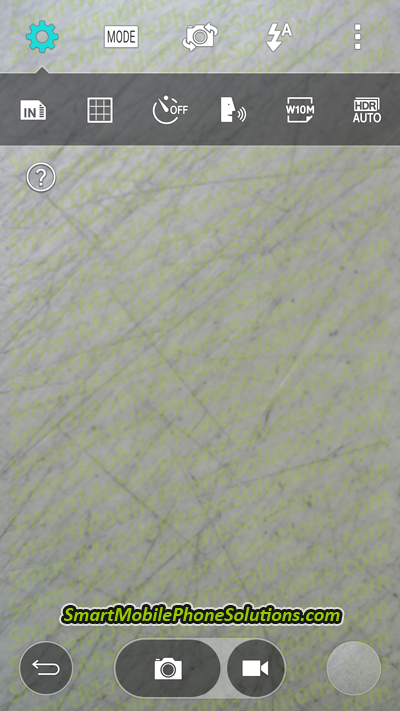
If you need to change the storage location from the internal storage to a memory card then tap on that IN icon.
![]()
The icon should then switch and show that you have changed from IN to SD.
If your LG is displaying “SD” then it is setup to store camera photos to an external memory like an SD card. If you want to change the storage location back to the internal storage simply click the SD icon again.
![]()
Camera storage location: Recap and Conclusion
It’s really that simple to confirm the storage location for the camera on your LG G3 smartphone.
Just open your Camera, tap on the Settings icon and check whether it shows IN or SD.
- IN = internal storage and your camera photos are saving onto the phones storage.
- SD = SD card and the camera photos will be stored directly to the external memory card.
If you need to change the storage location then simply tap on the icon currently shown. Couldn’t be easier.
Thanks for reading!
I hope you enjoyed the article. If you found it instructive, informative, or helpful and would like to show that you liked it then feel free to leave a friendly remark in the comment section below or simply take a second to press the Facebook Like and Google + buttons which are also located beneath this article.
Thanks again for reading and visiting the site. Remember that if you took any photos with your phones camera before switching the storage location from the internal storage to the SD card then the photos that you took are going to remain on the phones memory until you manually move them to the SD card. If you need to or want to do this on your LG than you might also find How to move pictures and videos to an SD card on an LG Android 4.4 helpful as well. Enjoy and thanks again for visiting the site. Have a wonderful day.
Hi, nice article.
Hi, nice article. My settings are set like that but there is still some space being taken up internally by photos and videos. Any ideas why?
Some camera photos and videos will still save to the phone
Hi Luke,
Some types of camera photos will still save to the internal memory of the phone even after configuring the storage settings of the camera to save to the SD card by default.
This is the case for many Android cell phones and not just LGs. For example even though I have the default storage setup to save to the SD card on my Samsung Galaxy S4 if I take a normal photo with my phones camera it will go directly to my SD card BUT if I take a “Burst shot” which takes 20 photos back to back consecutively those shots need to save quickly so they save to my S4s internal storage (very cool feature by the way).
If you need then you can always move your photos from your LG to your SD card afterwards or there are some applications on Google’s Play Store that can automate the process for you (another site visitor posted about such an app HERE if you care to visit his post.
I hope that helps Luke, if you have any more questions then don’t hesitate to ask.
Thanks mate, that’s good
Thanks mate, that’s good
your article
brilliant. Thanks. So simple when you know how!
Thank-you for your easy to follow advice
Thank-you for your easy and understandable advice with step by step pictures. Quick and easy and to the point. You guys and gals are great, Thank-you.
LG storage
Well James,
I can’t thank you enough. I have been clearing my phone by resetting it to new every time the storage would get filled. The LG site didn’t even have a solution when I checked. Absolutely loved the way you explained how.
Thank you again, hope you don’t mind I put your ULR on facebook and tweeter.
Angela
You are most welcome
Well Angela,
I would just like to thank you as well. I am always pleased to see when someone has stopped and taken the time to post a friendly remark or paused simply to show their gratitude in some way, shape or form. So thank you.
I do try to make the guides and articles on the site as informative and helpful as possible so when I receive positive feedback like yours it makes me very happy. Thank you for also sharing the site with others through your Facebook and Twitter as well. Sharing and linking back to the site not only helps the people in your social network 😉 but also shows search engines that the guide or article may be helpful (as its being shared by others), which can actually help make the article easier to find for people searching for answers online.
So thanks again for posting such a nice and friendly comment, thanks for mentioning the site on your social networks, and thanks for visiting in the first place. I am happy to hear that you found it helpful.
Enjoy your nice and safe pictures and of course the available storage that you’re going to have on your cell phone.
Thanks! This site was very helpful.
Thanks! This site was very helpful. Thanks again.
Burst photo can not be saved
Nice to read some information and comments here. Can i ask something here? Suddenly I cannot save my burst photos. Do you know anything that I can change here?
Thanks.
You might not be able to…
Hi Beni Jo,
Photos taken with the Burst shot feature can be a little different. Were you ever able to setup your LG to store burst shot photos directly to an external memory card? If so… have you changed anything recently with your cell phones software?
I don’t use burst photos as much as I would like to (I think it’s an awesome feature as a perfectionist) but even after configuring the default storage location to be the external SD card for my smartphone (the Samsung Galaxy S4) my phone still requires that my burst shots get saved to the internal storage.
It might be a speed and write thing. I imagine that the camera application has to write those photos to the memory very quickly and knows that the fastest surefire way to do so is to write it directly to the internal storage as opposed the external storage. Even if you do have a memory card with a high class (speed) rating.
If you are recording important information and you LG won’t let you save those photos directly to your SD card then you could download an app that will transfer them to your memory card at a set time after the photos have been taken…
So when it all comes down to it I have noticed this exact same thing on my Android smartphone and the best resolution I have discovered to combat it is by using a third party application. I hope this helps, if you need any more help or have any more questions than just let me know.
Lost shots
Sometimes I can share shots but other times I can view the shot in the camera but not the gallery and cannot share. Sometimes it asks if it should store on SD other times it doesn’t. Suggestions?
Problems with your smartphones camera…
Hello Phil,
That is an interesting problem… as soon as you take a picture that picture should be available in your gallery whether or not the picture(s) get saved to the phone or a memory card. You also mentioned that you cannot share your photos sometimes… are you getting any error messages when trying to share your photos or is the option to share just not available or can you not share the photos because they don’t seem to be in your gallery for some reason.
Have you noticed any issues or error messages concerning your SD card other than it asking if you want to store pictures to it or not? If the external card is starting to malfunction then information might not be getting written to it properly. You might want to remove, clean, and then reinsert your SD card for good measure.
Do you use or have you downloaded any third party camera applications recently that may need upgrading? A malfunctioning application might be at fault as well.
If you are still experiencing issues then let me know what cell phone you are having problems with, what version of software it is running on, and what you have already done to try and fix it and I will do what I can to try and help.
Thank you very much for this…
Thank you very much for this, absolutely brilliant stuff!
Thank you SO much…
Thank you SO much… now I know how to “check” that my photos are going to the SD card… so simple!!! Thank you.
I don’t see any storage icon on the settings of my ‘camera’.
Why don’t I have any storage icon on my ‘camera’?
Establishing Default Storage
Hello,
IN does not appear on my screen. What would you suggest I do next?
Default storage
Mine doesn’t have it either. I just unseated the SD card so that it will use the internal storage.
Thank you
Thank you so much. This was very very helpful. Your step by step was very accurate and concise and easy to follow! Loved the screen shots.
Technology blast
Thank you SO much… now I know how to “check” that my photos are going to the SD card.